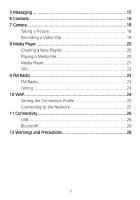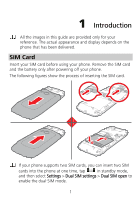Huawei G7010 User Manual
Huawei G7010 Manual
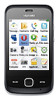 |
View all Huawei G7010 manuals
Add to My Manuals
Save this manual to your list of manuals |
Huawei G7010 manual content summary:
- Huawei G7010 | User Manual - Page 1
G7010 GSM Mobile Phone User Guide - Huawei G7010 | User Manual - Page 2
written consent of Huawei Technologies Co., Ltd. The product described in this manual may include copyrighted software of Huawei Technologies Co., or network service providers. Thus, the descriptions herein may not exactly match the product or its accessories you purchase. Huawei Technologies Co., - Huawei G7010 | User Manual - Page 3
RELATION TO THE ACCURACY, RELIABILITY OR CONTENTS OF THIS MANUAL. TO THE MAXIMUM EXTENT PERMITTED BY APPLICABLE LAW, IN NO CASE SHALL HUAWEI TECHNOLOGIES CO., LTD BE LIABLE FOR ANY SPECIAL, export or import the product mentioned in this manual including the software and technical data therein. - Huawei G7010 | User Manual - Page 4
Card 2 Charging the Battery 3 Your Phone 4 Keys and Functions 5 Touch Screen 5 Calibrating the Screen 6 Home Screen 6 2 Getting Started 8 Powering On or Off the Phone 8 Phone Password 8 PIN and PUK 9 Locking the Screen and the Keypad 9 Applications 9 3 Voice Services 10 On-screen - Huawei G7010 | User Manual - Page 5
Clip 19 8 Media Player 20 Creating a New Playlist 20 Playing a Media File 20 Media Player 21 SRS 22 9 FM Radio 23 FM Radio 23 Tuning 24 10 WAP 24 Setting the Connection Profile 25 Connecting to the Network 25 11 Connectivity 26 USB 26 Bluetooth 26 12 Warnings and Precautions 28 ii - Huawei G7010 | User Manual - Page 6
and the battery only after powering off your phone. The following figures show the process of inserting the SIM card. If your phone supports two SIM cards, you can insert two SIM cards into the phone at one time, tap in standby mode, and then select Settings > Dual SIM settings > Dual SIM open - Huawei G7010 | User Manual - Page 7
microSD Card Your phone supports a microSD card with a capacity of up to 4 GB. The following figure shows the insertion of the microSD card. The microSD card is optional. You may not find a microSD card in the package. If a microSD card is required, you can buy one. 2 - Huawei G7010 | User Manual - Page 8
You can use the lithium battery of the mobile phone immediately after unpacking. A new battery performs best after it is fully charged and discharged three times. z During the charging process, the charging icon is in an animated state. When all - Huawei G7010 | User Manual - Page 9
Your Phone The following figure shows the appearance of your phone and it is provided only for your reference. 9 8 1 7 2 6 3 4 1 Earpiece 3 Confirm key 5 End/Power key 7 Hand-strap hole 9 Headset jack 5 2 Screen 4 Call/Answer key 6 Volume/Scroll key 8 Charger/USB interface 4 - Huawei G7010 | User Manual - Page 10
, or answer an incoming call. z View call logs in standby mode. z Power on or power off the phone (by pressing and holding it for about three seconds). z End a call, or reject an incoming call. z Lock keys and the screen in standby mode. z Return to the standby mode. z Display the main menu in - Huawei G7010 | User Manual - Page 11
Calibrating the Screen The phone can respond to the touch on the screen accurately after appear on the screen in sequence according to the prompts that are displayed to complete adjusting the phone display. When calibrating the screen, tap the cross marks exactly. Then, you will get precise - Huawei G7010 | User Manual - Page 12
of the commonly used icons. Icon Signal strength Indicates Battery power level GPRS A new multimedia message (MMS) is incoming. New multimedia message New text message (SMS) The phone is in roaming state. The screen and the keypad are locked. An alarm is enabled. The Bluetooth is enabled - Huawei G7010 | User Manual - Page 13
settings. Phone Password The phone code is used to protect your phone from unauthorized use and restore factory settings. If the phone lock function is enabled, you need to enter the phone code every time you power the phone on. By default, the phone lock function is disabled. The phone code is - Huawei G7010 | User Manual - Page 14
invalid permanently. In this case, you need to contact your service provider for a new SIM card. Locking the Screen and the Keypad In standby mode, press and then tap to lock the keypad and screen. To activate the screen and unlock the keypad, press and then touch the screen according to the - Huawei G7010 | User Manual - Page 15
3 Voice Services On-screen Numeric Keypad In standby mode, tap keypad. to access the on-screen numeric 1 2 7 3 6 4 5 1 Number keys. z To enter phone numbers. z To call the voicemail by tapping and holding the 1 key for about three seconds. 2 * key: to enter * by tapping it once, + by - Huawei G7010 | User Manual - Page 16
extension number, after the phone number is connected, the phone displays a prompt asking you to choose whether the extension number needs to be dialed. z You can also make a call through call logs, contacts, and messages. z If your phone supports two SIM cards and if the dual-SIM mode is enabled - Huawei G7010 | User Manual - Page 17
to reject the call. z Tap to mute the ring. z Tap to enter the phone number or select a contact from the phonebook to make a new call. Options During can do as follows: z Press and to adjust the volume. z Tap to unlock the screen and the keys. z Tap to enable the loudspeaker, and then tap - Huawei G7010 | User Manual - Page 18
Text Entry Screen 1 2 3 4 5 4 Text Entry 13 12 11 10 9 6 78 1 To enter a question mark (?). 2 To enter an exclamatory mark (!). 3 To enable or disable predictive text input mode. 4 To switch between the upper case and the lower case. 5 To close the on-screen keypad. 6 To display the number and - Huawei G7010 | User Manual - Page 19
the Paste button. Entering Letters If the T9 mode is enabled, tap each key once according to the spelling sequence of the desired words. The phone displays all the commonly used words according to the numeric sequence of key presses. Tap the desired word to enter it. If the T9 mode - Huawei G7010 | User Manual - Page 20
to clear all the characters. 5 Messaging Tap in standby mode, and then select Messaging > Write message. Tap to and recipient(s). You can enter the phone number or select the recipient from Contacts. Tap to send the message. If you want to create a multimedia message, tap to add pictures - Huawei G7010 | User Manual - Page 21
(MMS) and the method of subscribing to the services. z Open multimedia messages with caution. Multimedia messages may contain objects that can damage your phone, such as malicious software. z If your phone supports two SIM cards and if the dual-SIM mode is enabled, select the SIM card you want - Huawei G7010 | User Manual - Page 22
Add new contact. 2. Edit the contact. 3. After editing the contact, press 4. Tap to save the contact. and then select Done. If your phone supports two SIM cards and if the dual-SIM mode is enabled, you may need to select To SIM1 or To SIM2. Searching for a Contact Enter the contact name or - Huawei G7010 | User Manual - Page 23
7 Camera Taking a Picture Tap in standby mode, and then select Camera. 1 9 8 7 6 5 4 2 3 1 To adjust the brightness. 2 To view photos, or perform camera or photo settings. To take a picture. 3 You can also press to take pictures. 4 To set continuous shooting. 5 To set the self-timer. - Huawei G7010 | User Manual - Page 24
Recording a Video Clip Tap in standby mode, and then select Video camera. 2 1 7 6 3 45 1 To adjust the focus. 2 To adjust the brightness. 3 To set the video quality. 4 To enable or disable the night mode. 5 To set the white balance. 6 To view videos, or perform camera or video settings. To - Huawei G7010 | User Manual - Page 25
playlist name. 4. Tap , and then select Done. 5. Tap the playlist to display it. 6. Tap , and then select Add. 7. Add video files to the playlist. Playing a Media File Select a media file stored in the phone or on the microSD card, and then tap to play it. You can also add your favorite media - Huawei G7010 | User Manual - Page 26
3 To indicate the album 4 To indicate the played duration and playing progress of the current media file. 5 To play media files randomly. 6 z : To play a media file repeatedly. z : To play media files in the current playlist circularly. 7 To pause or continue. 8 To switch to the previous media - Huawei G7010 | User Manual - Page 27
. You can also press the confirm key to switch to or exit the full-screen mode. 14 To indicate the name of the current media file. SRS WOW HD, SRS and the symbol are trademarks of SRS Labs, Inc. WOW HD technology is incorporated under license from SRS Labs, Inc. WOW - Huawei G7010 | User Manual - Page 28
radio, connect a compatible headset to your phone. The headset cable also functions as an antenna. To ensure good reception of radio programs and superior audio quality, do not disconnect the headset from your phone or bend settings. 7 To exit the FM radio screen. 8 To switch to the next channel. 23 - Huawei G7010 | User Manual - Page 29
the channel list. The phone can save up to 30 channels. z Manual input: to enter a phone. For details about the service and the charges, contact your service provider. If your phone supports two SIM cards and if the double-SIM mode is enabled, the phone automatically choose the SIM1 when connecting - Huawei G7010 | User Manual - Page 30
Setting the Connection Profile To access WAP sites on your phone, you need to set your account information first. The account information is provided by your service provider. 1. Tap in standby mode, and then select WAP > Internet service > Settings > Profiles. 2. Select the profile you need. - Huawei G7010 | User Manual - Page 31
USB When connected to the PC with the USB data cable, your phone can be used as a USB flash drive. In this case, you can read and manage the files stored in the phone memory or on the microSD card on the computer. Only Windows 2000, Windows XP, and Windows Vista operating systems are supported - Huawei G7010 | User Manual - Page 32
Using a Bluetooth Headset After a Bluetooth headset is paired with and connected to the phone, the headset icon is displayed on the standby screen. Then, you can use the headset for communication. 1. Enable the Bluetooth function. 2. Select Search audio device. 3. - Huawei G7010 | User Manual - Page 33
potentially explosive atmosphere, and comply with all signs and instructions. Areas that may have potentially explosive atmospheres include the areas even deaths. Do not power on your device at refueling points such as service stations. Comply with restrictions on the use of radio equipment in fuel - Huawei G7010 | User Manual - Page 34
safely. z Do not talk on the device while driving. Use hands-free accessories. z When you have to make or answer a call, park the at the road side before using your device. z RF signals may affect electronic systems of motor vehicles. For more information, consult the vehicle manufacturer. z In a - Huawei G7010 | User Manual - Page 35
between 0°C and 45°C while the device is being charged. Keep the ambient temperature between -10°C to 55°C for using the device powered by a battery. Prevention of Hearing Damage Using a headset at high volume can damage your hearing. To reduce the risk of damage to hearing, lower the headset volume - Huawei G7010 | User Manual - Page 36
of the charger. An improper power voltage may cause a fire or a malfunction of the charger. z Do not connect two poles of the battery with conductors, such as metal materials, keys, or jewelries. Otherwise, the battery may be short-circuited and may cause injuries and burns on your body. z Do not - Huawei G7010 | User Manual - Page 37
battery, and charger in places where they can get damaged because of collision. Otherwise, it may lead to battery z Do not leave your device, battery, and charger in a place with an lower than 0°C, performance of the battery is affected. z Do not place in the service area. The connection, however, - Huawei G7010 | User Manual - Page 38
and receiver. As recommended by international guidelines, the mobile device is designed not to exceed the limits for exposure body) as required by the FCC for each model. For body worn operation, this phone has been tested and meets FCC RF exposure guidelines when the handset is positioned a - Huawei G7010 | User Manual - Page 39
in accordance with the instructions, may cause harmful Connect the equipment into an outlet on a circuit different from that to which the receiver is connected expressly approved by Huawei Technologies Co., Ltd device or batteries as unsorted municipal waste. The device (and any batteries) should be - Huawei G7010 | User Manual - Page 40
about the recycling of the device or batteries, contact your local city office, the household waste disposal service, or the retail store where you purchased for up-to-date information. EU Regulatory Conformance Hereby, Huawei Technologies Co., Ltd. declares that this device is in compliance

G7010
GSM Mobile Phone
User Guide