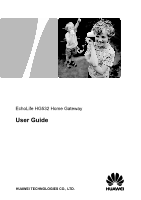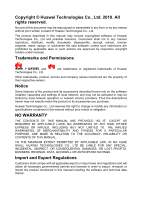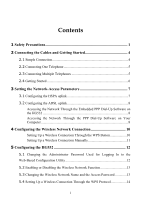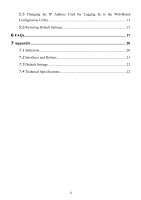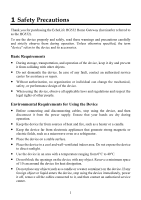Huawei HG532 User Manual
Huawei HG532 Manual
 |
View all Huawei HG532 manuals
Add to My Manuals
Save this manual to your list of manuals |
Huawei HG532 manual content summary:
- Huawei HG532 | User Manual - Page 1
EchoLife HG532 Home Gateway User Guide HUAWEI TECHNOLOGIES CO., LTD. - Huawei HG532 | User Manual - Page 2
EchoLife HG532 Home Gateway V100R001 User Guide Issue 03 Date 2010-06-25 Part Number 202147 Huawei Technologies Co., Ltd. provides customers with comprehensive technical support and service. Please feel free to contact our local office or company headquarters. Huawei Technologies Co., Ltd. - Huawei HG532 | User Manual - Page 3
local network operators or network service providers. Thus the descriptions herein may not exactly match the product or its accessories you purchase. Huawei Technologies Co., Ltd reserves the right to change or modify any information or specifications contained in this manual without prior notice or - Huawei HG532 | User Manual - Page 4
Dial-Up Software on Your Computer ...8 4 Configuring the Wireless Network Connection 10 Setting Up a Wireless Connection Through the WPS Button 10 Setting Up a Wireless Connection Manually 11 5 Configuring the HG532 12 5.1 Changing the Administrator Password Used for Logging In to the Web-Based - Huawei HG532 | User Manual - Page 5
5.5 Changing the IP Address Used for Logging In to the Web-Based Configuration Utility 15 5.6 Restoring Default Settings 15 6 FAQs...17 7 Appendix 20 7.1 Indicators...20 7.2 Interfaces and Buttons 21 7.3 Default Settings 22 7.4 Technical Specifications 22 ii - Huawei HG532 | User Manual - Page 6
Precautions Thank you for purchasing the EchoLife HG532 Home Gateway (hereinafter referred to as the HG532). To use the device properly not dismantle the device. In case of any fault, contact an authorized service center for assistance or repair. z Without authorization, no organization or individual - Huawei HG532 | User Manual - Page 7
. Precautions for Using Wireless Devices z When using the device, ensure that the antenna of the device is fires may occur. In addition, follow the instructions indicated in text or symbols. z Do not Ensure that the power adapter meets the specifications indicated on the device nameplate. z Ensure - Huawei HG532 | User Manual - Page 8
unusual sound or smell, stop using the device immediately, power it off, remove all the cables connected to it, and then contact an authorized service center. z Do not trample, pull, or overbend any cable. Otherwise, the cable may get damaged, causing malfunction of the device. z Before cleaning the - Huawei HG532 | User Manual - Page 9
take the following figure as a reference for connecting the cables. 1 POWER USB LAN4 LAN3 LAN2 LAN1 ADSL RESET 2 3 1. Telephone jack on the wall 2. Power adapter 3. Computer If the wireless network function is used on the HG532 for the network access, you do not need to connect the cables. 4 - Huawei HG532 | User Manual - Page 10
and a telephone connection, take the following figure as a reference for connecting the cables. 1 POWER USB LAN4 LAN3 LAN2 LAN1 ADSL RESET 3 #### LINE 2 #### #### MODEM PHONE 4 1. Telephone jack on the wall 2. Splitter 4. Computer 5. Telephone 5 3. Power adapter 2.3 Connecting - Huawei HG532 | User Manual - Page 11
ADSL RESET 3 #### LINE 2 ## ## #### MODEM PHONE 4 5 5 7 6 7 1. Telephone jack 2. Splitter on the wall 5. Telephone 6. Fax machine 8 3. Power adapter 7. Microfilter 1 4. Computer 8. T connector 2.4 Getting Started Press down the ON/OFF button on the side of the HG532 to power - Huawei HG532 | User Manual - Page 12
bar, and then press Enter. 2. In the displayed dialog box, enter the user name and the password, and then click Login. By default, both the user name and the password are admin. After the user name and the password are verified, you can access the Web-based configuration utility. Step 2 Click Basic - Huawei HG532 | User Manual - Page 13
the HG532 and the PC have connected properly, and the PC has obtained the IP address. Step 2 Log in to the Web-based configuration utility of the HG532. Enter the user name and password that are provided by the network operator in the Username and Password text boxes, keep the default settings of - Huawei HG532 | User Manual - Page 14
To configure the HG532 and your computer for the network access, do as follows: Step 1 Set the working mode of the HG532 to Bridge. 1. In the 4. Select Set up my connection manually, and then click Next. 5. Select Connect using a broadband connection that requires a user name and password, and then - Huawei HG532 | User Manual - Page 15
also supports the WPS function, you can use the WPS function to set up a wireless connection between your PC and the HG532 quickly. To set up a wireless connection, do as follows: Step 1 Enable the wireless network function, and set the wireless network name and access password of the HG532, do - Huawei HG532 | User Manual - Page 16
and the wireless network security mode of the WLAN is set to WPA-PSK or WPA2-PSK. Setting Up a Wireless Connection Manually If your network adapter does not support the WPS function, you can set up a wireless connection between your PC and the HG532 manually. To manually set up a wireless connection - Huawei HG532 | User Manual - Page 17
WLAN list, indicating that a wireless connection is set up between you PC and the HG532. 8. Close the Wireless Network Connection dialog box. 9. In the Wireless Network Connection Properties dialog box, click OK. 5 Configuring the HG532 5.1 Changing the Administrator Password Used for Logging In to - Huawei HG532 | User Manual - Page 18
, and then click OK. If you forget the user name or password that has been changed, you can restore the default settings of the HG532 by pressing and holding the RESET button for over six seconds. Then, the user name and password that are used for logging in to the Web-based configuration utility - Huawei HG532 | User Manual - Page 19
drop-down combo box. Enter an access password in the WPA pre-shared key text box. Select TKIP from the WPA encryption drop-down combo box. Click Submit to save the settings. 5.4 Setting Up a Wireless Connection Through the WPS Protocol The HG532 supports the WPS technology. By using this technology - Huawei HG532 | User Manual - Page 20
, use this function with caution. You can quickly restore the default settings of the HG532 by pressing the RESET button on the rear panel. To restore the default settings, press and hold the RESET button for over six seconds after the HG532 is powered on, and then release the button. In addition - Huawei HG532 | User Manual - Page 21
Maintenance > Device. Step 3 Choose the Reset page. Step 4 Click the Restore Default Settings button. After the preceding operations, the current page jumps to the login page. You can log in to the Web-based configuration utility by entering the default user name and password that are admin. 16 - Huawei HG532 | User Manual - Page 22
function. The WLAN indicator shows whether the wireless network function is enabled. How can I quickly restore the default settings of the terminal? To restore the default settings, press and hold the RESET button on the rear panel for over six seconds after the HG532 is powered on, and then release - Huawei HG532 | User Manual - Page 23
driver for the network adapter of the computer. Ensure that you have entered the correct user name and user password that are required by the PPP dial-up software. The user name and the user password again. 2. Restore the default settings of the terminal. If the problem persists, contact your network - Huawei HG532 | User Manual - Page 24
about how to install a splitter, see the related description in the manual. Step 2 Ensure that telephone lines are properly connected. If the that generate strong magnetic or electric fields. If the problem persists, contact your service provider. What can I do if sometimes the terminal cannot - Huawei HG532 | User Manual - Page 25
is being transmitted. z The HG532 works in routing mode. z The WAN connection is set up. z No data is being transmitted. The HG532 is working in bridging mode or the dial-up operation through the embedded PPP dial-up function of the HG532 failed. z The wireless network function is enabled. z Data - Huawei HG532 | User Manual - Page 26
. It is used to connect the USB device. It is used to connect to the Ethernet interface on the computer. You can press and hold the RESET button for over six seconds to restore the default settings of the HG532. Note After you restore the default settings, your customized data is lost. Therefore - Huawei HG532 | User Manual - Page 27
off the HG532. 7.3 Default Settings Parameter IP address of the LAN interface Subnet mask of the LAN interface User name used for logging in to the Web-based configuration utility Password used for logging in to the Web-based configuration utility DHCP server function Wireless network function - Huawei HG532 | User Manual - Page 28
Item Standards DSL transmission rates Wireless transmission rates Specification ADSL standards ADSL2 standard ADSL2+ standard WLAN standard G.dmt T1.413 G.992.5 (ADSL2+) 802.11b 802.11g 802.11n z ITU G.992.1 (G.dmt) Annex A z ITU G.992.2 (G. - Huawei HG532 | User Manual - Page 29
HUAWEI TECHNOLOGIES CO., LTD. Huawei Industrial Base Bantian, Longgang Shenzhen 518129 People's Republic of China www.huawei.com Part Number: 202147

EchoLife HG532 Home Gateway
User Guide
HUAWEI TECHNOLOGIES CO., LTD.