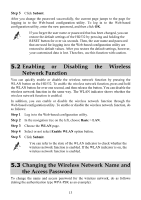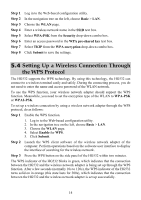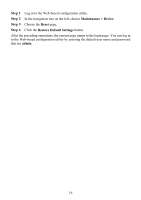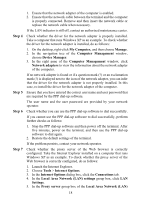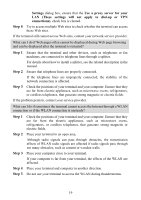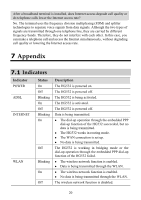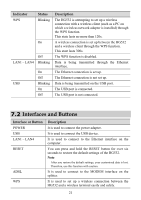Huawei HG532 User Manual - Page 23
Step 4, Local Area Network LAN settings
 |
View all Huawei HG532 manuals
Add to My Manuals
Save this manual to your list of manuals |
Page 23 highlights
Step 4 Step 5 Step 6 Step 7 1. Ensure that the network adapter of the computer is enabled. 2. Ensure that the network cable between the terminal and the computer is properly connected. Remove and then insert the network cable or replace the network cable when necessary. If the LAN indicator is still off, contact an authorized maintenance center. Check whether the driver for the network adapter is properly installed. Take a computer that runs Windows XP as an example. To check whether the driver for the network adapter is installed, do as follows: 1. On the desktop, right-click My Computer, and then choose Manage. 2. In the navigation tree of the Computer Management window, choose Device Manager. 3. In the right pane of the Computer Management window, click Network adapters to view the information about the network adapter of the computer. If no network adapter is found or if a question mark (?) or an exclamation mark (!) is displayed next to the icon of the network adapter, you can infer that the driver for the network adapter is not properly installed. In this case, re-install the driver for the network adapter of the computer. Ensure that you have entered the correct user name and user password that are required by the PPP dial-up software. The user name and the user password are provided by your network operator. Check whether you can use the PPP dial-up software to dial successfully. If you cannot use the PPP dial-up software to dial successfully, perform further checks as follows: 1. Stop the PPP dial-up software and then power off the terminal. After five minutes, power on the terminal, and then use the PPP dial-up software to dial again. 2. Restore the default settings of the terminal. If the problem persists, contact your network operator. Check whether the proxy server of the Web browser is correctly configured. Take the Internet Explorer installed on a computer that runs Windows XP as an example. To check whether the proxy server of the Web browser is correctly configured, do as follows: 1. Launch the Internet Explorer. 2. Choose Tools > Internet Options. 3. In the Internet Options dialog box, click the Connections tab. 4. In the Local Area Network (LAN) settings group box, click LAN Settings. 5. In the Proxy server group box of the Local Area Network (LAN) 18