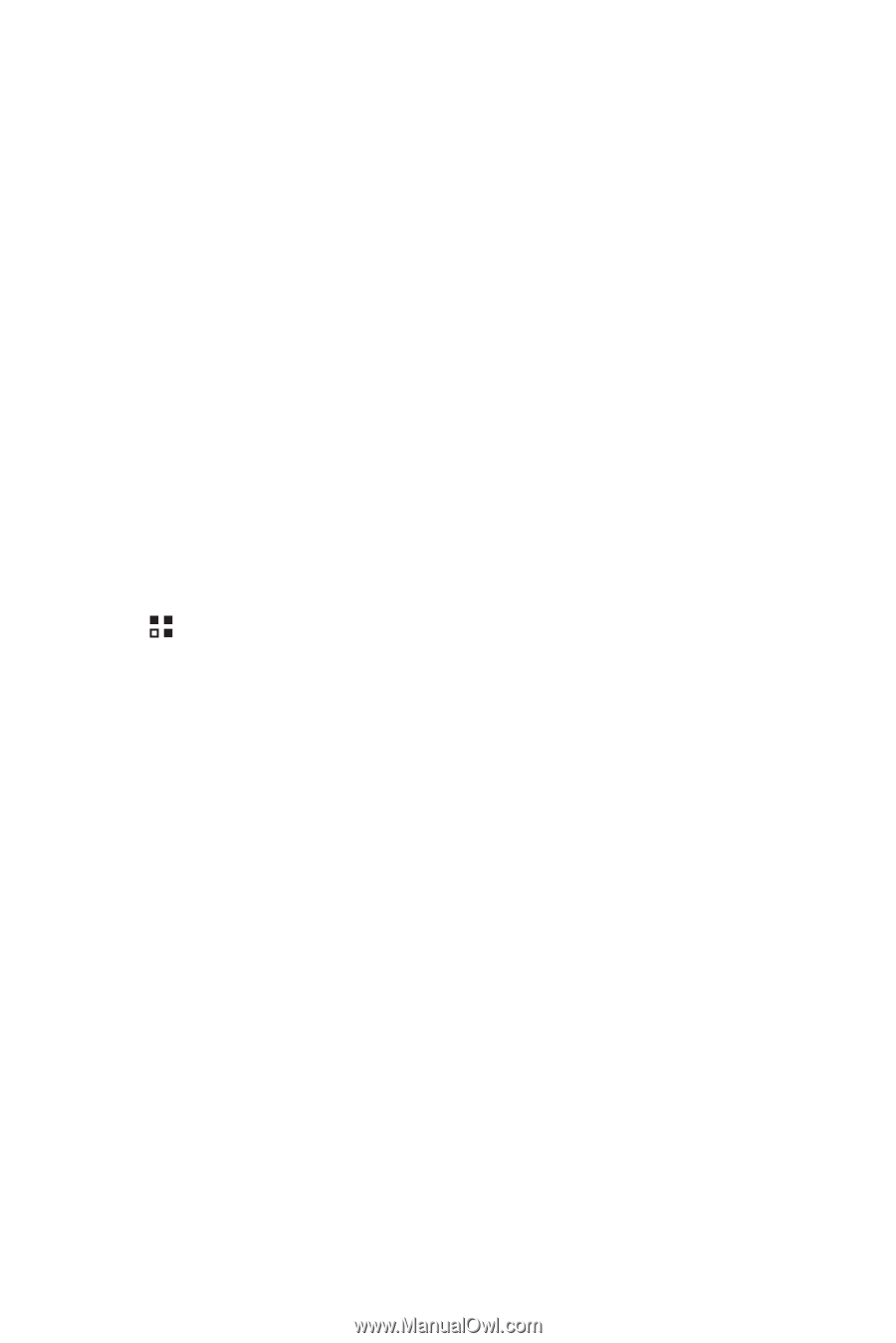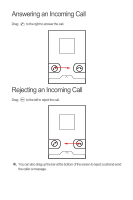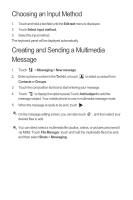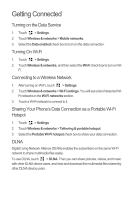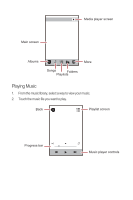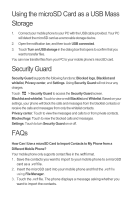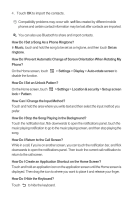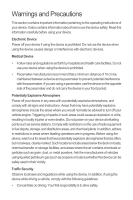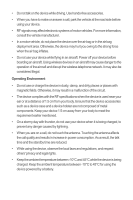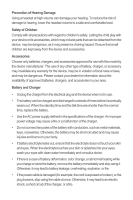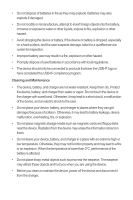Huawei Honor Quick Start Guide 2 - Page 16
Using the microSD Card as a USB Mass Storage, Security Guard, FAQs, How Can I Use a microSD Card
 |
View all Huawei Honor manuals
Add to My Manuals
Save this manual to your list of manuals |
Page 16 highlights
Using the microSD Card as a USB Mass Storage 1. Connect your mobile phone to your PC with the USB cable provided. Your PC will detect the microSD card as a removable storage device. 2. Open the notification bar, and then touch USB connected. 3. Touch Turn on USB storage in the dialog box that opens to confirm that you want to transfer files. You can now transfer files from your PC to your mobile phone's microSD card. Security Guard Security Guard supports the following functions: Blocked logs, Blacklist and whitelist, Privacy center, and Settings. Using Security Guard will not incur any charges. Touch > Security Guard to access the Security Guard screen. Blacklist and whitelist: Touch to view or edit Blacklist and Whitelist. Based on your settings, your phone will block the calls and messages from the blacklist contacts or receive the calls and messages from only the whitelist contacts. Privacy center: Touch to view the messages and calls to or from private contacts. Blocked logs: Touch to view the blocked calls and messages. Settings: Touch to turn Security Guard on or off. FAQs How Can I Use a microSD Card to Import Contacts to My Phone from a Different Mobile Phone? Your mobile phone only supports contact files in the .vcf format. 1. Save the contacts you want to import to your mobile phone to a microSD card as a .vcf file. 2. Insert the microSD card into your mobile phone and find the .vcf file using File Manager. 3. Touch the .vcf file. The phone displays a message asking whether you want to import the contacts.