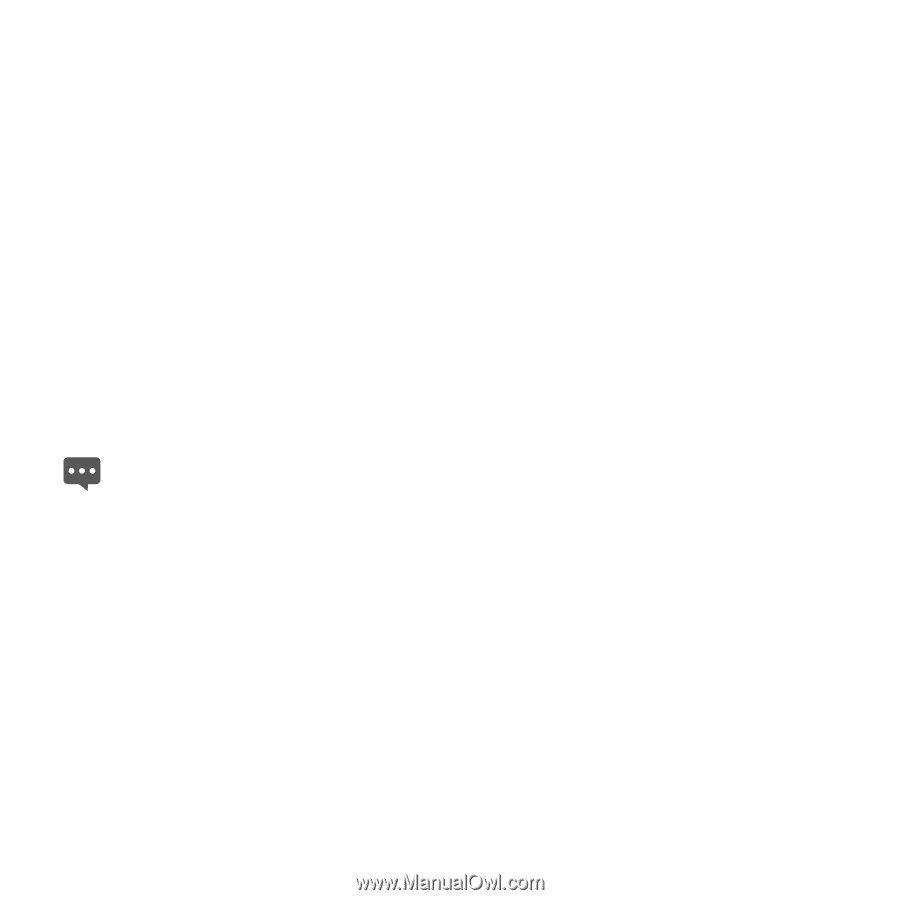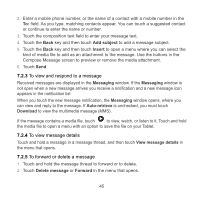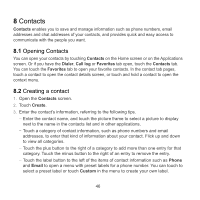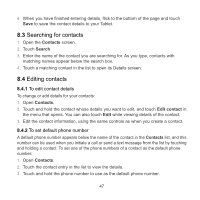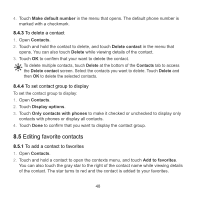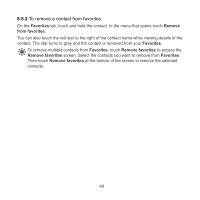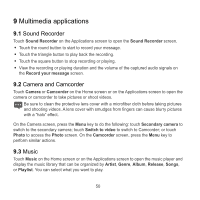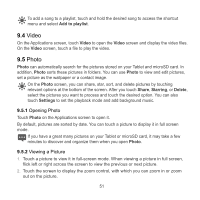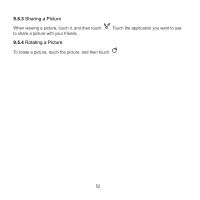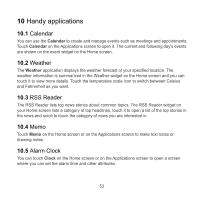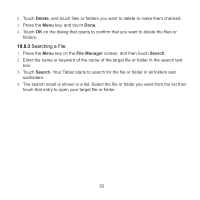Huawei IDEOS S7 Slim User Manual 2 - Page 59
Multimedia applications
 |
View all Huawei IDEOS S7 Slim manuals
Add to My Manuals
Save this manual to your list of manuals |
Page 59 highlights
9 Multimedia applications 9.1 Sound Recorder Touch Sound Recorder on the Applications screen to open the Sound Recorder screen. Touch the round button to start to record your message. Touch the triangle button to play back the recording. Touch the square button to stop recording or playing. View the recording or playing duration and the volume of the captured audio signals on the Record your message screen. 9.2 Camera and Camcorder Touch Camera or Camcorder on the Home screen or on the Applications screen to open the camera or camcorder to take pictures or shoot videos. Be sure to clean the protective lens cover with a microfiber cloth before taking pictures and shooting videos. A lens cover with smudges from fingers can cause blurry pictures with a "halo" effect. On the Camera screen, press the Menu key to do the following: touch Secondary camera to switch to the secondary camera; touch Switch to video to switch to Camcorder; or touch Photo to access the Photo screen. On the Camcorder screen, press the Menu key to perform similar actions. 9.3 Music Touch Music on the Home screen or on the Applications screen to open the music player and display the music library that can be organized by Artist, Genre, Album, Release, Songs, or Playlist. You can select what you want to play. 50