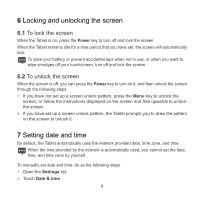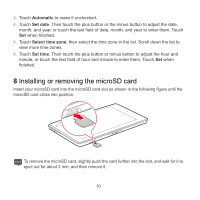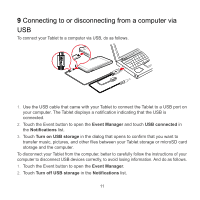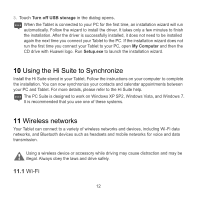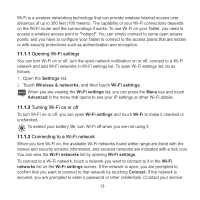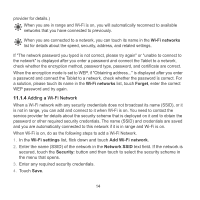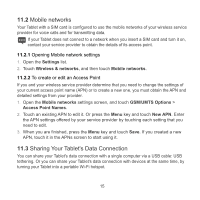Huawei IDEOS S7 Slim Quick Start Guide - Page 20
Adding a Wi-Fi Network
 |
View all Huawei IDEOS S7 Slim manuals
Add to My Manuals
Save this manual to your list of manuals |
Page 20 highlights
provider for details.) When you are in range and Wi-Fi is on, you will automatically reconnect to available networks that you have connected to previously. When you are connected to a network, you can touch its name in the Wi-Fi networks list for details about the speed, security, address, and related settings. If "The network password you typed is not correct, please try again" or "unable to connect to the network" is displayed after you enter a password and connect the Tablet to a network, check whether the encryption method, password type, password, and certificate are correct. When the encryption mode is set to WEP, if "Obtaining address..." is displayed after you enter a password and connect the Tablet to a network, check whether the password is correct. For a solution, please touch its name in the Wi-Fi networks list, touch Forget, enter the correct WEP password and try again. 11.1.4 Adding a Wi-Fi Network When a Wi-Fi network with any security credentials does not broadcast its name (SSID), or it is not in range, you can add and connect to it when Wi-Fi is on. You need to contact the service provider for details about the security scheme that is deployed on it and to obtain the password or other required security credentials. The name (SSID) and credentials are saved and you are automatically connected to this network if it is in range and Wi-Fi is on. When Wi-Fi is on, do as the following steps to add a Wi-Fi Network. 1. In the Wi-Fi settings list, flick down and touch Add Wi-Fi network. 2. Enter the name (SSID) of the network in the Network SSID text field. If the network is secured, touch the Security: button and then touch to select the security scheme in the menu that opens. 3. Enter any required security credentials. 4. Touch Save. 14