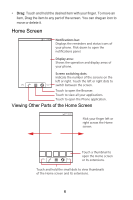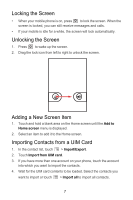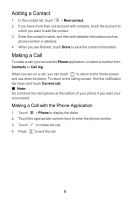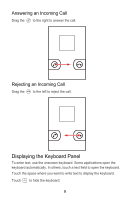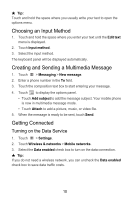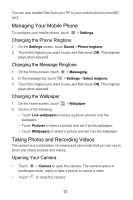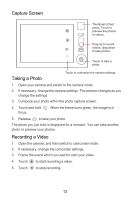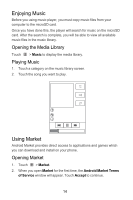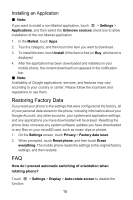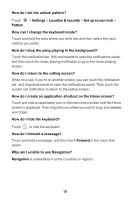Huawei IDEOS X3 Quick Start Guide - Page 12
Turning On Wi-Fi, Connecting to a Wireless Network - tethering
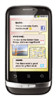 |
View all Huawei IDEOS X3 manuals
Add to My Manuals
Save this manual to your list of manuals |
Page 12 highlights
Turning On Wi-Fi 1. Touch > Settings. 2. Touch Wireless & networks, and then select the Wi-Fi check box to turn on Wi-Fi. Connecting to a Wireless Network 1. After turning on Wi-Fi, touch > Settings. 2. Touch Wireless & networks > Wi-Fi settings. You will see a list of detected Wi-Fi networks in the Wi-Fi networks section. 3. Touch a Wi-Fi network to connect to it. Sharing Your Phone's Data Connection as a Portable Wi-Fi Hotspot 1. Touch > Settings. 2. Touch Wireless & networks > Tethering & portable hotspot. 3. Select the Portable Wi-Fi hotspot check box to share your data connection. ★ Tip: When Portable Wi-Fi hotspot is selected, you can touch Portable Wi-Fi hotspot settings to change its network name or secure it. Opening the Browser Touch > Browser to open the home page. ★ Tip: When the known or open Wi-Fi networks and the mobile networks are present at the same time, your phone will preferably select a Wi-Fi network for internet access. Using the microSD Card as USB Mass Storage 1. Connect your mobile phone to your PC with the USB cable. Your PC will detect the microSD card as a removable disk. 2. Open the notification bar, and then touch USB connected. 3. Touch Turn on USB storage in the dialog box that opens to confirm that you want to transfer files. 11