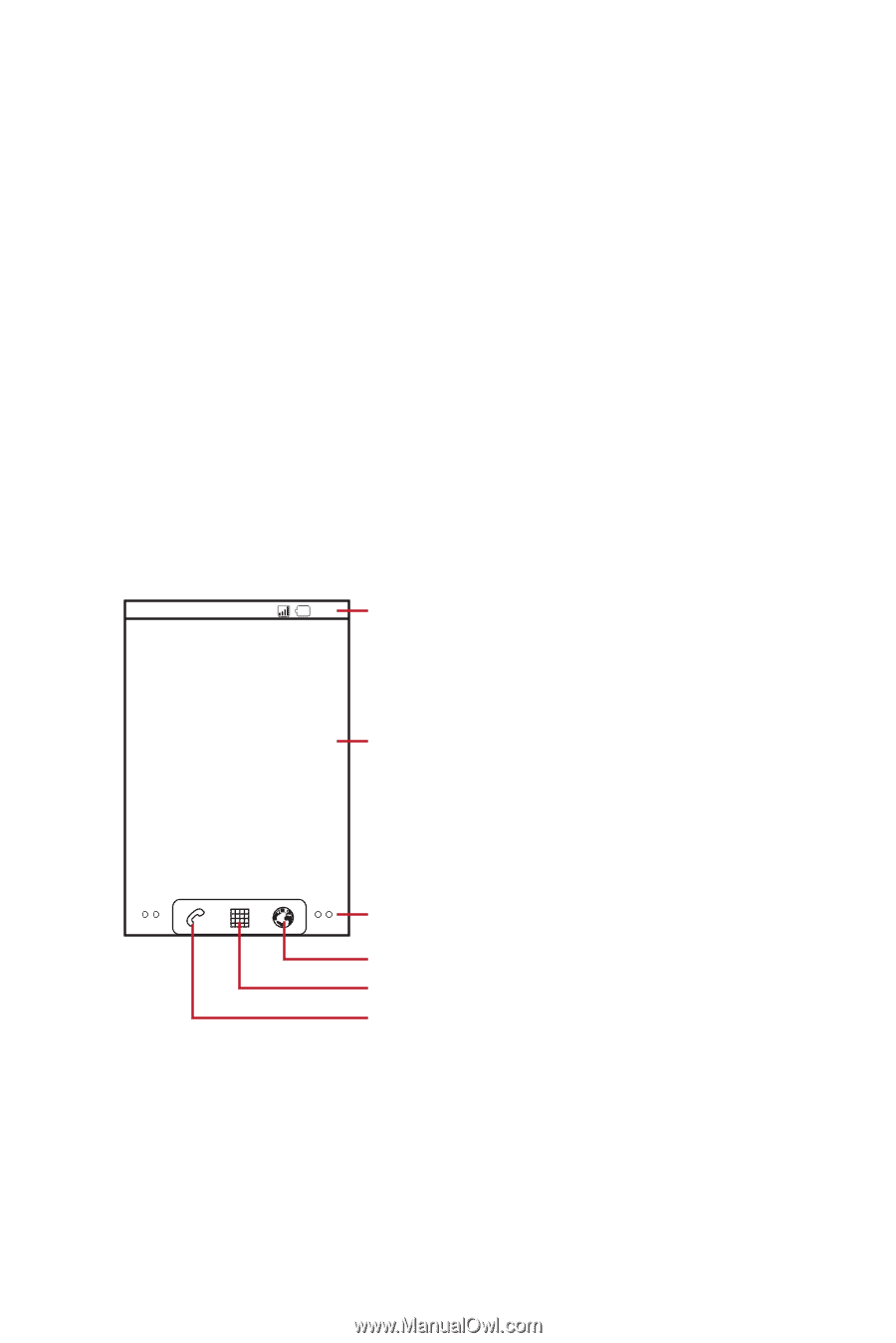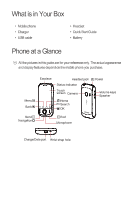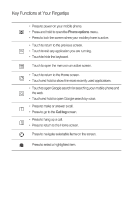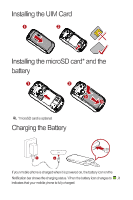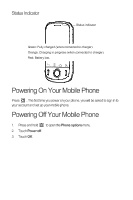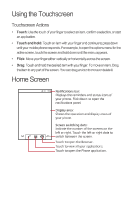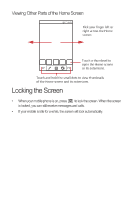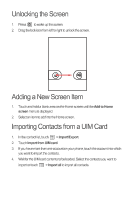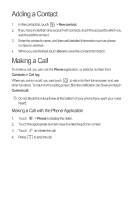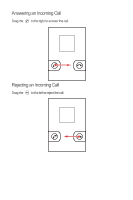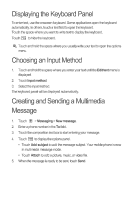Huawei IDEOS Quick Start Guide - Page 5
Huawei IDEOS Manual
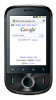 |
View all Huawei IDEOS manuals
Add to My Manuals
Save this manual to your list of manuals |
Page 5 highlights
Using the Touchscreen Touchscreen Actions • • Touch: Use the touch of your finger to select an item, confirm a selection, or start an application. Touch and hold: Touch an item with your finger and continue to press down until your mobile phone responds. For example, to open the options menu for the active screen, touch the screen and hold down until the menu appears. Flick: Move your finger either vertically or horizontally across the screen. Drag: Touch and hold the desired item with your finger. To move an item, Drag the item to any part of the screen. You can drag an icon to move or delete it. • • Home Screen 10:23 Notifications bar: Displays the reminders and status icons of your phone. Flick down to open the notifications panel. Display area: Shows the operation and display areas of your phone. Screen switching dots: Indicate the number of the screens on the left or right. Touch the left or right dots to switch between the screen. Touch to open the Browser. Touch to view all your applications. Touch to open the Phone application.