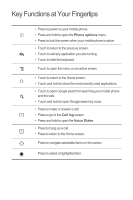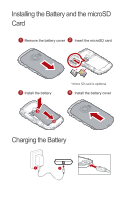Huawei M835 Quick Start Guide - Page 9
Adding a New Screen Item, Changing the Wallpaper, Locking the Screen, Unlocking the Screen
 |
View all Huawei M835 manuals
Add to My Manuals
Save this manual to your list of manuals |
Page 9 highlights
Adding a New Screen Item 1. Touch and hold a blank area on the Home screen until the Add to Home screen menu is displayed. 2. Select an item to add it to the Home screen. Changing the Wallpaper 1. On the Home screen, touch > Wallpaper. 2. Do any of the following: • Touch Live wallpapers to select a picture and set it as the wallpaper. • Touch Pictures to select a picture and set it as the wallpaper. • Touch Wallpapers to select a picture and set it as the wallpaper. Locking the Screen • When your phone is on, press to lock the screen. When the screen is locked, you can still receive messages and calls. • If your phone is idle for a while, the screen will lock automatically. Unlocking the Screen 1. Press , , or to wake up the screen. 2. Drag the lock icon from left to right to unlock the screen.