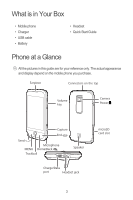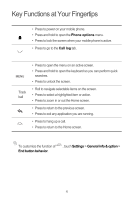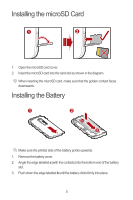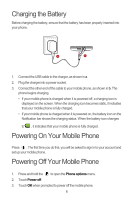Huawei M860 Quick Start Guide - Page 8
Adding an Item to the Home Screen, Changing the Wallpaper, Locking the Screen, Unlocking the Screen - locked
 |
View all Huawei M860 manuals
Add to My Manuals
Save this manual to your list of manuals |
Page 8 highlights
Adding an Item to the Home Screen 1. Touch and hold the blank area on the Home screen until the Add to Home screen menu is displayed. 2. Select an item to add it to the Home screen. Changing the Wallpaper 1. On the Home screen, press the MENU button, and then touch Wallpaper. 2. Touch option to select a picture and set it as the wallpaper. Locking the Screen • When your mobile phone is on, press the to lock the screen. When the screen is locked, you can still receive messages and calls. • If you leave your mobile phone idle for a while, the screen will lock automatically. Unlocking the Screen Press MENU , , or following: to wake up the screen. Then unlock it by doing any of the • Press the MENU key to unlock the screen. • Drag the lock icon from left to right to unlock the screen. 8