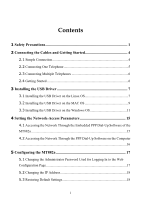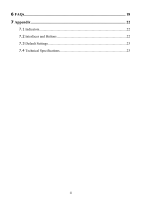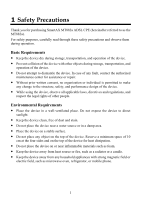Huawei MT882a User Manual
Huawei MT882a Manual
 |
View all Huawei MT882a manuals
Add to My Manuals
Save this manual to your list of manuals |
Huawei MT882a manual content summary:
- Huawei MT882a | User Manual - Page 1
SmartAX MT882a ADSL CPE User Guide HUAWEI TECHNOLOGIES CO., LTD. - Huawei MT882a | User Manual - Page 2
SmartAX MT882a ADSL CPE V100R001 User Guide Issue 01 Date 2008-12-24 Part Number 103130 - Huawei MT882a | User Manual - Page 3
Technologies Co., Ltd. provides customers with comprehensive technical support and service. Please feel free to contact our local office or company headquarters. Huawei Technologies Co., Ltd. Address: Website: Email: Huawei Industrial Base Bantian, Longgang Shenzhen 518129 People's Republic - Huawei MT882a | User Manual - Page 4
the USB Driver 7 3.1 Installing the USB Driver on the Linux OS 7 3.2 Installing the USB Driver on the MAC OS 9 3.3 Installing the USB Driver on the Windows OS 11 4 Setting the Network-Access Parameters 15 4.1 Accessing the Network Through the Embedded PPP Dial-Up Software of the MT882a ...15 - Huawei MT882a | User Manual - Page 5
6 FAQs...18 7 Appendix 22 7.1 Indicators...22 7.2 Interfaces and Buttons 22 7.3 Default Settings 23 7.4 Technical Specifications 23 ii - Huawei MT882a | User Manual - Page 6
1 Safety Precautions Thank you for purchasing SmartAX MT882a ADSL CPE (hereinafter referred to as the MT882a). For safety purposes, carefully read through these safety precautions and observe them during operation. Basic Requirements z Keep the device dry during storage, transportation, and - Huawei MT882a | User Manual - Page 7
Operation Requirements z Do not allow children to play with the device or accessories. Swallowing the accessories may be fatal. z Use the accessories such as the power adaptor provided or authorized only by the manufacturer. z Make sure that the device does not get wet. If water gets into the device - Huawei MT882a | User Manual - Page 8
. You need to dispose it according to the local regulations on disposing of device packing materials, exhausted battery and abandoned device, and support the recycling activity. After the MT882a is used for a certain period of time, the cover will be heated, which will not affect the function of the - Huawei MT882a | User Manual - Page 9
for the broadband network access only and you do not need to use a telephone, take the following figure as a reference for connecting the cables. POWER USB LAN RESET ADSL 1 3 2 1 Telephone jack on the wall 2 Computer 3 Power adapter 4 - Huawei MT882a | User Manual - Page 10
your telephone line is used for both the broadband network access and a telephone connection, take the following figure as a reference for connecting the cables. 1 POWER 5 USB 2 LAN RESET ADSL 4 3 1 Telephone jack on the wall 3 Telephone 5 Power adapter 2 Splitter 4 Computer 5 - Huawei MT882a | User Manual - Page 11
USB LAN RESE T ADSL 5 5 8 7 5 3 1 2 3 6 1 Telephone jack on the wall 2 T connector 3 Microfilter 5 Telephone 6 Fax 7 Computer 4 Splitter 8 Power adapter 2.4 Getting Started Press the power button on the top of the MT882a to power on the MT882a. After you power on the MT882a, the ADSL - Huawei MT882a | User Manual - Page 12
your PC through the USB port to the MT882a, you need to install the USB driver on the PC. The USB driver of the MT882a supports the following types of operating systems (OSs): z Linux z MAC OS 9 or MAC OS 10 z Windows The installation process of the USB driver varies according to the specific OS, as - Huawei MT882a | User Manual - Page 13
add the two configuration command lines, the system automatically loads the USB driver during start. Step 6 Create a file named ifcfg-eth1 in ). In the configuration command, is the real IP address of the DNS server provided by the network service provider. Step 8 Create a - Huawei MT882a | User Manual - Page 14
power on the MT882a. 3.2 Installing the USB Driver on the MAC OS To install the USB driver on the MAC OS, perform the following steps: Step 1 Open the USB Driver\MAC directory on the compact disk-read only memory (CD-ROM) of the MT882a, and find and decompress the driver of the MAC OS. Step 2 Double - Huawei MT882a | User Manual - Page 15
Step 3 Click Next. The Authenticate dialog box is displayed. Step 4 Enter the OS administrator account and the password, and then click OK. Step 5 Click Accept to start the installation procedure. 10 - Huawei MT882a | User Manual - Page 16
power on the MT882a. 3.3 Installing the USB Driver on the Windows OS To install the USB driver on the Windows OS, perform the following steps: Step 1 Open the USB Driver\Windows directory on the compact disk-read only memory (CD-ROM) of the MT882a and find the driver of the Window OS. Step 2 Double - Huawei MT882a | User Manual - Page 17
Step 3 In the Choose Setup Language dialog box, select a language such as English, and then click Next. Step 4 Click Next. 12 - Huawei MT882a | User Manual - Page 18
Step 5 Select Typical, and then click Next. Step 6 Click Next to start the installation procedure. Wait for the installer to complete the installation. A dialog box is displayed, asking you to connect the terminal. 13 - Huawei MT882a | User Manual - Page 19
Step 7 Connect the MT882a through a USB cable to the PC, and then power on the MT882a. Wait for the MT882a to start. The Hardware Installation dialog box is displayed. Step 8 Click Continue Anyway to continue with the installation. 14 - Huawei MT882a | User Manual - Page 20
on the Computer 4.1 Accessing the Network Through the Embedded PPP Dial-Up Software of the MT882a If you select this method for accessing the network, the MT882a starts to set up dial-up connection automatically after the startup. You can access the network after you power on the computer. You - Huawei MT882a | User Manual - Page 21
the Mode drop-down combo box. 5. Enter the operator name, user name, and password in the Login Information dialog box and keep the default settings of other parameters. 6. Click Submit to save the settings. After you complete the preceding settings, you can surf the Internet. You need to perform the - Huawei MT882a | User Manual - Page 22
window, and then click Next. 3. Select Connect to the Internet, and then click Next. 4. Select Set up my connection manually, and then click Next. 5. Select Connect using a broadband connection that requires a user name and password the MT882a 5.1 Changing the Administrator Password Used for Logging - Huawei MT882a | User Manual - Page 23
, you can restore the default settings of the MT882a by pressing the RESET button on the panel. In this way, the user name and the password used for logging in to the Web configuration page are restored to default values. 5.2 Changing the IP Address To make the IP address easy to remember, you - Huawei MT882a | User Manual - Page 24
lines. If the ADSL indicator still blinks, driver for the network adapter is not properly installed. In this case, re-install the driver for the network adapter of the computer. Step 5 Ensure that you have entered the correct user name and user password that are required by the PPP dialing software - Huawei MT882a | User Manual - Page 25
and then power off the terminal. After five minutes, power on the terminal and use the PPP dialing software to dial again. 2. Restore the default settings of the terminal. If the problem persists, contact your network operator. Step 7 Check whether the proxy server of the Web browser is correctly - Huawei MT882a | User Manual - Page 26
If the problem persists, contact your service provider. After a broadband terminal is installed, does lowering the Internet access rate. How can I quickly restore the default settings of the terminal? To restore the default settings of the terminal, power on the terminal, press and hold the RESET - Huawei MT882a | User Manual - Page 27
up. Off The Ethernet connection is not set up. Blinking Data is being transmitted on the USB port. On The USB port is connected. Off The USB port is not connected. 7.2 Interfaces and Buttons Interface/Button POWER USB LAN RESET ADSL Description The POWER interface on the other models of - Huawei MT882a | User Manual - Page 28
IP address of the LAN interface Subnet mask of the LAN interface DHCP server User name used to log in to the Web configuration page Password used to log in to the Web configuration page Setting 192.168.1.1 255.255.255.0 Enable admin admin 7.4 Technical Specifications Item Standards ADSL - Huawei MT882a | User Manual - Page 29
Item Dimensions (W × D × H) Weight Specification 118.4 mm × 90.3 mm × 40.4 mm < 210 g 24 - Huawei MT882a | User Manual - Page 30
HUAWEI TECHNOLOGIES CO., LTD. Huawei Industrial Base Bantian, Longgang Shenzhen 518129 People's Republic of China www.huawei.com Part Number: 103130
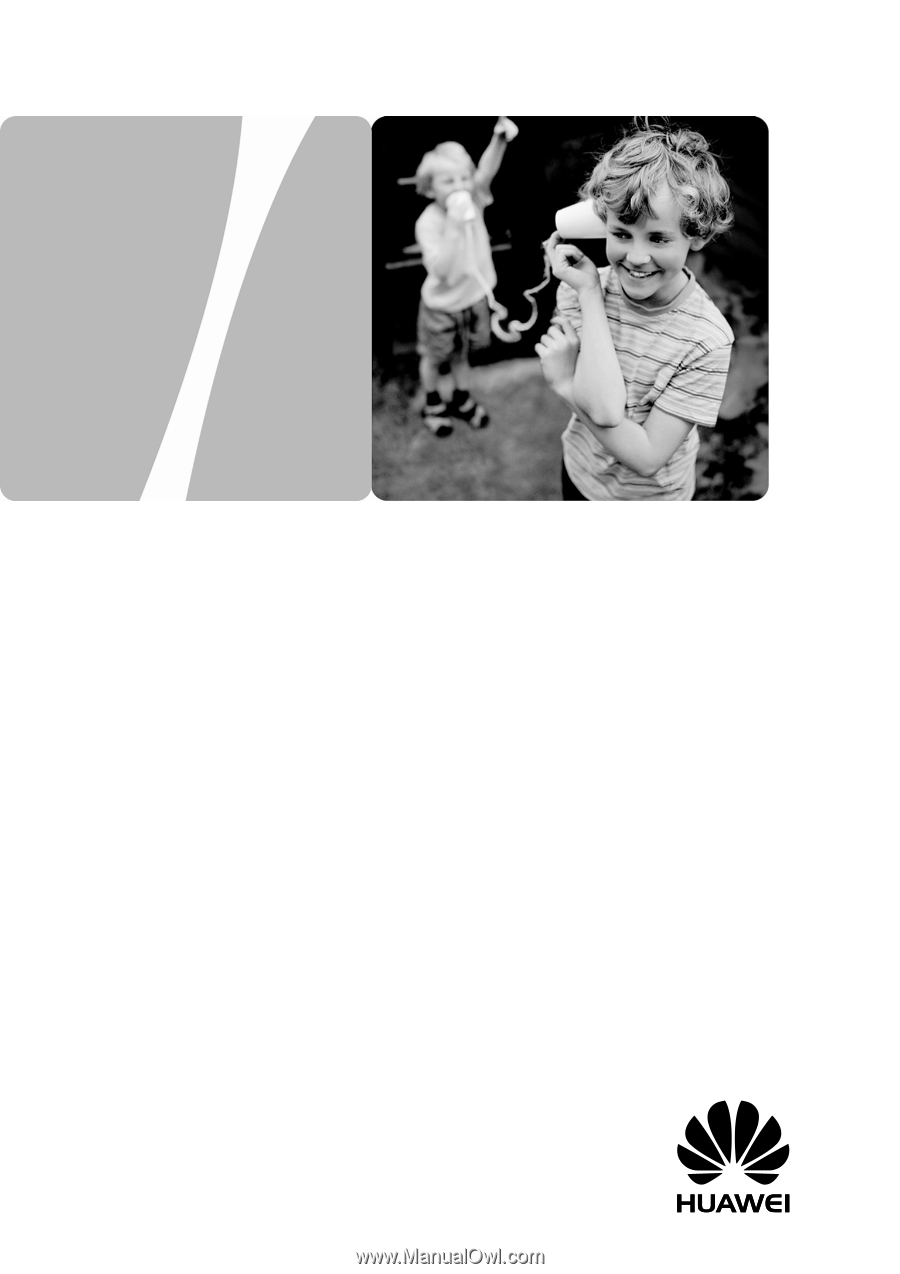
SmartAX MT882a ADSL CPE
User Guide
HUAWEI TECHNOLOGIES CO., LTD.