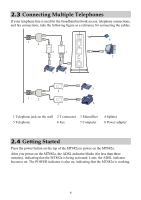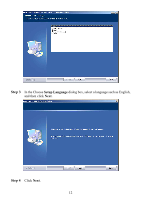Huawei MT882a User Manual - Page 14
Installing the USB Driver on the MAC OS
 |
View all Huawei MT882a manuals
Add to My Manuals
Save this manual to your list of manuals |
Page 14 highlights
OOTPROTO=none ROADCAST=192.168.1.255 PADDR=192.168.1.2 ETMASK=255.255.255.0 ETWORK=192.168.1.0 NBOOT=no SERCTL=no EERDNS=no ATEWAY=192.168.1.1 YPE=Ethernet Step 9 Restart the PC. Step 10 Connect the MT882a through a USB cable to the PC, and then power on the MT882a. 3.2 Installing the USB Driver on the MAC OS To install the USB driver on the MAC OS, perform the following steps: Step 1 Open the USB Driver\MAC directory on the compact disk-read only memory (CD-ROM) of the MT882a, and find and decompress the driver of the MAC OS. Step 2 Double-click the installer to start the installation program. 9

9
OOTPROTO=none
ROADCAST=192.168.1.255
PADDR=192.168.1.2
ETMASK=255.255.255.0
ETWORK=192.168.1.0
NBOOT=no
SERCTL=no
EERDNS=no
ATEWAY=192.168.1.1
YPE=Ethernet
Step 9
Restart the PC.
Step 10
Connect the MT882a through a USB cable to the PC, and then power on the
MT882a.
3.2
Installing the USB Driver on the MAC OS
To install the USB driver on the MAC OS, perform the following steps:
Step 1
Open the
USB Driver\MAC
directory on the compact disk-read only
memory (CD-ROM) of the MT882a, and find and decompress the driver of
the MAC OS.
Step 2
Double-click the
installer
to start the installation program.