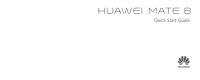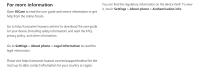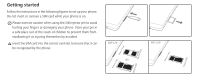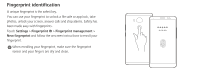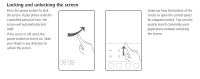Huawei Mate8 Quick Start Guide
Huawei Mate8 Manual
 |
View all Huawei Mate8 manuals
Add to My Manuals
Save this manual to your list of manuals |
Huawei Mate8 manual content summary:
- Huawei Mate8 | Quick Start Guide - Page 1
Quick Start Guide - Huawei Mate8 | Quick Start Guide - Page 2
to read the user guide and service information or get help from the online forum. You can find the regulatory information on the device itself. To view it, touch Settings > About phone > Authentication info. Go to http://consumer.huawei.com/en/ to download the user guide for your device (including - Huawei Mate8 | Quick Start Guide - Page 3
Your phone at a glance Before you start, let's take a look at your new phone. Press and hold the power button to turn your phone on or off. To forcibly restart your phone, press and hold the power button until your phone vibrates. Flash NFC Camera Earpiece Headset jack Status indicator Card slot - Huawei Mate8 | Quick Start Guide - Page 4
Getting started Follow the instructions in the following figures to set up your phone. Do not insert or remove a SIM card while your phone is on. themselves by accident. InCsaeurttiothne SIM card into the correct card slot to ensure that it can be recognized by the phone. NXT-L29 OR NXT-L09 - Huawei Mate8 | Quick Start Guide - Page 5
to unlock a file safe or app lock, take photos, unlock your screen, answer calls and stop alarms. Safety has been made easy with fingerprints. ID > Fingerprint management > New fingerprint and follow the onscreen instructions to enroll your fingerprint. When enrolling your fingerprint, make sure - Huawei Mate8 | Quick Start Guide - Page 6
phone is idle for a specified period of time, the screen will automatically lock itself. If the screen is off, press the power button to turn it on. Slide your finger in any direction to unlock the screen. Swipe up from the bottom of the screen to open the control panel for magazine unlock. You - Huawei Mate8 | Quick Start Guide - Page 7
Calling and messaging Touch to make a call using the dialer. You can also touch a phone number in your contacts, or a number in a message, email, web page, or other source to place a call. Touch to send a text or multimedia message. You can save photos, audio clips, videos, and other attachments - Huawei Mate8 | Quick Start Guide - Page 8
Camera Touch . Frame the scene you want to capture. Let your camera focus automatically or touch the screen to focus on a specific object. Then touch to take a photo. Swipe left or right to switch between different capture modes. Light painting mode uses long - Huawei Mate8 | Quick Start Guide - Page 9
Internet over Wi-Fi or a mobile data network. Swipe down from the status bar to open the notification panel. Touch to turn on mobile data. Touch and hold to go to the Wi-Fi settings screen. Turn on WiFi and connect to a Wi-Fi network. Turn off mobile data when you don't need it - Huawei Mate8 | Quick Start Guide - Page 10
up data Touch . Touch to open the settings menu. You can set how often you want to back up your data by following the onscreen instructions. Touch and select the data that you want to back up, such as your contacts, messages, and photos. Then follow the onscreen instructions to complete the backup. - Huawei Mate8 | Quick Start Guide - Page 11
quickly scan your phone for potential risks with one touch. Follow the onscreen instructions to use one-touch optimization, or manually clean the system storage and manage your applications. Touch the options on the screen to clean your system trash, set the harassment filter, activate power saving - Huawei Mate8 | Quick Start Guide - Page 12
Voice commands Touch > Smart assistance > Voice control > Voice wakeup and enable speech awareness. Follow the onscreen instructions to set up voice commands. You can then issue commands to make calls and find your phone. - Huawei Mate8 | Quick Start Guide - Page 13
set forth by hospitals and health care facilities. Do not use your device where prohibited. •Some wireless devices may affect the performance of hearing aids or pacemakers. Consult your service provider for more information. •Pacemaker manufacturers recommend that a minimum distance of 15 cm be - Huawei Mate8 | Quick Start Guide - Page 14
increases the risk of explosion or fire. In addition, follow the instructions indicated in text or symbols. •Do not store or transport the using the device. To reduce the risk of accidents, do not use your wireless device while driving. •Concentrate on driving. Your first responsibility is to drive - Huawei Mate8 | Quick Start Guide - Page 15
devices may interfere with the airplane's flight system. Do not use your device where wireless devices are not allowed according to the airplane company's regulations. Operating environment •Avoid dusty, damp, or dirty environments. Avoid magnetic fields. Using the device in - Huawei Mate8 | Quick Start Guide - Page 16
for use by children. Children should only use the device with adult supervision. Accessories •Using an unapproved or incompatible power adapter, charger or battery may cause fire, explosion or other hazards. •Choose only accessories approved for use with this model by the device manufacturer. The - Huawei Mate8 | Quick Start Guide - Page 17
excessive moisture, take it to an authorized service center for inspection. •Ensure that the charger meets the requirements of Clause 2.5 in IEC60950 USB-IF logo or with USB-IF compliance program completion. Battery safety •Do not connect battery poles with conductors, such as keys, jewelry, or other - Huawei Mate8 | Quick Start Guide - Page 18
with clean water and consult a doctor. •In case of battery deformation, color change, or overheating while charging or storing, immediately stop using the device and remove the battery. Continued use may lead to battery leakage, fire, or explosion. •Do not put batteries in fire as they may explode - Huawei Mate8 | Quick Start Guide - Page 19
-in, non-removable battery. Do not attempt to remove the battery, otherwise the device may be damaged. To replace the battery, take the device to an authorized service center. Cleaning and from liability for damage. In case of damage, contact an authorized service center for assistance or repair. - Huawei Mate8 | Quick Start Guide - Page 20
point for recycling or proper disposal. For more detailed information about device or battery recycling, contact your local city office, household waste disposal service, or retail store. Disposal of the device and batteries (if included) is subject to WEEE Directive Recast (Directive 2012/19/EU - Huawei Mate8 | Quick Start Guide - Page 21
(if included) are compliant with the Battery Directive (Directive 2006/66/EC). For up-to-date information about REACH and RoHS compliance, please visit the web site http://consumer.huawei.com/certification. EU regulatory conformance Body worn operation The device complies with RF specifications - Huawei Mate8 | Quick Start Guide - Page 22
SAR value reported for this device type when tested at the ear is 1.18 W/kg, and when properly worn on the body is 0.21 W/kg. HUAWEI NXT-L09: The highest SAR value reported for this device type when tested at the ear is 1.46 W/kg, and when properly worn on the body is - Huawei Mate8 | Quick Start Guide - Page 23
that the device accessories, such as a device case and device holster, are not composed of metal the FCC for this device type complies with this limit. HUAWEI NXT-L09: The highest SAR value reported to the FCC for this and used in accordance with the instructions, may cause harmful interference to - Huawei Mate8 | Quick Start Guide - Page 24
this device not expressly approved by Huawei Technologies Co., Ltd. for compliance any potential for harmful interference to co-channel Mobile Satellite System (MSS) operations. Industry Canada that the device accessories, such as a device case and device holster, are not composed of metal components - Huawei Mate8 | Quick Start Guide - Page 25
tissue. The highest SAR value reported to the IC for this device type complies with this limit. HUAWEI NXT-L09: The highest SAR value reported to the IC for this device type when using at the ear is reduce any potential for harmful interference to co-channel Mobile Satellite System (MSS) operations. - Huawei Mate8 | Quick Start Guide - Page 26
use. •Set your device screen to lock and create a password or unlock pattern to open it. •Periodically back up personal information kept on your you use services such as Wi-Fi tether or Bluetooth, set passwords for these services to prevent unauthorized access. When these services are not - Huawei Mate8 | Quick Start Guide - Page 27
-party application providers. Third party vendors use this information to improve their products and services. Legal Notice Copyright © Huawei Technologies Co., Ltd. 2015. All rights reserved. No part of this manual may be reproduced or transmitted in any form or by any means without prior written - Huawei Mate8 | Quick Start Guide - Page 28
or network service providers. Thus, the descriptions herein may not exactly match the product or its accessories which you purchase. Huawei reserves the specifications contained in this manual without prior notice and without any liability. Third-Party Software Statement Huawei does not own the - Huawei Mate8 | Quick Start Guide - Page 29
and applications. Neither will Huawei provide support to customers who use third-party software and applications, nor be responsible or liable for the functions or performance of third-party software and applications. Third-party software and applications services may be interrupted or terminated - Huawei Mate8 | Quick Start Guide - Page 30
(THIS LIMITATION SHALL NOT APPLY TO LIABILITY FOR PERSONAL INJURY TO THE EXTENT APPLICABLE LAW PROHIBITS SUCH A LIMITATION) OF HUAWEI ARISING FROM THE USE OF THE PRODUCT DESCRIBED IN THIS MANUAL SHALL BE LIMITED TO THE AMOUNT PAID BY CUSTOMERS FOR THE PURCHASE OF THIS PRODUCT. Import and Export - Huawei Mate8 | Quick Start Guide - Page 31
All pictures and illustrations in this guide, including but not limited to the phone color, size, and display content, are for your reference only. The actual product may vary. Nothing in this guide constitutes a warranty of any kind, express or implied. - Huawei Mate8 | Quick Start Guide - Page 32
card-based update, Google's anti-theft mechanism requires you to enter the Google account your phone last logged in to on the startup navigation screen for identity authentication. Your phone can properly power on only after the identity authentication passes. Model: HUAWEI NXT-L09 HUAWEI NXT-L29
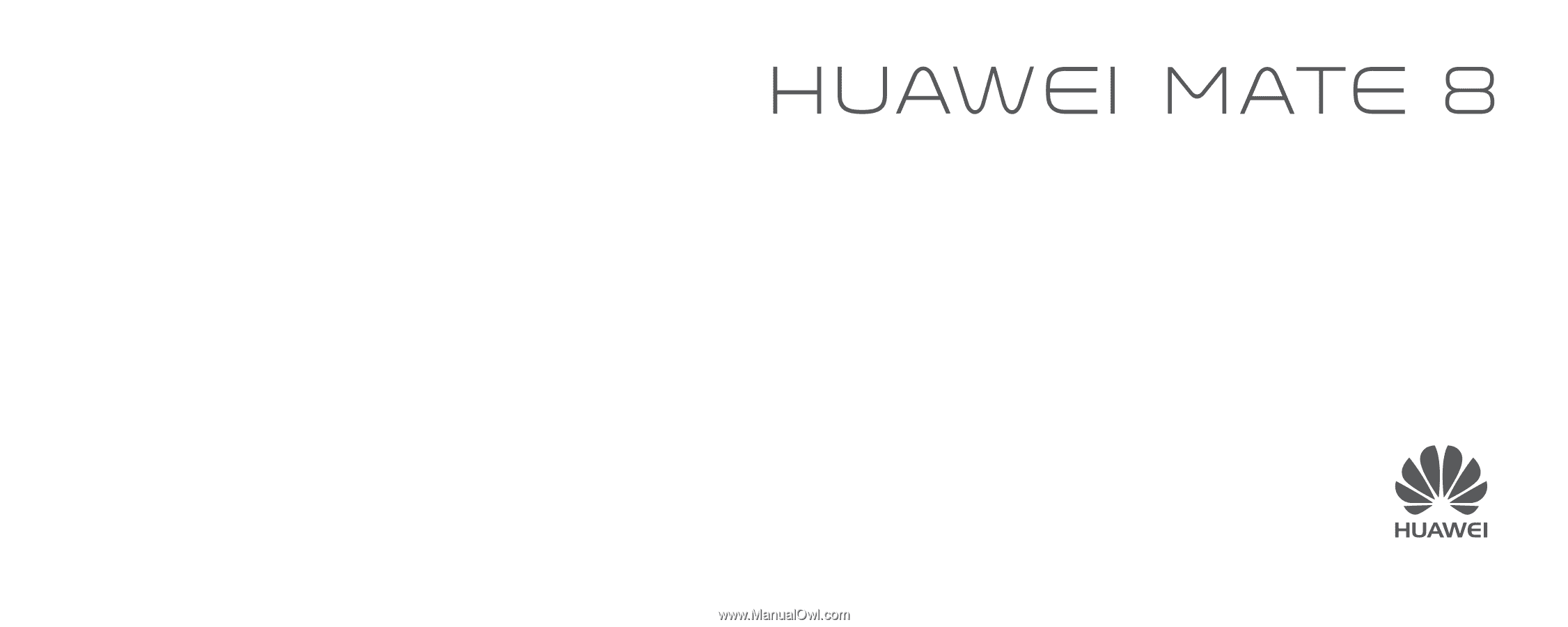
Quick Start Guide