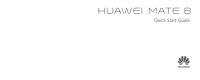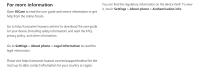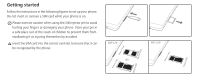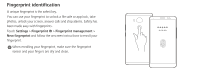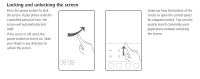Huawei Mate8 Quick Start Guide - Page 6
Locking and unlocking the screen
 |
View all Huawei Mate8 manuals
Add to My Manuals
Save this manual to your list of manuals |
Page 6 highlights
Locking and unlocking the screen Press the power button to lock the screen. If your phone is idle for a specified period of time, the screen will automatically lock itself. If the screen is off, press the power button to turn it on. Slide your finger in any direction to unlock the screen. Swipe up from the bottom of the screen to open the control panel for magazine unlock. You can also quickly launch commonly used applications without unlocking the screen.

Locking and unlocking the screen
Press the power button to lock
the screen. If your phone is idle for
a specified period of time, the
screen will automatically lock
itself.
If the screen is off, press the
power button to turn it on. Slide
your finger in any direction to
unlock the screen.
Swipe up from the bottom of the
screen to open the control panel
for magazine unlock. You can also
quickly launch commonly used
applications without unlocking
the screen.