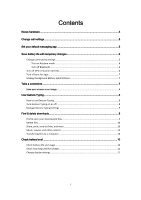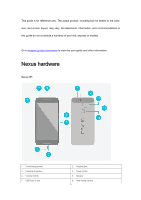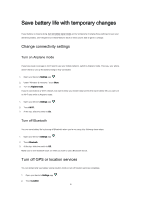Huawei Nexus 6P User Guide
Huawei Nexus 6P Manual
 |
View all Huawei Nexus 6P manuals
Add to My Manuals
Save this manual to your list of manuals |
Huawei Nexus 6P manual content summary:
- Huawei Nexus 6P | User Guide - Page 1
settings ...6 Turn on Airplane mode ...6 Turn off Bluetooth...6 Turn off GPS or location services 6 Turn off sync for apps ...7 Manage background battery optimizations 7 Take a screenshot ...7 Save your screen as an image 8 Use Gesture Typing...8 How to use Gesture Typing...8 Turn Gesture Typing - Huawei Nexus 6P | User Guide - Page 2
2 - Huawei Nexus 6P | User Guide - Page 3
, size, and screen layout, may vary. All statements, information, and recommendations in this guide do not constitute a warranty of any kind, express or implied. Go to support.google.com/nexus to view the user guide and other information. Nexus hardware Nexus 6P: 1. Front-facing camera 3. Earpiece - Huawei Nexus 6P | User Guide - Page 4
9. Flash 11. SIM card tray 10. NFC 12. Nexus Imprint sensor 4 - Huawei Nexus 6P | User Guide - Page 5
Settings > Calls. 4. Touch one of the options below to adjust the settings. Some of these settings may vary by your device and version of Android. Set your default messaging app You can choose the messaging app that your device uses to send and receive text (SMS) and multimedia (MMS) messages - Huawei Nexus 6P | User Guide - Page 6
on when you're able to get to a charger. Change connectivity settings Turn on Airplane mode If you have weak coverage or don't need to use your mobile network, switch to Airplane mode. This way, your phone doesn't have to use up the battery trying to stay connected. 1. Open your device's Settings - Huawei Nexus 6P | User Guide - Page 7
> Battery optimization. 4. In the drop-down menu at the top, touch Not optimized and choose All apps. 5. Touch the app, then Don't optimize, and DONE. Take a screenshot You can save your device's screen as an image by taking a screenshot. Then you can view, edit, and share the image from your mobile - Huawei Nexus 6P | User Guide - Page 8
your screen, touch the image's notification, and touch Share . Use Gesture Typing Some or all of this information applies only to devices running Android touch it. If you touched the wrong word, you can always select or manually enter the correct word. 4. For even faster gesture typing, you can also - Huawei Nexus 6P | User Guide - Page 9
. This page was written for devices with Android 4.4 and up. See what version of Android you have. Find & open your downloaded files 1. Open your list of apps . 2. Open the Downloads app . 3. You'll see a list of downloaded files. To sort by name, date, or size, touch Sort by . 4. Touch an item - Huawei Nexus 6P | User Guide - Page 10
You can check to see how much battery your device has left. Once you start charging, you can see when your battery will be fully charged. Check battery life and usage 1. Swipe down from the top of the screen to open Quick Settings. 2. Touch the battery . You can also open your device's Settings - Huawei Nexus 6P | User Guide - Page 11
see the estimated battery percentage and amount of time until your device has full charge. Change display settings 1. Open your device's Settings app . 2. Touch Display. 3. Learn more about each setting below. Some of these settings may vary by your device and version of Android. Screen brightness - Huawei Nexus 6P | User Guide - Page 12
This option won't show up if you've disabled "Auto-rotate screen" in accessibility settings. Cast screen To connect your device to Chromecast, touch the Cast screen icon . Ambient display Set up your device to show lock screen content when the device is picked up. This settings is only available

1
Contents
Nexus hardware
..........................................................................................................
3
Change call settings
....................................................................................................
5
Set your default messaging app
...................................................................................
5
Save battery life with temporary changes
......................................................................
6
Change connectivity settings
....................................................................................................
6
Turn on Airplane mode
.....................................................................................................
6
Turn off Bluetooth
.............................................................................................................
6
Turn off GPS or location services
...............................................................................................
6
Turn off sync for apps
...............................................................................................................
7
Manage background battery optimizations
..............................................................................
7
Take a screenshot
.......................................................................................................
7
Save your screen as an image
..................................................................................................
8
Use Gesture Typing
.....................................................................................................
8
How to use Gesture Typing
.......................................................................................................
8
Turn Gesture Typing on or off
...................................................................................................
8
Manage Gesture Typing settings
..............................................................................................
9
Find & delete downloads
..............................................................................................
9
Find & open your downloaded files
..........................................................................................
9
Delete files
..............................................................................................................................
10
Share, print, save to Drive, and more
.....................................................................................
10
Music, movies, and other content
..........................................................................................
10
Transferring files to a computer
.............................................................................................
10
Check battery level
....................................................................................................
10
Check battery life and usage
...................................................................................................
10
Check how long until full charge
.............................................................................................
11
Change display settings
...........................................................................................................
11