Huawei U8100 Quick Start Guide
Huawei U8100 Manual
 |
View all Huawei U8100 manuals
Add to My Manuals
Save this manual to your list of manuals |
Huawei U8100 manual content summary:
- Huawei U8100 | Quick Start Guide - Page 1
: • Mobile Phone • Battery • Charger • USB cable • Quick start guide • Safety information For more information about how to use your phone, refer to the User Guide stored on the phone. To read the User Guide, do as follows: 1. Connect your mobile phone to a PC using USB cable. 2. On the PC, click - Huawei U8100 | Quick Start Guide - Page 2
Getting to Know Your Phone 2 1 12 13 11 14 2 3 4 10 5 6 78 9 15 17 16 1 Earpiece 2 Back button 3 MENU button 4 Home button 5 Mircophone 6 Send key 7 OK key 13 Camera 8 Navigation key 14 Speaker 9 End key 15 Power key 10 Capture key 16 Charging/Data interface 11 Volume control - Huawei U8100 | Quick Start Guide - Page 3
Before Getting Started Installing the SIM Card 1 2 3 Installing the microSD Card 1 2 Installing the Battery 1 2 a b - Huawei U8100 | Quick Start Guide - Page 4
Charging the Battery 4 Before charging the battery, make sure that the battery has been properly inserted into your mobile phone. a b 1 Connect your USB cable to the charger, as shown in (a). 2 Connect the other end of the cable to your mobile phone, as shown in (b). 3 Plug the charger into a - Huawei U8100 | Quick Start Guide - Page 5
Setting up Your Phone 5 Powering On or Off Your Phone •Press to power on your phone. •Press and hold to open the Phone options menu. Then touch Power off > OK to power off. Setting up Your Phone The first time you power on your mobile phone, the phone displays a setup wizard to instruct you to set - Huawei U8100 | Quick Start Guide - Page 6
area the Power key to lock the screen. • If you leave your mobile phone un- disturbed for a while, Interface switching buttons the screen will lock automatically. Unlocking the Screen Press the Power key, End key ,OK key or Send key to wake up the screen. Then drag the lock icon from left - Huawei U8100 | Quick Start Guide - Page 7
which you can freely define and expand. You can do the following things on the Canvas desktop: •Expand your screen display in any direction. •Customize the Home screen. •Create and arrange shortcuts. •Create and arrange widgets. •Create and arrange folders. •Define and switch between wallpapers - Huawei U8100 | Quick Start Guide - Page 8
Widgets 8 A widget works as a shortcut to let you preview or use an application. You can stick widgets on your desktop as icons or preview windows. Besides the default widgets installed on your phone, you can also download more from Android Market. - Huawei U8100 | Quick Start Guide - Page 9
Touch > Dialer to display the dialer. Touch to switch between Dialer, Call log, Contacts, and Favorites. Displays the number you enter. Touch to browser all the candidates. Touch and hold to enter +. Touch to make a voicemail. Touch to dial. Touch to erase numbers. Answering or Rejecting an - Huawei U8100 | Quick Start Guide - Page 10
to show the keyboard. •Touch and hold the space where you usually write your text to open the options menu. •Press to hide the keyboard. Android keyboard Switching the Input Method Touch and hold the space where you write your text until the Edit text menu is displayed. Touch Input Method - Huawei U8100 | Quick Start Guide - Page 11
. In the options menu, select a picture application. Select the wallpaper you want to use. Changing the Ringtone On the Home screen, press MENU button, and then choose Settings > Sound & display > Phone ringtone. Select the ringtone in the list and then touch OK. Changing the Theme On the Home - Huawei U8100 | Quick Start Guide - Page 12
cm from your body. Ensure that the device accessories such as a device case and a device holster are not composed of to 55°C for using the device powered by a battery. Certification Information (SAR) This device meets guidelines for for all users, regardless of age and health. The Specific Absorption - Huawei U8100 | Quick Start Guide - Page 13
or proper disposal at the end of their life. For more detailed information about the recycling of the device or batteries, contact your local city office, the household waste disposal service, or the retail store where you purchased this device. The disposal of this device is subject to the Waste - Huawei U8100 | Quick Start Guide - Page 14
.huaweidevice.com/certification. You are recommended to visit the Web site regularly for up-to-date information. EU Regulatory Conformance Hereby, Huawei Technologies Co., Ltd. declares that this device is in compliance with the essential requirements and other relevant provisions of Directive 1999 - Huawei U8100 | Quick Start Guide - Page 15
: General authorisation required for network and service supply. Norway: This subsection does not © Huawei Technologies Co., Ltd. 2010. All rights reserved. NO WARRANTY THE CONTENTS OF THIS MANUAL ARE MANUAL. TO THE MAXIMUM EXTENT PERMITTED BY APPLICABLE LAW, IN NO CASE SHALL HUAWEI TECHNOLOGIES
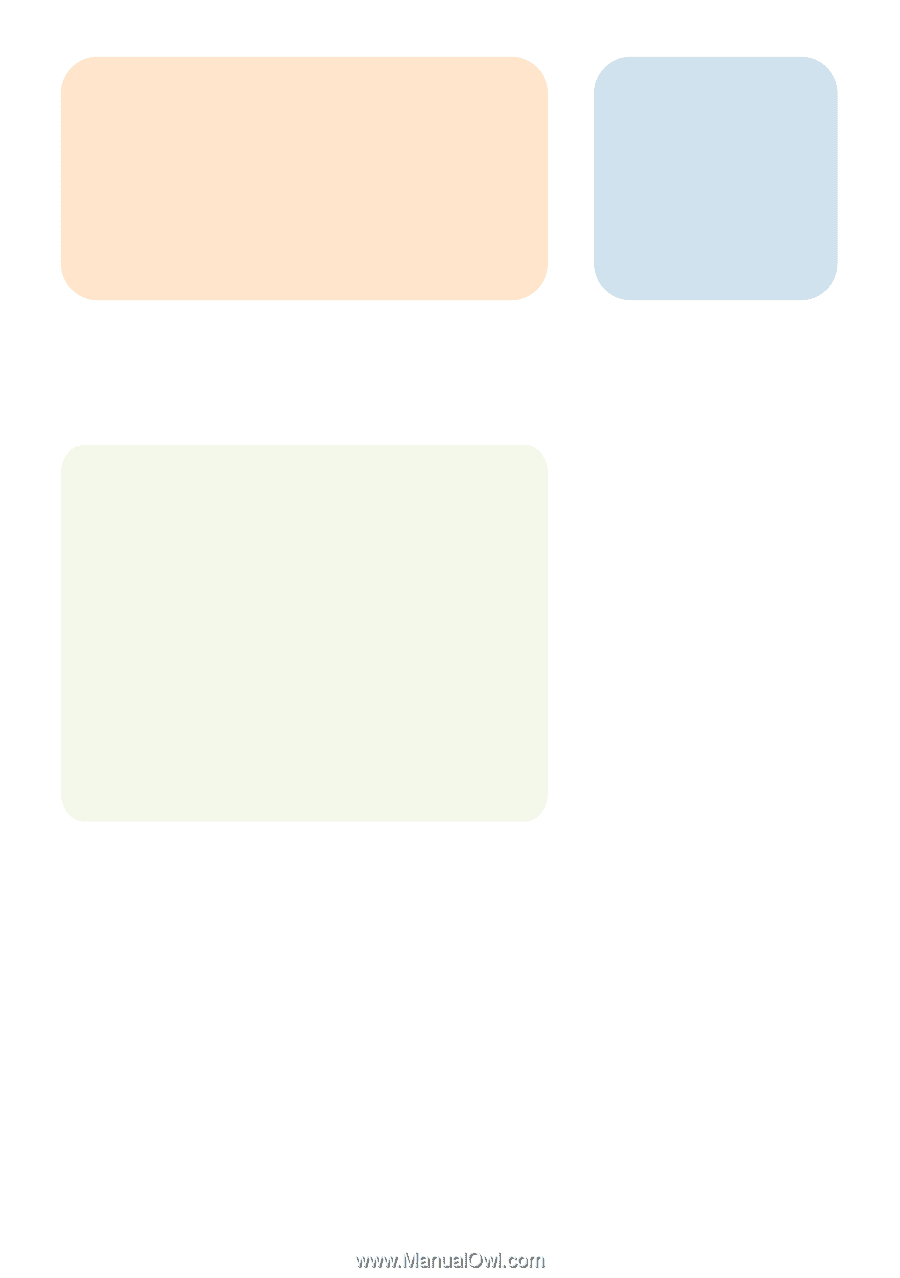
1
What's in the Box
Your phone box contains the following items:
•
Mobile Phone
•
Battery
•
Charger
•
USB cable
•
Quick start guide
•
Safety information
For more information about how to use your phone,
refer to the User Guide stored on the phone.
To read the User Guide, do as follows:
1. Connect your mobile phone to a PC using USB cable.
2. On the PC, click
Start > My Computer
.
3. Double-click the Huawei logo, and then choose User
Guide.









