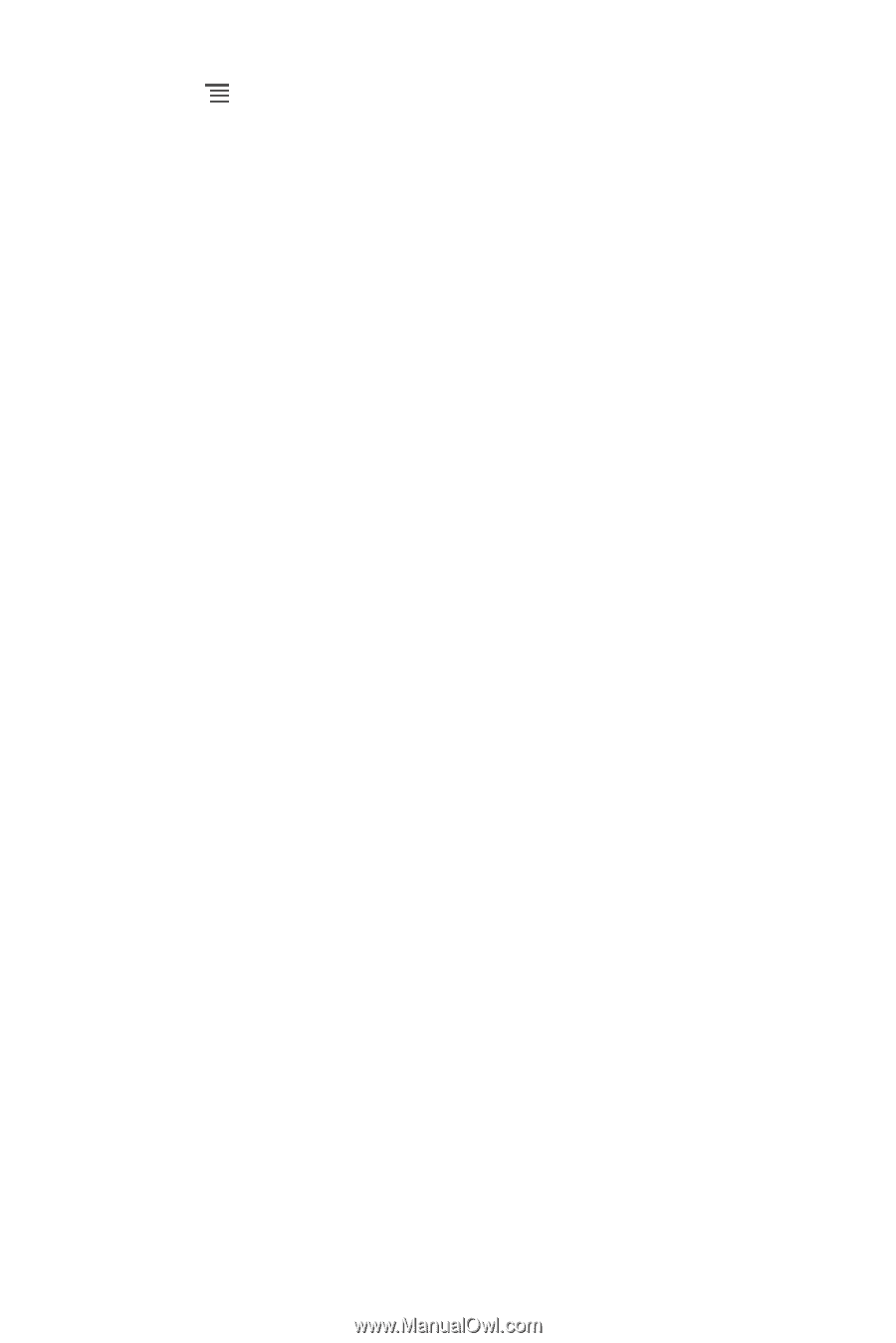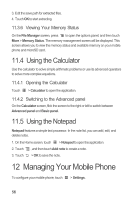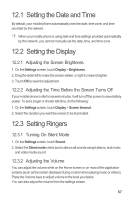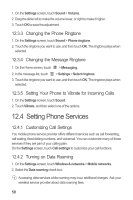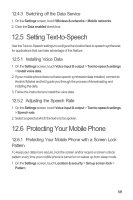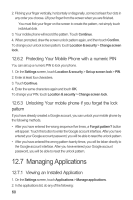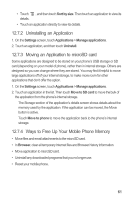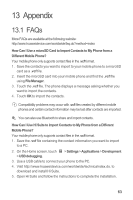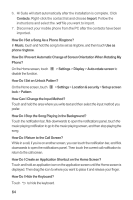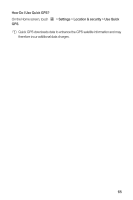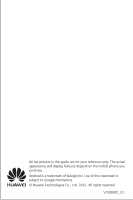Huawei U8651T User Guide - Page 65
Uninstalling an Application, Moving an Application to microSD card, Ways to Free Up Your Mobile - model
 |
View all Huawei U8651T manuals
Add to My Manuals
Save this manual to your list of manuals |
Page 65 highlights
• Touch , and then touch Sort by size. Then touch an application to view its details. • Touch an application directly to view its details. 12.7.2 Uninstalling an Application 1. On the Settings screen, touch Applications > Manage applications. 2. Touch an application, and then touch Uninstall. 12.7.3 Moving an Application to microSD card Some applications are designed to be stored on your phone's USB storage or SD card (depending on your model of phone), rather than in internal storage. Others are designed so you can change where they are stored. You may find it helpful to move large applications off of your internal storage, to make more room for other applications that don't offer the option. 1. On the Settings screen, touch Applications > Manage applications. 2. Touch an application in the list. Then touch Move to SD card to move the bulk of the application from the phone's internal storage. The Storage section of the application's details screen shows details about the memory used by the application. If the application can be moved, the Move button is active. Touch Move to phone to move the application back to the phone's internal storage. 12.7.4 Ways to Free Up Your Mobile Phone Memory • Move files and email attachments to the microSD card. • In Browser, clear all temporary Internet files and Browser history information. • Move application to microSD card. • Uninstall any downloaded programs that you no longer use. • Reset your mobile phone. 61