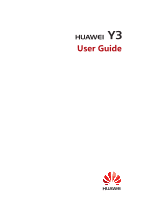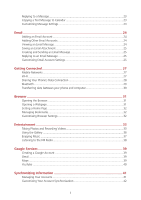Huawei Y3 Y3 User Guide
Huawei Y3 Manual
 |
View all Huawei Y3 manuals
Add to My Manuals
Save this manual to your list of manuals |
Huawei Y3 manual content summary:
- Huawei Y3 | Y3 User Guide - Page 1
Y3 User Guide - Huawei Y3 | Y3 User Guide - Page 2
Contents Read Before Proceeding 1 Safety Precautions ...1 Personal Information and Data Security 2 Legal Notice ...3 Getting Started 6 Key Functions at Your Fingertips 7 Important Information About the Battery 7 Power Saving Tips...8 Power On or Off Your Mobile Phone 8 Using the Touchscreen 9 - Huawei Y3 | Y3 User Guide - Page 3
Entertainment 33 Taking Photos and Recording Videos 33 Using the Gallery ...36 Enjoying Music ...37 Listening to the FM Radio 38 Google Services 39 Creating a Google Account 39 Gmail ...39 Maps ...39 YouTube ...40 Synchronizing Information 41 Managing Your Accounts 41 Customizing Your Account - Huawei Y3 | Y3 User Guide - Page 4
...46 Calculator ...47 Note ...47 Managing Your Mobile Phone 48 Setting the Date and Time 48 Setting the Display...48 Setting Ringers ...49 Setting Phone Services 50 Configuring Text-to-Speech 50 Protecting Your Mobile Phone 51 Managing Applications 52 Resetting Your Mobile Phone 53 Online - Huawei Y3 | Y3 User Guide - Page 5
affect the performance of these devices. Do not attempt to disassemble your mobile phone or its accessories. Only qualified personnel are allowed to service or repair the phone. Do not place your mobile phone or its accessories in containers with a strong electromagnetic field. Do not place magnetic - Huawei Y3 | Y3 User Guide - Page 6
device. Strictly follow the relevant instructions of this manual while using the USB cable. services such as Wi-Fi tether or Bluetooth, set passwords for these services to prevent unauthorized access. When these services software or patches released by Huawei or third-party application providers. - Huawei Y3 | Y3 User Guide - Page 7
local network operators or network service providers. Thus, the descriptions herein may not exactly match the product or its accessories which you purchase. Huawei reserves the right to change or modify any information or specifications contained in this manual without prior notice and without - Huawei Y3 | Y3 User Guide - Page 8
are supported by the standard Android platform or may be incompatible with third-party software. Huawei does not provide any warranty or representation in connect with any such compatibility and expressly excludes all liability in connection with such matters. DISCLAIMER ALL CONTENTS OF THIS MANUAL - Huawei Y3 | Y3 User Guide - Page 9
responsible to obtain all necessary governmental permits and licenses in order to export, re-export or import the product mentioned in this manual including the software and technical data therein. Privacy Policy To better understand how we protect your personal information, please see the privacy - Huawei Y3 | Y3 User Guide - Page 10
Getting Started All the pictures in this guide are for your reference only. Your phone's actual display features may be different to those described here, depending on its software version. Charge/Data port - Huawei Y3 | Y3 User Guide - Page 11
the battery life becomes noticeably shorter than usual after being charged properly, replace the battery with a new one of the same type. Using data services increases the power consumption of the phone and will therefore reduce the length of time that the phone can be used between battery charges - Huawei Y3 | Y3 User Guide - Page 12
's GPS receiver when you are not using it. Lower the volume. Close power-draining programs, when you do not need them. Turn off the data service. Power On or Off Your Mobile Phone Powering On Your Mobile Phone Press and hold (Power key). The first time you power on your phone - Huawei Y3 | Y3 User Guide - Page 13
2. Touch Power off. 3. Touch OK. Restarting Your Mobile Phone 1. Press and hold (Power key) to open the phone options menu. 2. Touch Reboot. 3. Touch OK. Using the Touchscreen Touchscreen Actions Touch: Tap the screen with your finger to select an item, confirm a selection, or start an - Huawei Y3 | Y3 User Guide - Page 14
Unlocking the Screen 1. Press (Power key) to wake up the screen. 2. Slide to unlock the screen. If you have set up a screen unlock pattern, you will be prompted to draw the pattern on the screen to unlock it. 10 - Huawei Y3 | Y3 User Guide - Page 15
Home Screen Touch and hold a shortcut until the item expands in size, you can then drag it to your desired location or move it to the . System applications cannot be uninstalled. You can also drag an icon from another area of the screen to the shortcut position. Notification Notification and - Huawei Y3 | Y3 User Guide - Page 16
available Portable WLAN hotspot on Charging battery Battery extremely low Missed call Upcoming event Problem with text or multimedia message delivery Downloading Sign-in or synchronization problem Connected to a WLAN network USB tethering on Notification Panel Your mobile phone will notify - Huawei Y3 | Y3 User Guide - Page 17
Viewing Other Parts of the Home Screen Flick your finger left or right across the home screen. Taking a Screenshot Want to share an interesting scene in a movie or show off your new high score in a game? Take a screenshot and share away. Press the power and volume down buttons simultaneously to take - Huawei Y3 | Y3 User Guide - Page 18
home screen wallpaper changed automatically at periodic intervals. Dual-card management Your phone supports dual card dual standby mode. You can use one card for your personal SIM/USIM card for some services, including voice , and mobile data. The default card is then prioritized for the selected - Huawei Y3 | Y3 User Guide - Page 19
3. Touch Voice call, Messaging, or Data connection, and select the SIM/USIM card you want to set as the default card. 15 - Huawei Y3 | Y3 User Guide - Page 20
of your phone if you want your voice heard by the other parties in a call. Making a Call with the Phone Application Your mobile phone supports the Smart Dial function, that is, when you touch numbers on the dialer, the phone automatically searches among your contacts and lists the matching - Huawei Y3 | Y3 User Guide - Page 21
known as conference calling. You can also set up a conference call with multiple callers. Contact your network operator to ask if conference calls are supported and, if yes, how many parties can participate. 1. To initiate a conference call, dial the number of the first participant. After you have - Huawei Y3 | Y3 User Guide - Page 22
2. Enter the phone number of the next person you want to invite for the conversation and touch , or select someone from your call log or contact. The first participant is automatically placed on hold while you do this. 3. Once you have connected to the second person, touch to begin the - Huawei Y3 | Y3 User Guide - Page 23
Contact The contact application enables you to save and manage information such as phone numbers and addresses of your contacts. After you save contact information on your mobile phone, you have easy access to the contact with whom you want to communicate. Opening the People Application On the home - Huawei Y3 | Y3 User Guide - Page 24
Editing a Contact You can make changes to the information you have stored for a contact at any time. 1. In the contact list, touch the contact whose details you want to edit, and then touch > Edit. 2. Touch the category of contact information you wish to change: Name, Email, or any other information - Huawei Y3 | Y3 User Guide - Page 25
Sending Messages or Emails to a Group 1. On the home screen, touch . 2. In the contacts list, touch GROUPS. 3. In the group list, touch the group you want to send a message or an email to. 4. Touch > Send group message to send a message, or touch > Send group E-mail to send an email. Sending - Huawei Y3 | Y3 User Guide - Page 26
Messaging The Messaging application allows you to exchange text messages (SMS) and multimedia messages (MMS) with anyone using an SMS-or-MMS-capable phone. Creating and Sending a Text Message 1. On the home screen, touch . 2. In the message list, touch . 3. Enter a phone number or a contact's - Huawei Y3 | Y3 User Guide - Page 27
3. Touch Calendar to save it as a note or an event. For information about how to use Calendar, see the relevant sections of this guide. Customizing Message Settings 1. On the home screen, touch . 2. In the message list, touch > Settings. 3. Change the message tone, manage SIM card messages, and - Huawei Y3 | Y3 User Guide - Page 28
email systems are supported. You can work with the same email service that you use on your PC or you can select another email service. 1. On the home screen, touch . 2. Touch Others. 3. Enter your Email address and Password, and then touch Next. 4. Follow the onscreen instructions to customize your - Huawei Y3 | Y3 User Guide - Page 29
Saving an Email Attachment 1. On the home screen, touch . 2. In the Inbox screen, touch on the upper left corner to open the account list. 3. Touch the email account you want to use. 4. Touch the email message you want to view. 5. Under ATTACHMENTS, Touch > Save for saving the attachment. - Huawei Y3 | Y3 User Guide - Page 30
Your account's incoming and outgoing settings depend on the kind of email service you are using. You can enter the necessary details manually, although you may need to contact your email service provider to obtain the correct information. 1. On the home screen, touch . 2. On the Inbox screen, - Huawei Y3 | Y3 User Guide - Page 31
For this reason, do not change the access point parameters; otherwise, you might not be able to access network resources. Turning on the Data Service 1. On the home screen, touch . 2. Under All, touch More... > Mobile networks. 3. Select the Data connection and then select desired SIM card to turn - Huawei Y3 | Y3 User Guide - Page 32
Connecting to a Wireless Network 1. On the home screen, touch . 2. Touch the Wi-Fi switch to turn on Wi-Fi. 3. Touch Wi-Fi. Your phone then scans for available Wi-Fi networks and displays them. 4. Touch a Wi-Fi network to connect to it. If you select an open network, you will be automatically - Huawei Y3 | Y3 User Guide - Page 33
phone will then scan for Bluetooth devices in range. 3. From the list of detected Bluetooth devices, touch a device and follow the onscreen instructions to pair with it. If a Bluetooth connection cannot be set up between your phone and another device, they may be incompatible. Sending Files - Huawei Y3 | Y3 User Guide - Page 34
1. Touch and hold the file to be sent in your mobile phone or SD card. The active options menu is displayed. 2. Touch Share > Bluetooth to select a paired device. Disconnecting from a Bluetooth Device 1. On the home screen, touch > Bluetooth. 2. Navigate to the PAIRED DEVICES section, and then - Huawei Y3 | Y3 User Guide - Page 35
Browser Your mobile phone comes with an Internet browser pre-installed. Opening the Browser On the home screen, touch . When known or open Wi-Fi networks and mobile data networks are available at the same time, your phone will preferably select a Wi-Fi network for Internet access. Touch to - Huawei Y3 | Y3 User Guide - Page 36
Setting a Home Page 1. On the home screen, touch . 2. In a browser window, touch > Settings. 3. Touch General > Set homepage. 4. From the displayed option menu, choose the web page you want to set as the home page. Managing Bookmarks You can store as many bookmarks as you want on your mobile - Huawei Y3 | Y3 User Guide - Page 37
Entertainment In addition to being a communication device and personal assistant, your mobile phone also provides you with a multitude of entertainment possibilities. You can take photos, create videos and audio clips, and download and listen to music. Taking Photos and Recording Videos The camera - Huawei Y3 | Y3 User Guide - Page 38
4. Touch to take your photo. Capture Mode HDR: Touch to enable this to improve photos taken under insufficient or excessive light conditions. Audio note: Touch photo. Watermark: Touch to enable this to record a brief audio clip after you take a to enable this to add various watermarks - Huawei Y3 | Y3 User Guide - Page 39
3. Touch the screen to focus and shoot. Using Ultra Snapshot You can take a snapshot by double-pressing the volume down button without opening the camera application. 1. When the screen is turned off, point the rear camera at the object or scene you want to shoot. 2. Double-press the volume - Huawei Y3 | Y3 User Guide - Page 40
mode. 3. You can zoom in or zoom out on the picture. The picture viewer supports the automatic rotation function. When you rotate your mobile phone, the picture adjusts itself to the 3. Touch , choose a sharing method, and follow the onscreen instructions to share your picture or video. 36 - Huawei Y3 | Y3 User Guide - Page 41
Enjoying Music Opening the Music Library On the home screen, touch . The music library automatically scans for music stored on your microSD card and phone storage displays them in Songs, Artists, Albums, and Folders. Playing Music 1. On the home screen, touch . 2. From the music library, select a - Huawei Y3 | Y3 User Guide - Page 42
3. Name the playlist and touch Save. 4. In the displayed dialog box, touch Add. 5. Select the songs you want to add and touch . Playing Music in a Playlist 1. On the home screen, touch . 2. Touch Playlists. 3. Select the playlist you want to play and touch one of the songs in the playlist or play - Huawei Y3 | Y3 User Guide - Page 43
When you turn on your mobile phone for the first time, touch a Google services such as Google, Gmail, or Play Store, and you will be prompted to to complete to create a Google account. Gmail Gmail is Google's official email service. When you first use Gmail, emails on your web account will be - Huawei Y3 | Y3 User Guide - Page 44
, touch . 2. Under All, touch Location. 3. Touch the Location switch to active the function. YouTube YouTube is Google's free online video streaming service for watching, searching for, and uploading videos. Opening YouTube On the home screen, touch Google > . Searching for a Video 1. On the YouTube - Huawei Y3 | Y3 User Guide - Page 45
any of these applications on the web, the updated information also appears on your mobile phone. This cases, you may need to obtain account details from IT support. For example, you may need to know the account's domain the configuration of the service to which you are connecting. 4. When - Huawei Y3 | Y3 User Guide - Page 46
, touch . 2. Touch > Settings > ADD ACCOUNT > Exchange. 3. Follow the instructions and enter the required information about the exchange account you want to add. For details on the web. Some accounts support only one-way synchronization; the information on your mobile phone is read-only. 42 - Huawei Y3 | Y3 User Guide - Page 47
Configuring General Synchronization Settings 1. On the home screen, touch > All. 2. Under ACCOUNTS, select the added account type such as Corporate, Email, or Google. 3. On the account screen, touch the account and do the following: Select or clear the check box to control whether changes - Huawei Y3 | Y3 User Guide - Page 48
Using Other Applications Calendar Calendar is your personal assistant that helps you manage, arrange, and keep track of all important events. Opening Calendar On the home screen, touch . Creating a New Event 1. Touch to open the event details screen. 2. Enter event details, such as the event - Huawei Y3 | Y3 User Guide - Page 49
File Manager Files is like having a pocket-sized personal assistant (PA), letting you organize, edit, and delete files and folders. Opening Files On the home screen, touch . Creating a Folder 1. On the home screen, touch . 2. Under Local, touch Internal storage or SD card. 3. Touch > New - Huawei Y3 | Y3 User Guide - Page 50
Files to the Safe 1. On the home screen, touch . 2. Under Categories or Local, touch . 3. Enter the password, and touch Done. 4. Touch Add. 5. Follow the onscreen instructions and select files you want to add to the Safe. 6. Touch ADD to add the selected files to the Safe. Clock Clock lets you view - Huawei Y3 | Y3 User Guide - Page 51
Customizing Alarm Settings On the alarm list screen, touch to customize the alarm settings. Calculator Calculator lets you perform basic arithmetic operations. Opening Calculator On the home screen, touch Tools > . Note Notepad features a simple text processor. In the note list, you can add, - Huawei Y3 | Y3 User Guide - Page 52
phone, touch . Setting the Date and Time When your mobile phone is using the date and time settings provided automatically by the network, you cannot manually set the date, time, and time zone. 1. On the home screen, touch . 2. Under All, touch Date & time. 3. On the Date & time screen, you can - Huawei Y3 | Y3 User Guide - Page 53
2. Under All, touch Display > Sleep. 3. Select the duration you want the screen to be illuminated. Setting Ringers Adjusting the Volume You can adjust the volume while on the home screen or on most of the application screens (such as the screen displayed during a call or when playing music or - Huawei Y3 | Y3 User Guide - Page 54
3. Touch Silent to silence all sounds except alarms, and music and video media. Setting Phone Services Customizing Call Settings Mobile phone service providers offer different services such as call forwarding, call waiting, fixed dialing numbers, and voicemail. You can customize many of these - Huawei Y3 | Y3 User Guide - Page 55
Protecting Your Mobile Phone Turning on Your SIM Card PIN 1. On the home screen, touch . 2. Under All, touch Security > Set up SIM card lock. 3. Select the desired SIM card. 4. Select the Lock SIM card check box. 5. Use the keyboard to enter the PIN, and then touch OK. 6. To change the PIN at any - Huawei Y3 | Y3 User Guide - Page 56
Managing Applications Viewing an Installed Application 1. On the home screen, touch . 2. Under All, touch Apps. 3. In the applications list, do either of the following: Touch , and then touch Sort by size. Then touch an application to view its details. Touch an application directly to view its - Huawei Y3 | Y3 User Guide - Page 57
you have configured, your system and application settings, and any applications you have installed will be erased. Resetting the phone does not erase any system updates you have downloaded. Using the check box provided, you can also select to erase all the data stored on your SD card or on the - Huawei Y3 | Y3 User Guide - Page 58
2. Make sure that your microSD card has sufficient space to store the new software version. 3. Perform the online update following the onscreen instructions. 54 - Huawei Y3 | Y3 User Guide - Page 59
pictures and illustrations in this guide, including but not limited to the phone color, size, and display content, are for reference only. The actual product may vary. Nothing in this guide constitutes a warranty of any kind, express or implied. Model: HUAWEI Y360-U03 HUAWEI Y360-U61 6011674_01
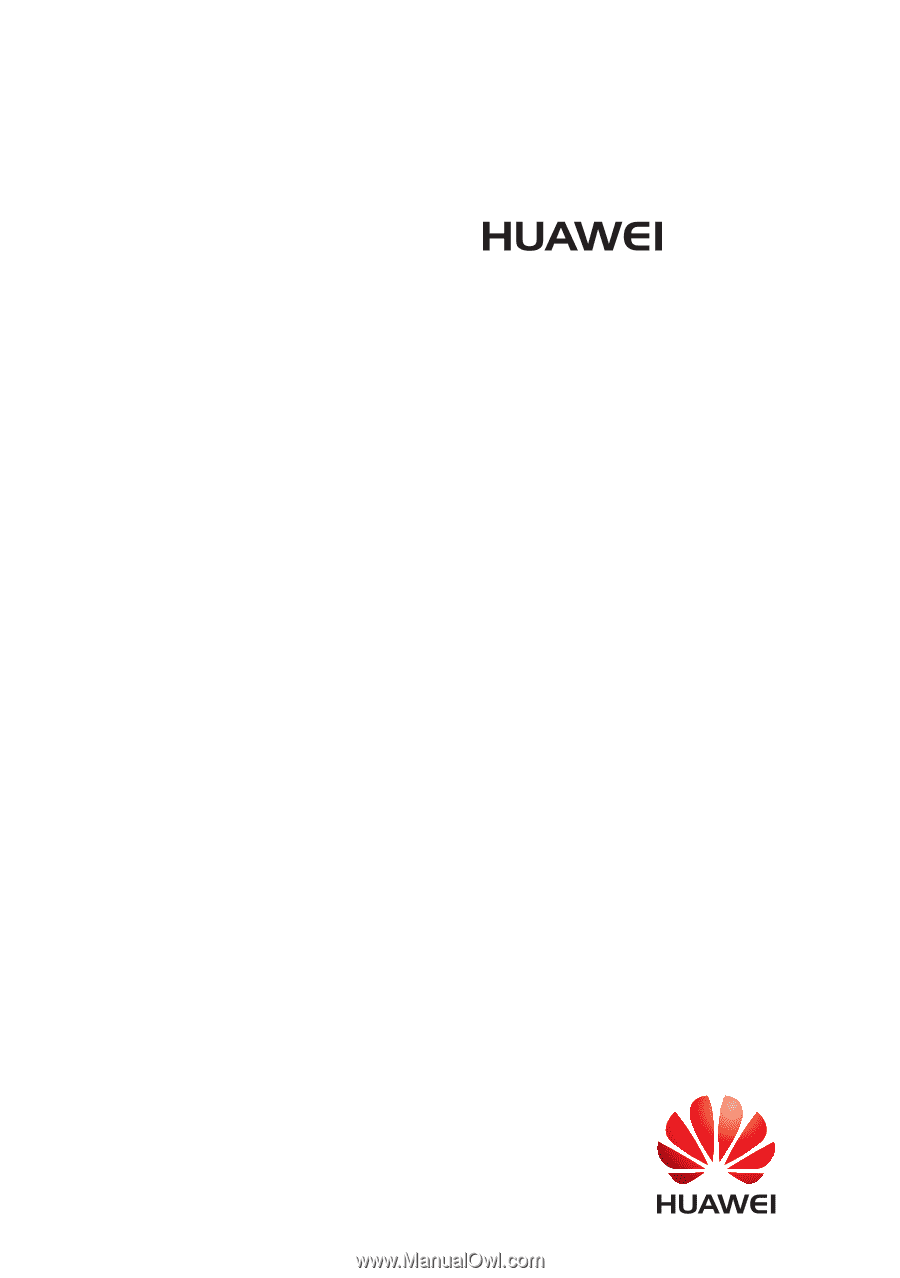
Y3
User Guide