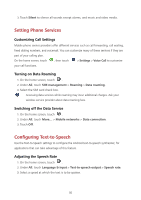Huawei Y3 Y3 User Guide - Page 57
Resetting Your Mobile Phone, Online Update
 |
View all Huawei Y3 manuals
Add to My Manuals
Save this manual to your list of manuals |
Page 57 highlights
Resetting Your Mobile Phone Backing Up My Data You can use your Google account to back up your mobile phone's settings to Google servers. If you replace your mobile phone, the settings you have backed up will be transferred to the new mobile phone the first time you sign in to your Google account. 1. On the home screen, touch . 2. Under All, touch Backup & reset. 3. Select the Back up my data check box. Restoring Factory Data If you reset your phone to its factory settings, all of your personal data stored on the phone, including information about your Google account, any other accounts that you have configured, your system and application settings, and any applications you have installed will be erased. Resetting the phone does not erase any system updates you have downloaded. Using the check box provided, you can also select to erase all the data stored on your SD card or on the phone's internal SD card, which includes files that you have downloaded or copied there, such as music or photos. 1. On the home screen, touch . 2. Under All, touch Backup &reset > Factory data reset. 3. When prompted, touch Reset phone, and then touch Erase everything. The mobile phone resets the settings to the original factory settings, and then restarts. Online Update Your mobile phone has pre-installed the online update function. When there is new software available, the version information appears and prompts you to update. On the home screen, You can also touch > All > About phone > System updates to check whether the new software is available. When updating: 1. Back up your personal information. All personal information will not be removed after the update. 53