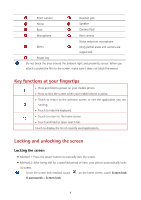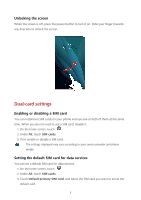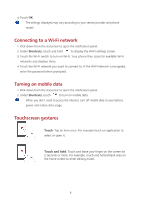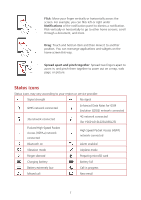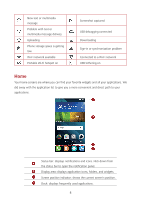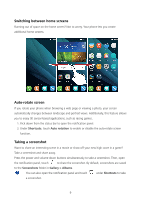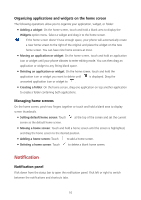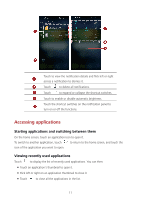Huawei Y5 Y560 User Guide - Page 13
Switching between home screens, Auto-rotate screen, Taking a screenshot, Shortcuts, rotation
 |
View all Huawei Y5 manuals
Add to My Manuals
Save this manual to your list of manuals |
Page 13 highlights
Switching between home screens Running out of space on the home screen? Not to worry. Your phone lets you create additional home screens. Auto-rotate screen If you rotate your phone when browsing a web page or viewing a photo, your screen automatically changes between landscape and portrait views. Additionally, this feature allows you to enjoy tilt sensor-based applications, such as racing games. 1. Flick down from the status bar to open the notification panel. 2. Under Shortcuts, touch Auto rotation to enable or disable the auto-rotate screen function. Taking a screenshot Want to share an interesting scene in a movie or show off your new high score in a game? Take a screenshot and share away. Press the power and volume down buttons simultaneously to take a screenshot. Then, open the notification panel, touch to share the screenshot. By default, screenshots are saved to the Screenshots folder in Gallery > Albums. You can also open the notification panel and touch under Shortcuts to take a screenshot. 9