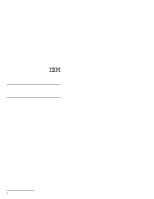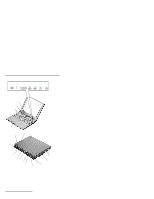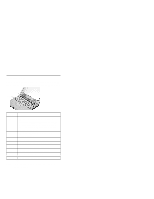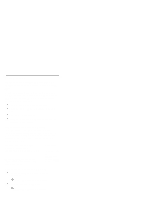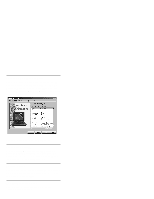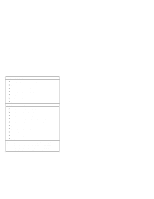IBM 2621483 Quick Reference Guide - Page 5
Notebook Manager Program, TrackPoint Setting, Battery Status, For Further Information
 |
UPC - 087944548195
View all IBM 2621483 manuals
Add to My Manuals
Save this manual to your list of manuals |
Page 5 highlights
Notebook Manager Program You can manipulate your hardware system settings with the Notebook Manager program. To start the Notebook Manager program, click Start, move the cursor to Programs, Notebook Manager, then click Notebook Manager. For more information, click the Help button. TrackPoint Setting You can customize such TrackPoint function as Press-to Select, Sensitivity, and Scrolling. Click Start, move the cursor to Settings, Control Panel, then double-click the TrackPoint icon. Battery Status You can see the battery status through the Windows 98 Power Management Properties window. To view this window, press Fn+F2. For Further Information You can find the following information in your ThinkPad user's manuals:

Notebook Manager Program
You can manipulate your hardware system settings
with the Notebook Manager program. To start the
Notebook Manager program, click
Start
, move the
cursor to
Programs
,
Notebook Manager
, then click
Notebook Manager
.
For more information, click the
Help
button.
TrackPoint Setting
You can customize such TrackPoint function as
Press-to Select
,
Sensitivity
, and
Scrolling
. Click
Start
, move the cursor to
Settings
,
Control Panel
,
then double-click the
TrackPoint
icon.
Battery Status
You can see the battery status through the Windows
98 Power Management Properties window. To view
this window, press
Fn+F2
.
For Further Information
You can find the following information in your
ThinkPad user's manuals: