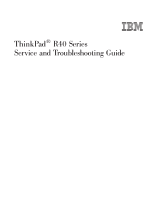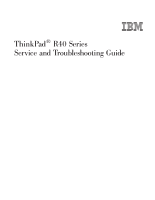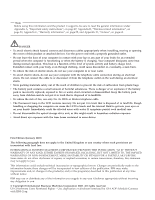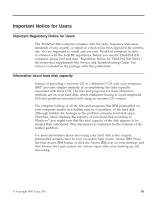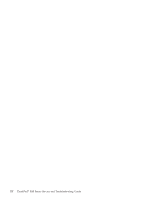IBM 2681 Service Guide
IBM 2681 - ThinkPad R40 - Pentium 4-M 2 GHz Manual
 |
UPC - 087944884422
View all IBM 2681 manuals
Add to My Manuals
Save this manual to your list of manuals |
IBM 2681 manual content summary:
- IBM 2681 | Service Guide - Page 1
ThinkPad® R40 Series Service and Troubleshooting Guide - IBM 2681 | Service Guide - Page 2
- IBM 2681 | Service Guide - Page 3
ThinkPad® R40 Series Service and Troubleshooting Guide - IBM 2681 | Service Guide - Page 4
it supports, be sure to read the general information under Appendix A, "Important safety instructions", on page 47, Appendix B, "Wireless computer in contact with your lap or any part of your body for an extended period when the computer is functioning or when the battery is charging. Your computer - IBM 2681 | Service Guide - Page 5
Notice for ThinkPad R40 Series," the notice that supplements this Service and Troubleshooting Guide. The notice is included in the package with this publication. Information about hard disk capacity Instead of providing a recovery CD or a Windows® CD with your computer, IBM® provides simpler - IBM 2681 | Service Guide - Page 6
iv ThinkPad® R40 Series Service and Troubleshooting Guide - IBM 2681 | Service Guide - Page 7
you have made backups using IBM Rapid Restore PC), restore to factory contents (ie, what was there when you received your computer), start a utility that enables you to change your startup sequence, and get essential system information, and start the IBM BIOS Setup Utility where you can check - IBM 2681 | Service Guide - Page 8
IBM that explains what each part of Access IBM holds to help you. vi ThinkPad® R40 Series Service and Troubleshooting Guide - IBM 2681 | Service Guide - Page 9
Some of the topics in your help system contain brief video clips that show you how to perform certain tasks, such as replacing your battery, inserting a PC Card, or upgrading your memory. Click play button to watch the video clip. Finding information with Access IBM vii - IBM 2681 | Service Guide - Page 10
viii ThinkPad® R40 Series Service and Troubleshooting Guide - IBM 2681 | Service Guide - Page 11
. 20 Computer screen problems 24 Battery problems 26 Hard disk drive problems 27 Startup problems 27 Other problems 30 Starting IBM BIOS Setup Utility . . . . . 32 Recovering pre-installed software . . . . . 34 Upgrading the hard disk drive 35 Replacing the battery 37 Install a memory module - IBM 2681 | Service Guide - Page 12
x ThinkPad® R40 Series Service and Troubleshooting Guide - IBM 2681 | Service Guide - Page 13
Chapter 1. Overview of your new ThinkPad computer Your ThinkPad at a glance 2 Features 3 Specifications 5 Caring for your ThinkPad computer . . . . 7 © Copyright IBM Corp. 2003 1 - IBM 2681 | Service Guide - Page 14
Your ThinkPad at a glance Your ThinkPad at a glance Front view Rear view 2 ThinkPad® R40 Series Service and Troubleshooting Guide - IBM 2681 | Service Guide - Page 15
M Processor Memory v Built-in: 128 MB, 256 MB or 512 MB, depending on the model v Maximum: 1024 MB Storage device v 2.5-inch hard disk drive: 20 v Access IBM button v Volume control buttons v ThinkLight™ (on some models) v Forward and Back keys Chapter 1. Overview of your new ThinkPad computer 3 - IBM 2681 | Service Guide - Page 16
feature is installed) v RJ45 Ethernet connector v Ultrabay™ Plus or Optical storage drive in the fixed bay, depending wireless LAN (IEEE 802.11b) feature (on some models) v Integrated wireless LAN (IEEE 802.11a/b) feature (on some models) 4 ThinkPad® R40 Series Service and Troubleshooting Guide - IBM 2681 | Service Guide - Page 17
Power source (ac adapter) v Sine-wave input at 50 to 60 Hz v Input rating of the ac adapter: 100-240 V ac, 50 to 60 Hz Battery pack (depending on the model) v 8 cell Lithium-ion (Li-Ion) battery pack - Nominal voltage: 14.4 V dc - Capacity: 4.0 AH Chapter 1. Overview of your new ThinkPad computer 5 - IBM 2681 | Service Guide - Page 18
Specifications v 6 cell Lithium-ion (Li-Ion) battery pack - Nominal voltage: 14.4 V dc - Capacity: 2.0 AH 6 ThinkPad® R40 Series Service and Troubleshooting Guide - IBM 2681 | Service Guide - Page 19
. Carry your computer properly v Before moving your computer, be sure to remove any media, turn off attached devices, and disconnect cords and cables. v Be sure your computer is in standby or hibernation mode, or turned off, before moving it. This will prevent damage to the hard disk drive and data - IBM 2681 | Service Guide - Page 20
technician should disassemble and repair your computer. v Do not modify or tape the latches to keep the display open or closed. v Take care not to turn your computer over while the ac adapter is plugged in. This could break the adapter plug. 8 ThinkPad® R40 Series Service and Troubleshooting Guide - IBM 2681 | Service Guide - Page 21
ThinkPad computer v Turn off your computer if you are replacing a device in a device bay, or else verify that the device is warm-or hot-swappable. v If you exchange drives in your computer, reinstall the plastic bezel faces (if supplied). v Store your external and removable hard disk, diskette, CD - IBM 2681 | Service Guide - Page 22
Caring for your ThinkPad computer 10 ThinkPad® R40 Series Service and Troubleshooting Guide - IBM 2681 | Service Guide - Page 23
. 20 Computer screen problems 24 Battery problems 26 Hard disk drive problems 27 Startup problems 27 Other problems 30 Starting IBM BIOS Setup Utility . . . . . 32 Recovering pre-installed software . . . . . 34 Upgrading the hard disk drive 35 Replacing the battery 37 Install a memory module - IBM 2681 | Service Guide - Page 24
and that it has found no problems, consider running more of the tests in PC-Doctor for Windows. If you are preparing to contact IBM for support, be sure to print the test log so that you can rapidly provide information to the help technician. 12 ThinkPad® R40 Series Service and Troubleshooting Guide - IBM 2681 | Service Guide - Page 25
System has been tampered with. This message is displayed if you remove the Security Chip and reinstall it, or install a new one. To clear the error, enter the IBM BIOS Setup Utility. If this does not solve the problem, have the computer serviced. 0177: Bad SVP data, stop Checksum of the supervisor - IBM 2681 | Service Guide - Page 26
the configuration information, such as the date and time, while the computer is turned off, is depleted. Replace the battery and run IBM BIOS Setup Utility to verify the configuration. If you still have a problem, have the computer serviced. 14 ThinkPad® R40 Series Service and Troubleshooting Guide - IBM 2681 | Service Guide - Page 27
computer problems Message Solution 0251: System CMOS checksum bad The system CMOS might have been corrupted by an application program. The computer uses the default settings. Run IBM BIOS Setup Utility to reconfigure the settings. If you still see the same error code, have the computer serviced - IBM 2681 | Service Guide - Page 28
the power-on password prompt, and then type the correct password and press Enter. If the power-on password prompt does not appear, the brightness level might be set to minimum brightness. Adjust the brightness level by pressing the Fn+Home. 16 ThinkPad® R40 Series Service and Troubleshooting Guide - IBM 2681 | Service Guide - Page 29
.) If these items are properly set, and the screen remains blank, have the computer serviced. Problem: When I turn on the machine, nothing appears on the screen, but I hear two or more beeps. Solution: Make sure that the memory card is installed correctly. If it is, but the screen is still blank - IBM 2681 | Service Guide - Page 30
immediately after the computer returned from standby mode, enter the power-on password if any is set. If an external keyboard is connected, the numeric keypad on your computer does not work. Use the numeric keypad on the external keyboard. 18 ThinkPad® R40 Series Service and Troubleshooting Guide - IBM 2681 | Service Guide - Page 31
mouse serviced. Problem: A number appears when you type a computer. Problem: Some or all of the keys on the external keyboard do not work. Solution: If you are using ThinkPad support Mini Dock, Port Replicator, and Port Replicator II. UltraNav™ problems Problem: The cursor drifts when the computer - IBM 2681 | Service Guide - Page 32
the processor and other internal components. Also, check the settings for standby mode, using Battery MaxiMiser. Problem: The computer enters standby mode immediately after Power-on self-test (POST) (the standby indicator light turns on). 20 ThinkPad® R40 Series Service and Troubleshooting Guide - IBM 2681 | Service Guide - Page 33
is within the acceptable range. Refer to "Specifications" on page 5. If these items are correct, have the computer serviced. Problem: The critical low-battery error message is displayed, and the computer immediately turns off. Solution: The battery power is getting low. Connect the ac adapter - IBM 2681 | Service Guide - Page 34
Solving computer problems Problem: The computer does not enter standby mode as set by the timer under Windows® 98 or Windows NT®. Note: Some models support Windows® XP only. Solution: For Windows 98: The generic CD-ROM or DVD-ROM driver for Windows® 98 accesses the internal CD-ROM or DVD-ROM drive - IBM 2681 | Service Guide - Page 35
tab. 4. Select the hibernate support checkbox. 5. Click OK. Note: You can enter hibernation mode by pressing Fn+F12 only if the PM driver for Windows® 2000 or Windows® XP has been installed. Problem: Under Windows® XP, the Fn+F3 key combination does not make the computer screen go blank. Solution - IBM 2681 | Service Guide - Page 36
section. 4. Click Display in the Pick a Control Panel icon section. 5. Click the Settings tab. 6. Check whether the color depth and resolution are correctly set. 24 ThinkPad® R40 Series Service and Troubleshooting Guide - IBM 2681 | Service Guide - Page 37
RADEON 7500" is shown in the Display Type window. Problem: Incorrect characters appear on the screen. Solution: Did you install the operating system or application program correctly? If they are installed and configured correctly, have the computer serviced. Problem: The screen stays on even after - IBM 2681 | Service Guide - Page 38
charge the battery when it is too hot. If the battery feels hot, remove it from the computer and allow it to cool to room temperature. After it cools, reinstall it and recharge the battery. If it still cannot be charged, have it serviced. 26 ThinkPad® R40 Series Service and Troubleshooting Guide - IBM 2681 | Service Guide - Page 39
data or when it stops. v You are carrying the hard disk drive. v You are carrying your computer. This is a normal characteristic of a hard disk drive and is not a defect. Problem: The hard disk drive does not work. Solution: In the startup menu in IBM BIOS Setup Utility, make sure that there is no - IBM 2681 | Service Guide - Page 40
IBM Predesktop Area, you can click the following to open other pages or exit the utility: Startup enables you to change the order of devices in which the PC searches for the operating system during startup. In some situations, you might need 28 ThinkPad® R40 Series Service and Troubleshooting Guide - IBM 2681 | Service Guide - Page 41
Solving computer problems to start the operating system from a CD drive rather than the hard disk. You specify those kinds of changes on this page. Preferences presents various options, depending on your model and accessories, you can set for the Access IBM Predesktop Area. Information gathers - IBM 2681 | Service Guide - Page 42
computer to turn off. Problem: The computer does not start from a device you want, such as a diskette drive. Solution: Refer to the Startup menu of the IBM BIOS Setup Utility. Make sure that the startup sequence in the IBM BIOS to be jerky. 30 ThinkPad® R40 Series Service and Troubleshooting Guide - IBM 2681 | Service Guide - Page 43
a mode, do the following: 1. Start the ThinkPad Configuration Program. 2. Click Power Management. 3. Click the Intel SpeedStep technology tab. 4. From the list, select the mode you want. 5. Click OK. Problem: The computer cannot play a CD, or the sound quality of a CD is not good. Solution: Be sure - IBM 2681 | Service Guide - Page 44
by pressing Enter. 6. Press F3 or Esc to exit from the submenu. If you are in a nested submenu, press Esc repeatedly until you reach the IBM BIOS Setup Utility menu. 32 ThinkPad® R40 Series Service and Troubleshooting Guide - IBM 2681 | Service Guide - Page 45
Solving computer problems Note: If you need to restore the settings to their original state as of the time of purchase, press the ; then press Enter. Move the cursor to the option you want for restarting your computer; then press Enter. Your computer restarts. Chapter 2. Solving computer problems 33 - IBM 2681 | Service Guide - Page 46
Product Recovery program main menu opens. 5. Select the recovery options you want, and then follow the instructions on the screen. 6. When the Product Recovery program finishes, your computer will restart and begin the configuration process. 34 ThinkPad® R40 Series Service and Troubleshooting Guide - IBM 2681 | Service Guide - Page 47
hard disk drive, do the following: 1. Turn off the computer; then disconnect the ac adapter and all cables from the computer. 2. Close the computer display, and turn the computer over. 3. Remove the battery. 4. Remove the screw that secures the hard disk drive. Chapter 2. Solving computer problems - IBM 2681 | Service Guide - Page 48
security screw may not be included in your ship group. You can, however, purchase screw directly from NABS at www.nabsnet.com 10. Reinstall the battery. 11. Turn the computer over again. Connect the ac adapter and the cables to the computer. 36 ThinkPad® R40 Series Service and Troubleshooting Guide - IBM 2681 | Service Guide - Page 49
If this happens, turn off the computer. 2. Close the computer display, and turn the computer over. 3. Slide the battery latch to unlock it 1 ; then remove the battery 2 . Note: The first position of the battery latch is for releasing the lock of the battery. 2 1 4. Align the side of a fully charged - IBM 2681 | Service Guide - Page 50
computer. 2. Close the computer display, and turn it over. 3. Remove the battery. 4. Loosen the screw on the memory slot cover; then remove the cover. If the SO-DIMM is already in the memory slot, remove press it firmly 2 . 2 1 2 1 20 38 ThinkPad® R40 Series Service and Troubleshooting Guide - IBM 2681 | Service Guide - Page 51
you have deleted the service partition of the hard disk drive, or replaced the hard disk drive itself, the Access IBM does not appear. Refer to the "Note" below.) Next, double-click the "Start setup utility" icon. The IBM BIOS Setup Utility screen appears. The "Installed memory" item shows the total - IBM 2681 | Service Guide - Page 52
Install a memory module 40 ThinkPad® R40 Series Service and Troubleshooting Guide - IBM 2681 | Service Guide - Page 53
Chapter 3. Getting help and service from IBM Getting help and service 42 Getting help on the Web 42 Getting help by fax 43 Calling IBM 43 Getting help around the world 45 © Copyright IBM Corp. 2003 41 - IBM 2681 | Service Guide - Page 54
make working with your ThinkPad computer even easier. If you select Profile from the support page, you can create a customized support page that is specific to your hardware, complete with Frequently Asked Questions, Parts Information, Technical Hints and Tips, and Downloadable Files. In addition - IBM 2681 | Service Guide - Page 55
of non-IBM parts or nonwarranted IBM parts Note: All warranted parts contain a 7-character identification in the format IBM FRU XXXXXXX v Identification of software problem sources v Configuration of BIOS as part of an installation or upgrade v Changes, modifications, or upgrades to device drivers - IBM 2681 | Service Guide - Page 56
-810-1818 980-912-3021 45 20 82 00 1-800-426911 (option #4) 09-459 69 60 02 38 55 74 50 07032-1549 201 44 ThinkPad® R40 Series Service and Troubleshooting Guide - IBM 2681 | Service Guide - Page 57
with your computer or relocate it to a country where your ThinkPad machine type is sold and serviced by IBM or by IBM autorized servicers who are authorized to perform warranty service, International Warranty Service is available for your computer. Chapter 3. Getting help and service from IBM 45 - IBM 2681 | Service Guide - Page 58
Warranty Service, see Service Announcement 601-034 at http://www.ibm.com/. Click Support & downloads, click Announcement letters, and click Announcements search. In the Search by letter number only field, type 601-034, and click Search. 46 ThinkPad® R40 Series Service and Troubleshooting Guide - IBM 2681 | Service Guide - Page 59
Appendix A. Important safety instructions DANGER Electric current from power, telephone, and communication cables is hazardous. To avoid shock hazard, connect and 3-pin power cord is provided with this product, it must be used with a properly grounded outlet. © Copyright IBM Corp. 2003 47 - IBM 2681 | Service Guide - Page 60
not: (1) throw or immerse the battery into water, (2) allow it to heat to more than 100 °C (212 °F), or (3) attempt to repair or disassemble it. Dispose of it as required by local ordinances or regulations and your company's safety standards. 48 ThinkPad® R40 Series Service and Troubleshooting Guide - IBM 2681 | Service Guide - Page 61
DANGER Main battery safety notice DANGER Backup battery safety notice Appendix A. Important safety instructions 49 - IBM 2681 | Service Guide - Page 62
storm. Never install telephone jacks in wet locations unless the jack is specifically designed for wet locations. Never touch uninsulated telephone wires or terminals unless the telephone line has been disconnected at the network interface. 50 ThinkPad® R40 Series Service and Troubleshooting Guide - IBM 2681 | Service Guide - Page 63
storage drive (device), such as a CD-ROM, CD-RW, DVD-ROM drive and SuperDisk, which can be installed in the IBM ThinkPad computer is a laser product. The drive's . DANGER Do not open the optical storage drive unit; no user adjustments or serviceable parts are inside. Use of controls, adjustments, or - IBM 2681 | Service Guide - Page 64
DANGER Emits visible and invisible laser radiation when open. Avoid direct eye exposure. Do not stare into the beam or view it directly with optical instruments. Save these instructions. 52 ThinkPad® R40 Series Service and Troubleshooting Guide - IBM 2681 | Service Guide - Page 65
802.11a/b combo card). v The Wireless Fidelity (WiFi) certification as defined by the WECA (Wireless Ethernet Compatibility Alliance). IBM Integrated Bluetooth with 56K Modem is designed to be interoperable with any Bluetooth product that is compliant to Bluetooth Specification 1.1 as defined by the - IBM 2681 | Service Guide - Page 66
on the use of wireless devices in a specific organization (e.g. airport or hospital), you are encouraged to ask for authorization to use Wireless LAN Mini-PCI Adapter or Bluetooth Daughter Card prior to turning on the ThinkPad R40 computer. 54 ThinkPad® R40 Series Service and Troubleshooting Guide - IBM 2681 | Service Guide - Page 67
service information. Some IBM Machines are eligible for on-site warranty service depending on the country or region where service is performed or the machine type. Machine type 2681 and 2684 Country or region All Warranty period Parts - 1 year, labor - 1 year Battery pack - 1 year Machine type - IBM 2681 | Service Guide - Page 68
Warranty period Parts - 3 years, labor - 3 years Battery pack - 1 year Warranty service and support With the original purchase of an IBM ThinkPad, you have access to extensive support. During the IBM Machine warranty period, you may call IBM or your reseller for problem-determination assistance - IBM 2681 | Service Guide - Page 69
that comes with your computer also describes the diagnostic tests that you can perform. If you suspect a software problem, refer to the information for the operating system or application program. Calling for service Please have the following information ready: v Machine type, model, and serial - IBM 2681 | Service Guide - Page 70
reseller will 1) either repair or exchange the failing Machine and 2) provide the service either at your location or a service center. IBM or your reseller will also manage and install selected engineering changes that apply to the Machine. 58 ThinkPad® R40 Series Service and Troubleshooting Guide - IBM 2681 | Service Guide - Page 71
electronic media, and following the instructions that IBM provides. When warranty service involves the exchange of a Machine or part, the item IBM or your reseller replaces becomes its property and the replacement becomes yours. You represent that all removed items are genuine and unaltered. The - IBM 2681 | Service Guide - Page 72
and IBM consent Part 2 - Country-unique Terms AMERICAS BRAZIL Governing Law: The following is added after the first sentence: Any litigation arising from this Agreement will be settled exclusively by the court of Rio de Janeiro. NORTH AMERICA 60 ThinkPad® R40 Series Service and Troubleshooting Guide - IBM 2681 | Service Guide - Page 73
added to this Section: To obtain warranty service from IBM in Canada or the United States, call 1-800-IBM-SERV (426-7378). CANADA Governing Law first sentence: laws of the State of New York. ASIA PACIFIC AUSTRALIA The IBM Warranty for Machines: The following paragraph is added to this Section: The - IBM 2681 | Service Guide - Page 74
to real property and tangible personal property will be limited to that caused by IBM's negligence; 2. as to any other actual damage arising in any situation involving nonperformance by IBM pursuant to, or in any way related to the subject 62 ThinkPad® R40 Series Service and Troubleshooting Guide - IBM 2681 | Service Guide - Page 75
and in accordance with the principle of mutual trust. NEW ZEALAND The IBM Warranty for Machines: The following paragraph is added to this Section: The Consumer Guarantees Act 1993 will not apply in respect of any goods which IBM provides, if you require the goods for the purposes of a business as - IBM 2681 | Service Guide - Page 76
countries from either (1) an IBM reseller approved to perform warranty service or (2) from IBM. If you purchase an IBM Personal Computer Machine in Albania, Armenia, Djibouti, Democratic Republic of Congo, Equatorial Guinea, France, Gabon, 64 ThinkPad® R40 Series Service and Troubleshooting Guide - IBM 2681 | Service Guide - Page 77
for an IBM Machine covers the functionality of the Machine for its normal use and the Machine's conformity to its Specifications. The following Service: The following is added to this Section: During the warranty period, transportation for delivery of the failing Machine to IBM will be at IBM - IBM 2681 | Service Guide - Page 78
of suppliers and resellers (unchanged). The following paragraph is added at the end of this Section: IBM's entire liability and your sole remedy, whether in contract or in tort, in respect of any default shall be limited to damages. ITALY 66 ThinkPad® R40 Series Service and Troubleshooting Guide - IBM 2681 | Service Guide - Page 79
12 of the Sale of Goods Act 1979 or Section 2 of the Supply of Goods and Services Act 1982. Applicability of suppliers and resellers (unchanged). The following is added to the end of this Section: IBM's entire liability and your sole remedy, whether in contract or in tort, in respect of any - IBM 2681 | Service Guide - Page 80
68 ThinkPad® R40 Series Service and Troubleshooting Guide - IBM 2681 | Service Guide - Page 81
to evaluate and verify the operation of any non-IBM product, program, or service. IBM may have patents or pending patent applications covering : IBM Director of Licensing IBM Corporation North Castle Drive Armonk, NY 10504-1785 U.S.A. Processing date data This IBM hardware product and IBM software - IBM 2681 | Service Guide - Page 82
part of the materials for this IBM product, and use of those Web sites is at your own risk. Electronic emission notices Federal Communications Commission (FCC) Statement ThinkPad R40, machine type 2681 undesired operation. Responsible Party: 70 ThinkPad® R40 Series Service and Troubleshooting Guide - IBM 2681 | Service Guide - Page 83
Member States relating to electro-magnetic compatibility. IBM cannot accept responsibility for any failure to satisfy computer, you should be sure to follow the installation instructions for your fax software package. 2. The built-in modem is built into the ThinkPad computer. It complies with Part - IBM 2681 | Service Guide - Page 84
individual. (The telephone number provided may not be a 900 number or any other number for which charges exceed local or long-distance transmission charges.) 72 ThinkPad® R40 Series Service and Troubleshooting Guide - IBM 2681 | Service Guide - Page 85
must also be installed using an acceptable method of communication. In some cases, the company's inside wiring associated with a single line individual service may be extended by means of a certified connector assembly (telephone extension cord). The customer should be aware that compliance with the - IBM 2681 | Service Guide - Page 86
la conformité aux conditions énoncées ci-dessus n'empechent pas la dégradation du service dans certaines situations. Actuellement, les entreprises de télécommunication ne permettent pas que l' PREVIOUSLY LABELLED PERMITTED OR CERTIFIED. 74 ThinkPad® R40 Series Service and Troubleshooting Guide - IBM 2681 | Service Guide - Page 87
imply that any product is compatible with all of Telecom's network services. v Functional tests This equipment is not capable, under all Telecom's Specifications: - There shall be no more than 10 call attempts to the same number within any 30 minute period for any single manual call initiation - IBM 2681 | Service Guide - Page 88
the following limits for compliance with Telecom's specification:1. For automatically initiated calls to the same number the same number within any 30 minute period for a single manual call initiation, and b. The equipment shall go on-hook for ThinkPad® R40 Series Service and Troubleshooting Guide - IBM 2681 | Service Guide - Page 89
Notice for European Union countries Hereby Ambit declares that this "J07M058" modem is in conformity with the essential requirements and other relevant provisions of Directive 1999/5/EC. Appendix D. Notices 77 - IBM 2681 | Service Guide - Page 90
have replaced it by yourself and want to dispose of the disused lithium battery, insulate it with vinyl tape, contact your place of purchase, and follow the instructions. You can also see the instructions at www.ibm.com/jp/pc/recycle/battery 78 ThinkPad® R40 Series Service and Troubleshooting Guide - IBM 2681 | Service Guide - Page 91
you are a company ThinkPad computer user and need to dispose of a battery pack, contact the proper person in IBM sales, service, or marketing, and follow that person's instructions. You can also see the instructions at www.ibm.com/jp/pc/recycle/battery If you use a ThinkPad computer at home and need - IBM 2681 | Service Guide - Page 92
80 ThinkPad® R40 Series Service and Troubleshooting Guide - IBM 2681 | Service Guide - Page 93
Appendix D. Notices 81 - IBM 2681 | Service Guide - Page 94
, other countries, or both. Other company, product, and services names may be trademarks or service marks of others. This offer is subject to change or cancellation without notice. © Copyright IBM Corporation 1999 2002. All rights reserved. 82 ThinkPad® R40 Series Service and Troubleshooting Guide - IBM 2681 | Service Guide - Page 95
Appendix D. Notices 83 - IBM 2681 | Service Guide - Page 96
être des marques déposées ou de service d'autres sociétés. Cette offre peut faire l'objet d'annulation ou de modification sans avis pré © Copyright IBM Corporation 1999 2002. Tous droits réservés. Part Number / Numéro de référence 49P1094 84 ThinkPad® R40 Series Service and Troubleshooting Guide - IBM 2681 | Service Guide - Page 97
/CD SmartSuite® Millennium Edition prepares you for a new era in computing. Included with your new IBM Personal Computer is Lotus SmartSuite Millennium edition for Win. Lotus SmartSuite provides eight innovative applications with time saving features that give you a head start on your work and guide - IBM 2681 | Service Guide - Page 98
of RAM. Disk Space 96MB available disk space to install the minimum features; 29MB of available disk space required to run from CD-ROM drive. Browsers Lotus FastSite requires Microsoft Internet Explorer 3.02 or later (included). 2 English 86 ThinkPad® R40 Series Service and Troubleshooting Guide - IBM 2681 | Service Guide - Page 99
have the CD media for Lotus SmartSuite Millennium with this IBM PC, this document entitles you to order a CD-Rom version of IBM Personal Computer boxed with this Lotus SmartSuite Millennium brochure should be retained to support your entitlement. Program Service Only 30-day "up and running" support - IBM 2681 | Service Guide - Page 100
about Lotus support options, visit the Lotus support web pages at www.support.lotus.com For queries with regard to your Smartsuite CD order fulfillment (from the coupon supplied) please E-Mail to: [email protected] 4 English 88 ThinkPad® R40 Series Service and Troubleshooting Guide - IBM 2681 | Service Guide - Page 101
Appendix D. Notices 89 - IBM 2681 | Service Guide - Page 102
90 ThinkPad® R40 Series Service and Troubleshooting Guide - IBM 2681 | Service Guide - Page 103
Appendix D. Notices 91 - IBM 2681 | Service Guide - Page 104
92 ThinkPad® R40 Series Service and Troubleshooting Guide - IBM 2681 | Service Guide - Page 105
20 I IBM help v Important Wireless Regulatory Notice for Users iii Information about hard disk capacity iii K keyboard problems 18 O on-board help v P password problems 18 PC-Doctor for Windows 12 power switch problems 18 problems, troubleshooting 13 R recovering software 34 S safety instruction 47 - IBM 2681 | Service Guide - Page 106
94 ThinkPad® R40 Series Service and Troubleshooting Guide - IBM 2681 | Service Guide - Page 107
- IBM 2681 | Service Guide - Page 108
Part Number: 92P1843 (1P) P/N: 92P1843
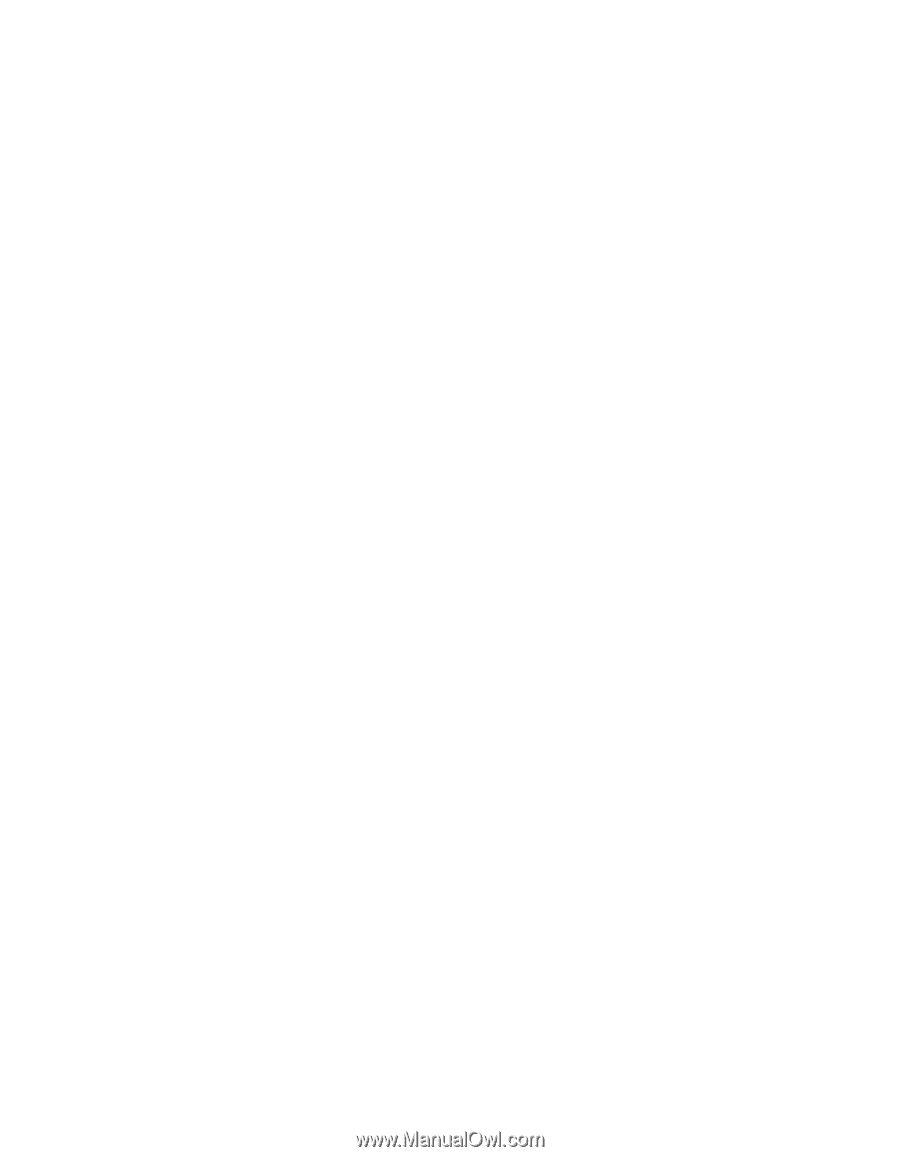
ThinkPad
®
R40 Series
Service and Troubleshooting Guide
±²³