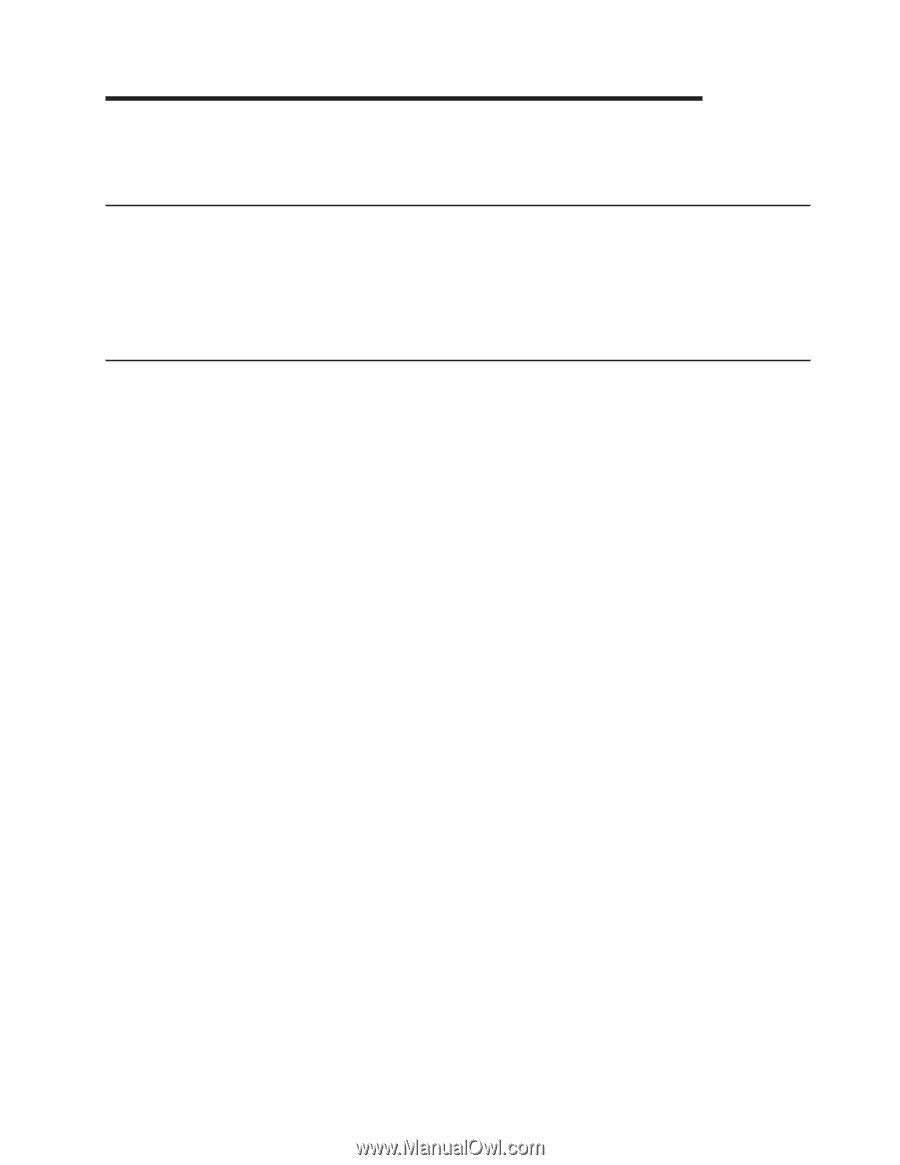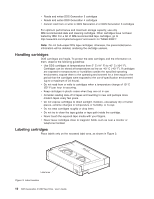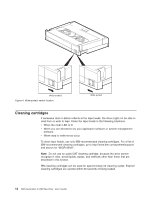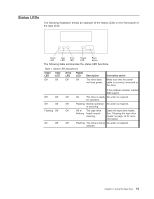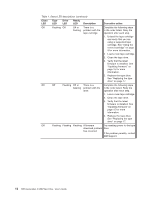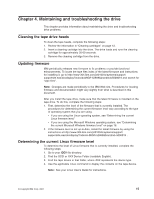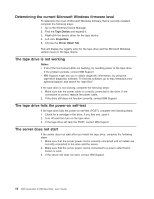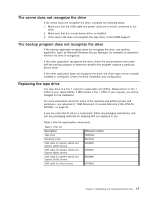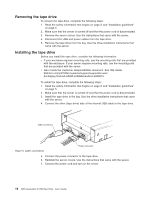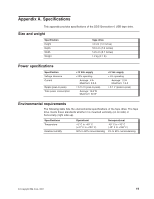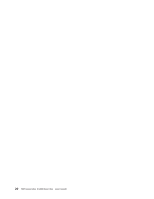IBM 39M5636 User Guide - Page 23
Maintaining, troubleshooting, drive - review
 |
View all IBM 39M5636 manuals
Add to My Manuals
Save this manual to your list of manuals |
Page 23 highlights
Chapter 4. Maintaining and troubleshooting the drive This chapter provides information about maintaining the drive and troubleshooting drive problems. Cleaning the tape drive heads To clean the tape heads, complete the following steps: 1. Review the information in "Cleaning cartridges" on page 12. 2. Insert a cleaning cartridge into the drive. The drive loads and runs the cleaning cartridge for approximately 30-60 seconds. 3. Remove the cleaning cartridge from the drive. Updating firmware IBM periodically releases new firmware to fix problems or provide functional enhancements. To locate the tape files index of the latest firmware and instructions for installing it, go to http://www-304.ibm.com/jct01004c/systems/support/ supportsite.wss/docdisplay?lndocid=MIGR-52989&brandind=5000019 and search for "tape files". Note: Changes are made periodically to the IBM Web site. Procedures for locating firmware and documentation might vary slightly from what is described in this document. After you install the tape drive, make sure that the latest firmware is installed on the tape drive. To do this, complete the following steps: 1. First, determine the level of the firmware that is currently installed. The procedures for determining the current firmware level vary according to the type of operating system that you are using. v If you are using the Linux operating system, see "Determining the current Linux firmware level." v If you are using the Microsoft Windows operating system, see "Determining the current Microsoft Windows firmware level" on page 16. 2. If the firmware level is not up-to-date, install the latest firmware by using the instructions at http://www-304.ibm.com/jct01004c/systems/support/ supportsite.wss/docdisplay?lndocid=MIGR-52989&brandind=5000019 . Determining the current Linux firmware level To determine the level of Linux firmware that is currently installed, complete the following steps: 1. Go to your /DEV file directory. 2. Find the SCSI or XXX Device Folder (readable English). 3. Find the tape device in that folder, where XXX represents the device type. 4. Use the applicable Linux command to display the contents on the tape device. Note: See your Linux User's Guide for instructions. © Copyright IBM Corp. 2007 15