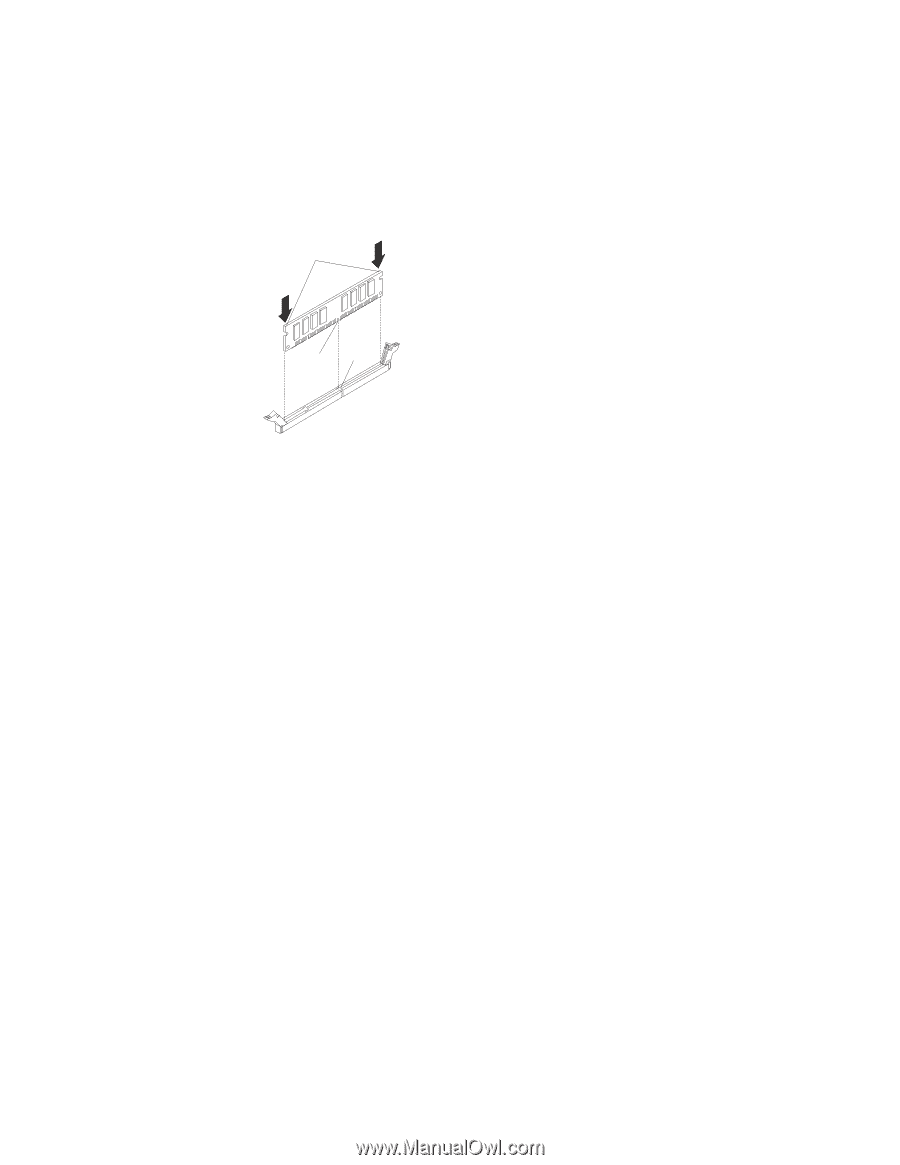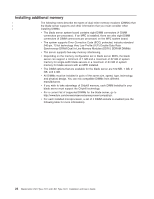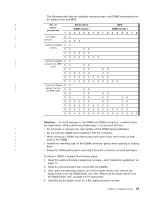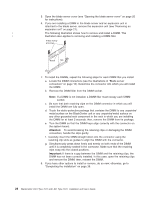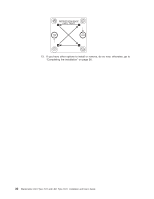IBM 79717au User Guide - Page 38
Attention, Important
 |
UPC - 883436004305
View all IBM 79717au manuals
Add to My Manuals
Save this manual to your list of manuals |
Page 38 highlights
5. Open the blade server cover (see "Opening the blade server cover" on page 20 for instructions). 6. If you are installing a DIMM in the blade server and an expansion unit is attached to the blade server, remove the expansion unit (see "Removing an expansion unit" on page 21). | The following illustration shows how to remove and install a DIMM. This | illustration also applies to removing and installing a DIMM filler. Press evenly at arrows Notch Tab 7. To install the DIMMs, repeat the following steps for each DIMM that you install: a. Locate the DIMM connectors (see the illustrations in "Blade server connectors" on page 16). Determine the connector into which you will install the DIMM. b. Remove the DIMM filler from the DIMM socket. Note: If a DIMM is not installed, a DIMM filler must occupy each DIMM socket. c. Be sure that both retaining clips on the DIMM connector in which you will install the DIMM are fully open. d. Touch the static-protective package that contains the DIMM to any unpainted metal surface on the BladeCenter unit or any unpainted metal surface on any other grounded rack component in the rack in which you are installing the DIMM for at least 2 seconds; then, remove the DIMM from its package. e. Turn the DIMM so that the DIMM keys align correctly with the connector on the system board. Attention: To avoid breaking the retaining clips or damaging the DIMM connectors, handle the clips gently. f. Carefully insert the DIMM straight down into the connector using the retaining clip slots as guides to align the DIMM with the connector. g. Simultaneously press down firmly and evenly on both ends of the DIMM until it is completely seated in the connector. Make sure that the retaining clips snap into the closed positions. Important: If there is a gap between the DIMM and the retaining clips, the DIMM has not been correctly installed. In this case, open the retaining clips and remove the DIMM; then, reinsert the DIMM. 8. If you have other options to install or remove, do so now; otherwise, go to "Completing the installation" on page 36. 26 BladeCenter LS21 Type 7971 and LS41 Type 7972: Installation and User's Guide