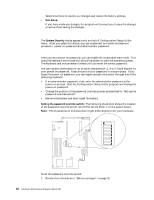IBM 8654 Hardware Maintenance Manual - Page 46
Choices available from the PXE boot agent, utility, Network Boot Protocol, Boot Order
 |
UPC - 087944618102
View all IBM 8654 manuals
Add to My Manuals
Save this manual to your list of manuals |
Page 46 highlights
Note: By default you will have 2 seconds after the prompt appears on the screen to press Ctrl+S. 3. Use the arrow keys or press Enter to select a choice from the menu. • Press Esc to return to the previous menu. • Press the F4 key to exit. 4. Follow the instructions on the screen to change the settings of the selected items; then, press Enter. Choices available from the PXE boot agent utility The following choices appear on the PXE boot agent utility menu: • Network Boot Protocol PXE is the default value for this menu item. Note: Do not change this value. There are no other network boot protocols supported. • Boot Order Select this choice to change the order in which boot devices are queried. - Try local drives first, then network (Default) - Try network only - Try local drives only - Try network first, then local drives • Show setup prompt Select this choice to either display the PXE setup prompt or disable it. Disable is the default setting. When this choice is enabled Press Ctrl+S to enter the setup menu will appear on the screen under the initializing prompt. • Setup time wait menu Select this choice to set up the amount of time (in seconds) that the system will pause during initialization for a Ctrl+S input. - 2 seconds (Default) - 3 seconds - 5 seconds - 8 seconds • Legacy OS wake up support Select this choice to allow/disallow a non-windows operating system to use adapter remote wake up capability. - Disabled (Default) - Enabled 38 Hardware Maintenance Manual: xSeries 330