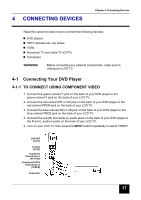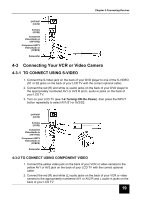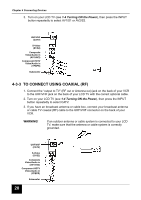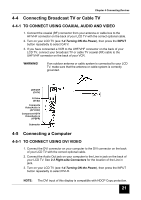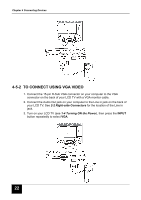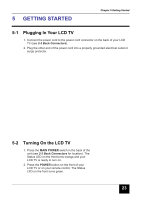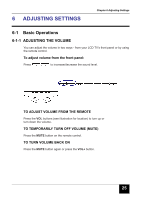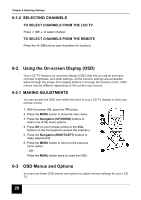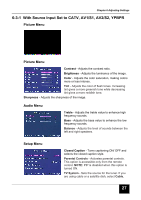Insignia I-LC26Q1 User Manual (English) - Page 22
To Connect Using Vga Video
 |
View all Insignia I-LC26Q1 manuals
Add to My Manuals
Save this manual to your list of manuals |
Page 22 highlights
Chapter 4 Connecting Devices 4-5-2 TO CONNECT USING VGA VIDEO 1. Connect the 15-pin D-Sub VGA connector on your computer to the VGA connector on the back of your LCD TV with a VGA monitor cable. 2. Connect the Audio Out jack on your computer to the Line in jack on the back of your LCD TV. See 2-2 Right-side Connectors for the location of the Line in jack. 3. Turn on your LCD TV (see 1-4 Turning ON the Power), then press the INPUT button repeatedly to select VGA. 22
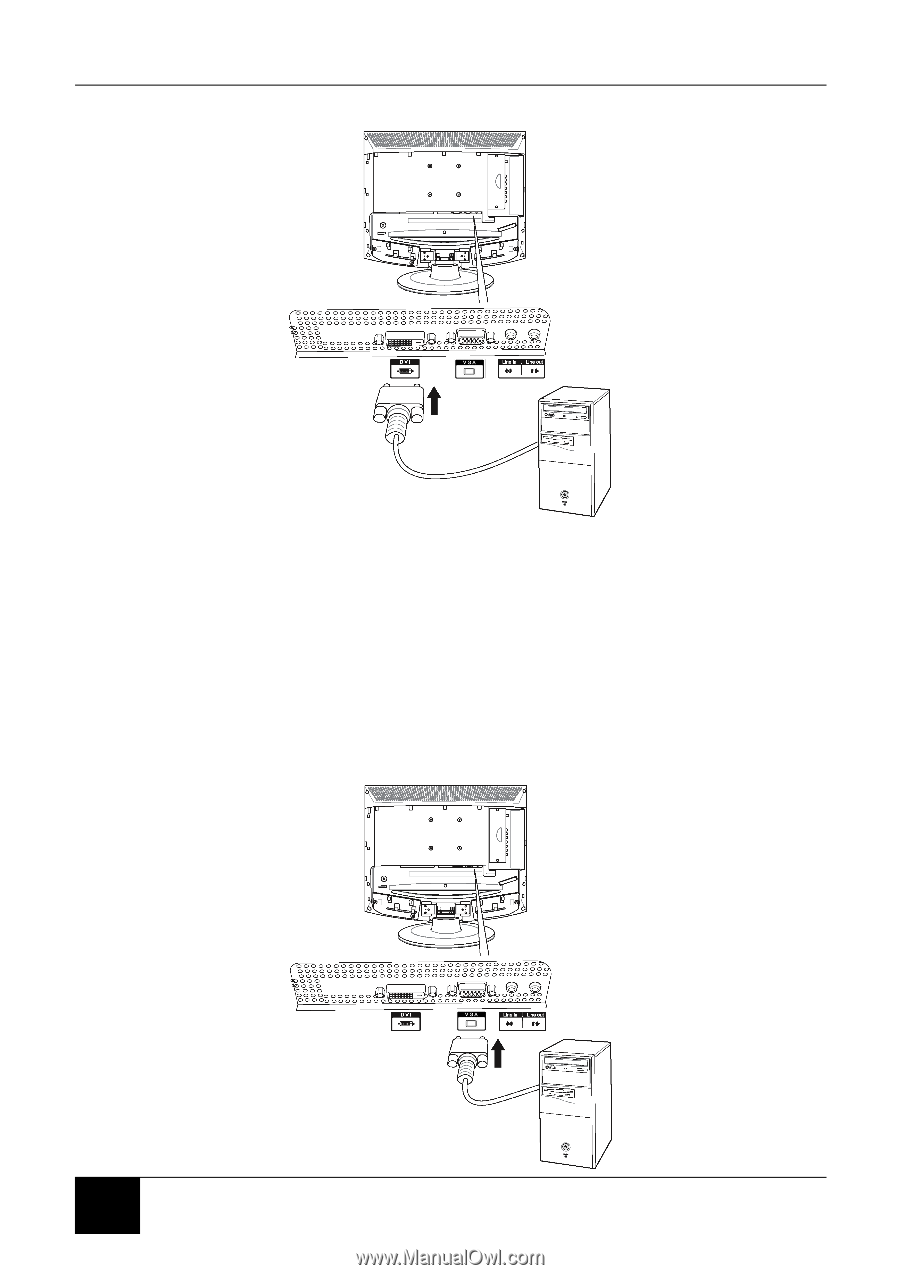
Chapter 4 Connecting Devices
22
4-5-2 TO CONNECT USING VGA VIDEO
1. Connect the 15-pin D-Sub VGA connector on your computer to the VGA
connector on the back of your LCD TV with a VGA monitor cable.
2. Connect the Audio Out jack on your computer to the Line in jack on the back of
your LCD TV. See
2-2 Right-side Connectors
for the location of the Line in
jack.
3. Turn on your LCD TV (see
1-4 Turning ON the Power
), then press the
INPUT
button repeatedly to select
VGA
.