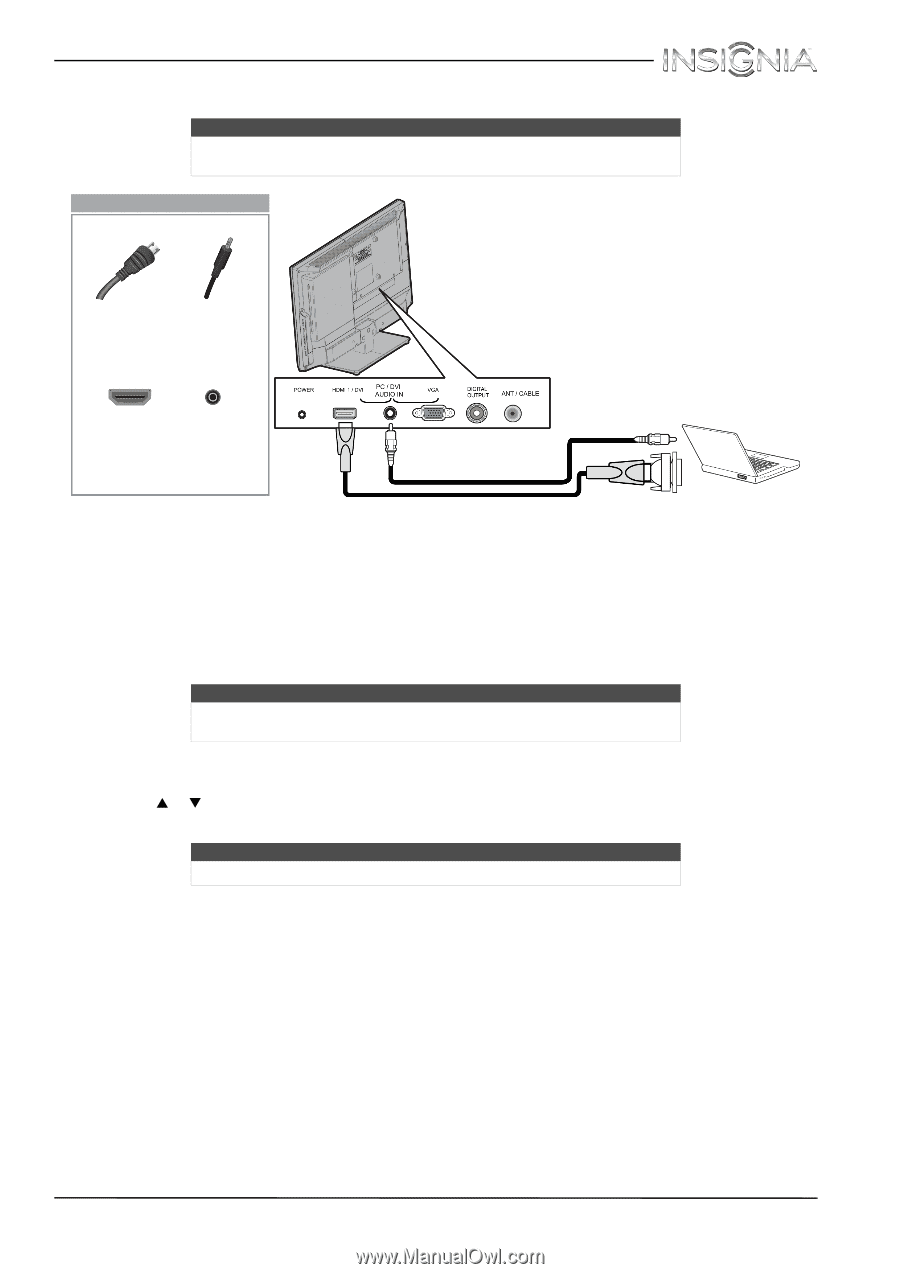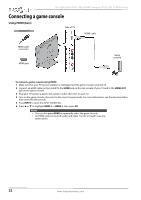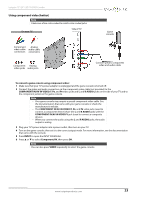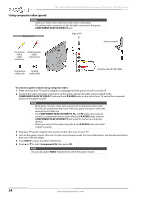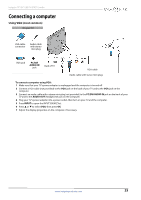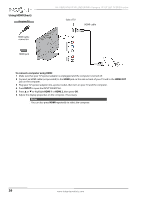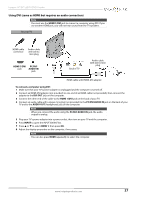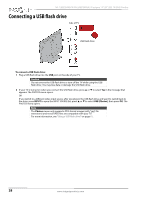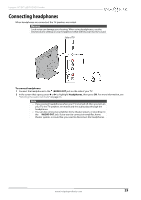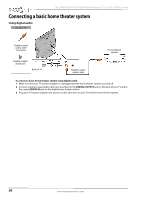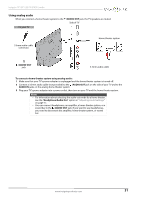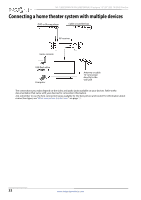Insignia NS-19ED200NA14 User Manual (English) - Page 31
To connect a computer using DVI, DVI OUT, HDMI 1/DVI, PC/DVI AUDIO IN, AUDIO OUT, INPUT, HDMI 1, PC/
 |
View all Insignia NS-19ED200NA14 manuals
Add to My Manuals
Save this manual to your list of manuals |
Page 31 highlights
Insignia 19"/24" LED TV/DVD Combo Using DVI (same as HDMI but requires an audio connection) Note You must use the HDMI 1/DVI jack to connect a computer using DVI. If you use another HDMI jack, you will not hear sound from the TV speakers. On your TV HDMI cable connector Audio cable with stereo mini plug HDMI 1/DVI PC/DVI jack AUDIO IN jack Back of TV Audio cable with stereo mini plug HDMI cable with HDMI-DVI adapter To connect a computer using DVI: 1 Make sure that your TV's power adapter is unplugged and the computer is turned off. 2 Connect an HDMI-DVI adapter (not provided) to one end of an HDMI cable (not provided), then connect the adapter to the DVI OUT jack on the computer. 3 Connect the other end of the cable to the HDMI 1/DVI jack on the back of your TV. 4 Connect an audio cable with a stereo mini plug (not provided) to the PC/DVI AUDIO IN jack on the back of your TV and to the AUDIO OUT (headphone) jack on the computer. Note When you connect the audio using the PC/DVI AUDIO IN jack, the audio output is analog. 5 Plug your TV's power adapter into a power outlet, then turn on your TV and the computer. 6 Press INPUT to open the INPUT SOURCE list. 7 Press S or T to select HDMI 1, then press OK. 8 Adjust the display properties on the computer, if necessary. Note You can also press HDMI repeatedly to select the computer. www.insigniaproducts.com 27