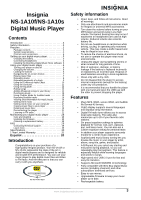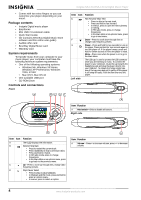Insignia NS-1A10S User Manual (English)
Insignia NS-1A10S - Kix - Digital Player Manual
 |
UPC - 600603115301
View all Insignia NS-1A10S manuals
Add to My Manuals
Save this manual to your list of manuals |
Insignia NS-1A10S manual content summary:
- Insignia NS-1A10S | User Manual (English) - Page 1
User Guide | Guía del Usuario Digital Music Player | Reproductor de música digital NS-1A10f/NS-1A10s - Insignia NS-1A10S | User Manual (English) - Page 2
- Insignia NS-1A10S | User Manual (English) - Page 3
High-speed mini USB 2.0 port for fast and easy file transfers. • Supports Microsoft WMDRM 10 technology. • Fully compatible with Best Buy Digital Music service (including channels) and other subscription/ download services. • Easy-to-use menus. • Upgradeable firmware to keep your music player up to - Insignia NS-1A10S | User Manual (English) - Page 4
hinges so you can customize your player depending on your mood. Package contents • Insignia Digital music player • Earphones • Mini USB 2.0 extension cable • Quick Start Guide • CD (contains Best Buy Digital Music Store software and this online user guide) • Audible offer card • Best Buy Digital - Insignia NS-1A10S | User Manual (English) - Page 5
Insignia NS-1A10f/NS-1A10s Digital Music Player Bottom Item Function A Connect the earphones to the jack. Back Item Function C Subscription Status-Shows the Best Buy Digital Music service subscription status. D A to B Repeat-Indicates when the A to B section repeat function is enabled. E Battery - Insignia NS-1A10S | User Manual (English) - Page 6
Insignia NS-1A10f/NS-1A10s Digital Music Player Note If the following icon appears on the display, you must charge your player. To charge the battery: 1 Turn on your computer. 2 Connect the supplied mini USB 2.0 cable to the mini USB jack on the player and a standard USB jack on your computer. When - Insignia NS-1A10S | User Manual (English) - Page 7
Insignia NS-1A10f/NS-1A10s Digital Music Player 2 Press (Up) or (Down) to highlight Music Library, then Track-Lists all tracks arranged alphabetically by track title. • Playlist-Lists all tracks arranged alphabetically by playlist. • Rhapsody Channels-Lists the subscribed Rhapsody songs. • Audible - Insignia NS-1A10S | User Manual (English) - Page 8
the Playback sub-menu. Insignia NS-1A10f/NS-1A10s Digital Music Player Icon Repeat Mode Normal Repeat One Repeat All Shuffle Shuffle & Repeat 4 Press (Next) or (Play/Pause) to save your setting. The repeat icon appears on the Now Playing screen next to the battery icon. 2 Select Repeat, then - Insignia NS-1A10S | User Manual (English) - Page 9
Insignia NS-1A10f/NS-1A10s Digital Music Player 3 Press (Up) or (Down) to select one of the following repeat. To enable A-B repeat: 1 In the Playback menu, press (Play/Pause) button for two seconds. The player enters the Playback sub-menu. 4 Press (Next) or (Play/Pause) to save your setting. -OR- 1 - Insignia NS-1A10S | User Manual (English) - Page 10
Insignia NS-1A10f/NS-1A10s Digital Music Player 3 Press (Up) or (Down) to highlight On or Off, then press (Next) or (Play/Pause) to save setting. The Audio Setting menu opens. Using the Enhanced Audio Effect This player supports an enhanced audio effect. To activate the enhanced audio effect: 1 In - Insignia NS-1A10S | User Manual (English) - Page 11
Insignia NS-1A10f/NS-1A10s Digital Music Player 1 In the Settings menu, select Audio, then press (Next) or (Play/Pause). Using the surround This player supports a surround audio effect. To activate the surround audio effect: 1 In the Playback menu, press (Play/Pause) button for two seconds. The - Insignia NS-1A10S | User Manual (English) - Page 12
the Settings menu, select Audio, then press (Next) or (Play/Pause). Insignia NS-1A10f/NS-1A10s Digital Music Player Using the equalizer Six equalizer settings are available for you to select from. Five are preprogrammed into the player: Normal, Rock, Jazz, Classic, and Pops. The User setting lets - Insignia NS-1A10S | User Manual (English) - Page 13
Insignia NS-1A10f/NS-1A10s Digital Music Player 1 In the Settings menu, select Audio, then press (Next) or (Play/Pause). 2 In the Audio menu, select Equalizer, the setting. Repeat this step to adjust each remaining dial. 6 Press (Play/Pause) to save your new settings. www.insignia-products.com 13 - Insignia NS-1A10S | User Manual (English) - Page 14
Insignia NS-1A10f/NS-1A10s Digital Music Player Rating songs You can rate the songs in the player while you are listening to them. library: 1 In the Playback menu, press (Play/Pause) button for two seconds. The player enters the Playback sub-menu. 2 Select Rate this song, then press or (Play/Pause - Insignia NS-1A10S | User Manual (English) - Page 15
Insignia NS-1A10f/NS-1A10s Digital Music Player Purchasing music With a valid subscription to Best Buy Digital Music Store, any song that is playing can be marked for purchase later. You can purchase it later through the Best Buy Digital Music Store software using your computer. To purchase the - Insignia NS-1A10S | User Manual (English) - Page 16
-menu. Insignia NS-1A10f/NS-1A10s Digital Music Player 4 Press (Next) or (Play/Pause) to save your setting. The repeat icon appears on the Now Playing screen next to the battery icon. 2 Select Repeat, then press (Play/Pause). (Next) or Viewing artist information for music tracks Songs downloaded - Insignia NS-1A10S | User Manual (English) - Page 17
online help for more information. For iTunes Drag and Drop support, use File & Folder (MSC) USB mode. Your Insignia MP3 player will only play iTunes MP3 files that you drag and drop from iTunes. For information on changing USB modes, see "Select the USB mode" on page 27. Copying music files to your - Insignia NS-1A10S | User Manual (English) - Page 18
of digital music appears in the right side of the screen. Insignia NS-1A10f/NS-1A10s Digital Music Player 2 Select USB Mode, then press (Next). 5 Click and drag the music files from your library list to the Insignia Kix Player item in the Sources list. 3 Highlight Media Manager (MTP) or File - Insignia NS-1A10S | User Manual (English) - Page 19
Insignia NS-1A10f/NS-1A10s Digital Music Player Deleting all music files To delete all music files from your player using the on-screen menu then open the Insignia Kix Player drive. (When your computer detected the player, it added the player as a new device called Insignia Kix Player in the My - Insignia NS-1A10S | User Manual (English) - Page 20
). (Next) or Insignia NS-1A10f/NS-1A10s Digital Music Player To delete music files from your player using your computer: 1 Connect the USB cable to a USB port on your computer and the mini USB port on your player. The message USB Connected appears on the player. While the player deletes all the - Insignia NS-1A10S | User Manual (English) - Page 21
Insignia NS-1A10f/NS-1A10s Digital Music Player Disconnecting the player After you have connected the player to a computer for recharging or for transferring music, you need to safely disconnect the player. To safely disconnect the player a window as below, select USB Mass Storage Device and click - Insignia NS-1A10S | User Manual (English) - Page 22
) for two seconds to open the FM Options menu. Insignia NS-1A10f/NS-1A10s Digital Music Player 2 Select Preset Delete, then press or (Play/Pause). The channel is added. If a channel existed at the same number, it is replaced. To set station presets automatically: 1 In FM mode, press (Play/Pause) - Insignia NS-1A10S | User Manual (English) - Page 23
Insignia NS-1A10f/NS-1A10s Digital Music Player The player scans the radio range and flashes the message Auto Scanning. 3 Select Display, then press (Next) or (Play/Pause). The Display menu opens. While scanning, the player automatically adds a preset for any local strong stations until all 20 - Insignia NS-1A10S | User Manual (English) - Page 24
Insignia NS-1A10f/NS-1A10s Digital Music Player 2 Select Settings, then press (Play/Pause). (Next) or • Rotation-Rotates the screen and flips the button functions to make left-handed use of the player easier. Default is Right-Handed. 3 Select Time, then press (Next) or (Play/Pause). The Time - Insignia NS-1A10S | User Manual (English) - Page 25
Insignia NS-1A10f/NS-1A10s Digital Music Player • Sleep-Changes the length of time the player waits before automatically turning (Next) or (Play/Pause). The System menu opens. 4 Select Language. To change the player's language: 1 Press (Power/ Menu). The Main Menu opens. 5 Select English, French, - Insignia NS-1A10S | User Manual (English) - Page 26
(Play/Pause). (Next) or Insignia NS-1A10f/NS-1A10s Digital Music Player 3 Select System, then press (Next) or (Play/Pause). The System menu opens. 4 Change any of the following settings: • Erase All-Erases all music files from the player. • System Init-Resets all player settings to the factory - Insignia NS-1A10S | User Manual (English) - Page 27
Insignia NS-1A10f/NS-1A10s Digital Music Player Select the USB mode The music player can use two USB modes, Media Manager (MTP, the default) mode and File & Folder (MSC) mode. To manually change the USB mode: 1 Press (Power/ Menu). The Main Menu opens. 4 Select any of the following settings: • - Insignia NS-1A10S | User Manual (English) - Page 28
Insignia NS-1A10f/NS-1A10s Digital Music Player 3 Select Information, then press (Next) or (Play/Pause). The Information screen opens, displaying memory use, firmware version, and date. Viewing system information Your player can tell you its total memory, used memory, available memory, and other - Insignia NS-1A10S | User Manual (English) - Page 29
the on-screen instructions to complete the upgrade. 4 When the file finishes copying, unplug the USB cable. The player automatically detects and installs the new firmware. Warning Installing new firmware will automatically delete all content from the player. Ordering a replacement battery You can - Insignia NS-1A10S | User Manual (English) - Page 30
Mini USB 2.0, Earphones/Headphones Display OLED, 16 colors, 96 x 64 pixels Battery Rechargeable lithium-ion Supported formats Audio: MP3 accordance with the instructions, may cause harmful service and support call (877) 467-4289. Insignia NS-1A10f/NS-1A10s Digital Music Player 30 www.insignia - Insignia NS-1A10S | User Manual (English) - Page 31
Insignia NS-1A10f/NS-1A10s Digital Music Player 1 Year Limited Warranty Insignia Products ("Insignia") warrants to you, the original purchaser of this new NS-1A10f/NS-1A10s ("Product"), that the Product shall be free of defects in the original manufacture of the material or workmanship for a period - Insignia NS-1A10S | User Manual (English) - Page 32
Insignia NS-1A10f/NS-1A10s Reproductor de música digital Insignia NS-1A10f/NS- . 59 Cuidado y limpieza 59 Actualizando el firmware 59 Ordenando una batería de repuesto 60 de USB con la otra para evitar que se caiga el reproductor. Características • Reproduce los formatos de archivos MP3, WMA - Insignia NS-1A10S | User Manual (English) - Page 33
música digital Insignia NS-1A10f/NS-1A10s • de suscripción/descarga. • Menús fáciles de usar • Firmware actualizable para mantener su reproductor de música al día. música digital Insignia • Auriculares • Cable de extensión mini USB 2.0 • Guía de inicio rápido • CD (contiene el software de la Best - Insignia NS-1A10S | User Manual (English) - Page 34
Reproductor de música digital Insignia NS-1A10f/NS-1A10s Elemento Icono Función La cubierta de USB se utiliza para proteger el conector de USB mientras escucha música. Para conectar el reproductor a su computadora, gire la cubierta hacia la toma del auricular y conecte el reproductor directamente - Insignia NS-1A10S | User Manual (English) - Page 35
de música digital Insignia NS-1A10f/NS-1A10s Elemento Función J Tiempo total - Muestra el tiempo total de todos los archivos. [ Para cargar la batería: 1 Encienda su computadora. 2 Conecte el cable mini USB 2.0 suministrado a la toma mini USB en el reproductor y a una toma USB estándar en su - Insignia NS-1A10S | User Manual (English) - Page 36
de música digital Insignia NS-1A10f/NS-1A10s 2 Siga las instrucciones de pantalla para finalizar la instalación. Consejo Para soporte de Arrastrar y colocar con iTunes, use el modo USB File & Folder (MSC). Su reproductor de MP3 de Insignia solamente reproducirá archivos MP3 de iTunes que arrastre - Insignia NS-1A10S | User Manual (English) - Page 37
Reproductor de música digital Insignia NS-1A10f/NS-1A10s 3 Resalte una de las siguientes opciones y presione ( Pista) - Lista todas las pistas en orden alfabético por título de la pista. • Playlist (Lista de reproducción) - Lista todas las pistas en orden alfabético por lista de reproducción. - Insignia NS-1A10S | User Manual (English) - Page 38
Icono Modo de repetición Normal Repetir una Repetir todas Mezclar Mezclar y Repetir Reproductor de música digital Insignia NS-1A10f/NS-1A10s 3 Presione (Arriba) o (Abajo) para resaltar una de las siguientes opciones: • Normal - ajuste predeterminado • Repeat One (Repetir una) - Repite la pista - Insignia NS-1A10S | User Manual (English) - Page 39
Reproductor de música digital Insignia NS-1A10f/NS-1A10s 2 Seleccione Repeat A-B (Repetir) y presione (Siguiente) o (Reproducir/Pausar). 2 Presione (Arriba) o (Abajo) para resaltar A-B y después presione (Siguiente) o (Reproducir/Pausar). 3 Presione (Arriba) o (Abajo) para seleccionar una de - Insignia NS-1A10S | User Manual (English) - Page 40
Reproductor de música digital Insignia NS-1A10f/NS-1A10s 2 Presione (Abajo) de nuevo para marcar el final del bucle de reproducción. El icono de /Pausar). 2 En el menú de Audio, seleccione Enhance Audio (Audio mejorado) y presione (Siguiente) o (Reproducir/Pausar). 40 www.insignia-products.com - Insignia NS-1A10S | User Manual (English) - Page 41
Reproductor de música digital Insignia NS-1A10f/NS-1A10s 3 Presione (Arriba) o (Abajo) para seleccionar el ajuste de audio mejorado que guste. 3 Presione ) o (Reproducir/Pausar). 2 En el menú Audio, seleccione Surround y presione (Siguiente) o (Reproducir/Pausar). www.insignia-products.com 41 - Insignia NS-1A10S | User Manual (English) - Page 42
Reproductor de música digital Insignia NS-1A10f/NS-1A10s 3 Presione (Arriba) o (Abajo) para seleccionar el ajuste de sonido envolvente que y presione (Siguiente) o (Reproducir/Pausar). 2 Seleccione Equalizer (Ecualizador) y presione (Siguiente) o (Reproducir/Pausar). 42 www.insignia-products.com - Insignia NS-1A10S | User Manual (English) - Page 43
Reproductor de música digital Insignia NS-1A10f/NS-1A10s 3 Presione (Arriba) o (Abajo) para seleccionar el ajuste de ecualizador que guste. 3 Presione (Arriba) o (Abajo) para presione (Reproducir/Pausar) por dos segundos. Aparece el submenú de Playback (Reproducción). www.insignia-products.com 43 - Insignia NS-1A10S | User Manual (English) - Page 44
Reproductor de música digital Insignia NS-1A10f/NS-1A10s 2 Seleccione Rate this song (Clasifique esta canción) y presione (Siguiente) o (Reproducir/Pausar). 2 Seleccione Add to library (Agregar store, si desea la puede comprar para poseer la canción permanentemente. 44 www.insignia-products.com - Insignia NS-1A10S | User Manual (English) - Page 45
Reproductor de música digital Insignia NS-1A10f/NS-1A10s Comprando música Con una suscripción valida a la Best Buy Digital Music Store, cualquier canción que esté siendo reproducida puede ser marcada para comprarla después. La puede comprar después por medio del software de Best Buy Digital Music - Insignia NS-1A10S | User Manual (English) - Page 46
Reproductor de música digital Insignia NS-1A10f/NS-1A10s 4 Presione (Saltar/Avanzar rápidamente) para saltarse el capítulo o presione (Saltar hacia atrás/Retroceder) One (Repetir una) - Repite la pista actual. • Repeat All (Repetir todas) - Repite todas las pistas 46 www.insignia-products.com - Insignia NS-1A10S | User Manual (English) - Page 47
Insignia NS-1A10f/NS-1A10s 2 Seleccione Artist Information (Información de artista), luego presione (Siguiente) o (Reproducir/Pausar). 3 Haga clic en los cuadros frente a las canciones que desea copiar. 4 Haga clic en Import CD (Importar CD). La Best Buy Digital Music Store crea archivos MP3 player - Insignia NS-1A10S | User Manual (English) - Page 48
: 1 Conecte el cable de USB al puerto USB de su computadora y al puerto mini USB de su reproductor. Aparece en el reproductor el mensaje USB Connected (USB conectado). 5 Haga clic y coloque los archivos de música desde la lista de su biblioteca al icono Insignia Kix Player en la lista de Sources - Insignia NS-1A10S | User Manual (English) - Page 49
Reproductor de música digital Insignia NS-1A10f/NS-1A10s 2 Seleccione USB Mode (Modo USB) y presione (Siguiente). 4 Conecte su reproductor a la computadora usando el cable de USB suministrado. Aparece en el reproductor el mensaje USB Connected (USB conectado). 3 Resalte Media Manager (MTP) [ - Insignia NS-1A10S | User Manual (English) - Page 50
Reproductor de música digital Insignia NS-1A10f/NS-1A10s Borrando todos los archivos de música Para borrar todos los archivos de música de su reproductor usando el , todos los archivos de música se borrarán. 4 Seleccione Erase All (Borra todas) y presione (Siguiente). 50 www.insignia-products.com - Insignia NS-1A10S | User Manual (English) - Page 51
Insignia NS-1A10f/NS-1A10s Para borrar archivos de música de su reproductor usando su computadora: 1 Conecte el cable de USB al puerto USB de su computadora y al puerto mini USB de su reproductor. Aparece en el reproductor el mensaje USB Connected (USB en el dispositivo Insignia Kix Player y abra la - Insignia NS-1A10S | User Manual (English) - Page 52
Reproductor de música digital Insignia NS-1A10f/NS-1A10s Escuchando la radio FM Puede escuchar las transmisiones de radio FM en su reproductor. Nota Para usar la : 1 En el modo de FM, presione (Reproducir/Pausar) para ingresar al submenú FM Options (Opciones de FM). 52 www.insignia-products.com - Insignia NS-1A10S | User Manual (English) - Page 53
Reproductor de música digital Insignia NS-1A10f/NS-1A10s 2 Seleccione Preset Delete (Borrar predefinida) y presione (Siguiente) o (Reproducir/Pausar). 2 Seleccione Auto Scan (Escaneo automático) y presione (Siguiente) o (Reproducir/Pausar). 3 Presione (Arriba) o (Abajo) para seleccionar - Insignia NS-1A10S | User Manual (English) - Page 54
2 Seleccione Settings (Configuración) y presione (Siguiente) o (Reproducir/Pausar). Reproductor de música digital Insignia NS-1A10f/NS-1A10s • Backlight (Retroiluminación) - Cambia la duración en que la retroiluminación está encendida después de que se presiona un botón. La retroiluminación puede - Insignia NS-1A10S | User Manual (English) - Page 55
Reproductor de música digital Insignia NS-1A10f/NS-1A10s Para cambiar los ajustes de apagado y apagado automático: 1 Presione (Encendido/Menú). Aparece el Menú Principal. 2 Seleccione automáticamente. Puede seleccionar Off (Activado) o un tiempo de hasta diez minutos. www.insignia-products.com 55 - Insignia NS-1A10S | User Manual (English) - Page 56
Reproductor de música digital Insignia NS-1A10f/NS-1A10s Para cambiar el idioma del reproductor: 1 Presione (Encendido/Menú). Aparece el Menú Principal. ). 3 Seleccione System (Sistema) y presione (Siguiente) o (Reproducir/Pausar). Aparece el menú System (Sistema). 56 www.insignia-products.com - Insignia NS-1A10S | User Manual (English) - Page 57
Insignia NS-1A10f/NS-1A10s 4 Cambie cualquiera de los siguientes ajustes: • Erase All (Borrar todos) - Borra todos los archivos de música del reproductor. Seleccione el modo de USB El reproductor de música puede usar dos modos USB Para cambiar manualmente el modo USB: 1 Presione (Encendido/Menú). - Insignia NS-1A10S | User Manual (English) - Page 58
Reproductor de música digital Insignia NS-1A10f/NS-1A10s 3 Seleccione USB Mode (Modo USB) y presione (Siguiente) o (Reproducir/Pausar). Aparece el menú USB Mode (Modo USB). 2 Seleccione Settings (Configuración) y presione (Siguiente) o (Reproducir/Pausar). 3 Seleccione Account Information ( - Insignia NS-1A10S | User Manual (English) - Page 59
Reproductor de música digital Insignia NS-1A10f/NS-1A10s Viendo la información del sistema Su reproductor puede pantalla de Information (Información) que muestra el uso de la memoria, la versión de firmware y la fecha. Mantenimiento de su reproductor de música digital Cuidado y limpieza • Limpie - Insignia NS-1A10S | User Manual (English) - Page 60
digital Insignia NS-1A10f/NS-1A10s 3 Haga doble clic en el archivo que guardó en el paso 2, y siga las instrucciones en la pantalla para completar la actualización. 4 Cuando se acabe de copiar el archivo, desenchufe el cable USB. El reproductor detecta e instala automáticamente el nuevo firmware - Insignia NS-1A10S | User Manual (English) - Page 61
Insignia NS-1A10f/NS-1A10s Especificaciones Las especificaciones y características están sujetas a cambio sin aviso previo u obligación. Puertos y conexiones Audífonos/Auriculares mini USB 2006 Insignia. Insignia y el logotipo de Insignia son marcas comerciales de Best Buy Enterprise Services, Inc - Insignia NS-1A10S | User Manual (English) - Page 62
Reproductor de música digital Insignia NS-1A10f/NS-1A10s 62 www.insignia-products.com - Insignia NS-1A10S | User Manual (English) - Page 63
Reproductor de música digital Insignia NS-1A10f/NS-1A10s Garantía limitada de un año Insignia Products ("Insignia") le garantiza a usted, el comprador original de este nuevo NS-1A10f/NS-1A10s ("Producto"), que éste se encontrará libre de defectos de material o de mano de obra en su fabricación - Insignia NS-1A10S | User Manual (English) - Page 64
Buy Purchasing, LLC 7601 Penn Avenue South, Richfield, MN USA 55423-3645 © 2007 Best Buy Enterprise Services, Inc. Tous droits réservés. INSIGNIA est une marque déposée de Best Buy Enterprise Services, Inc. Tous les autres produits ou noms de marques sont des marques de commerce qui appartiennent
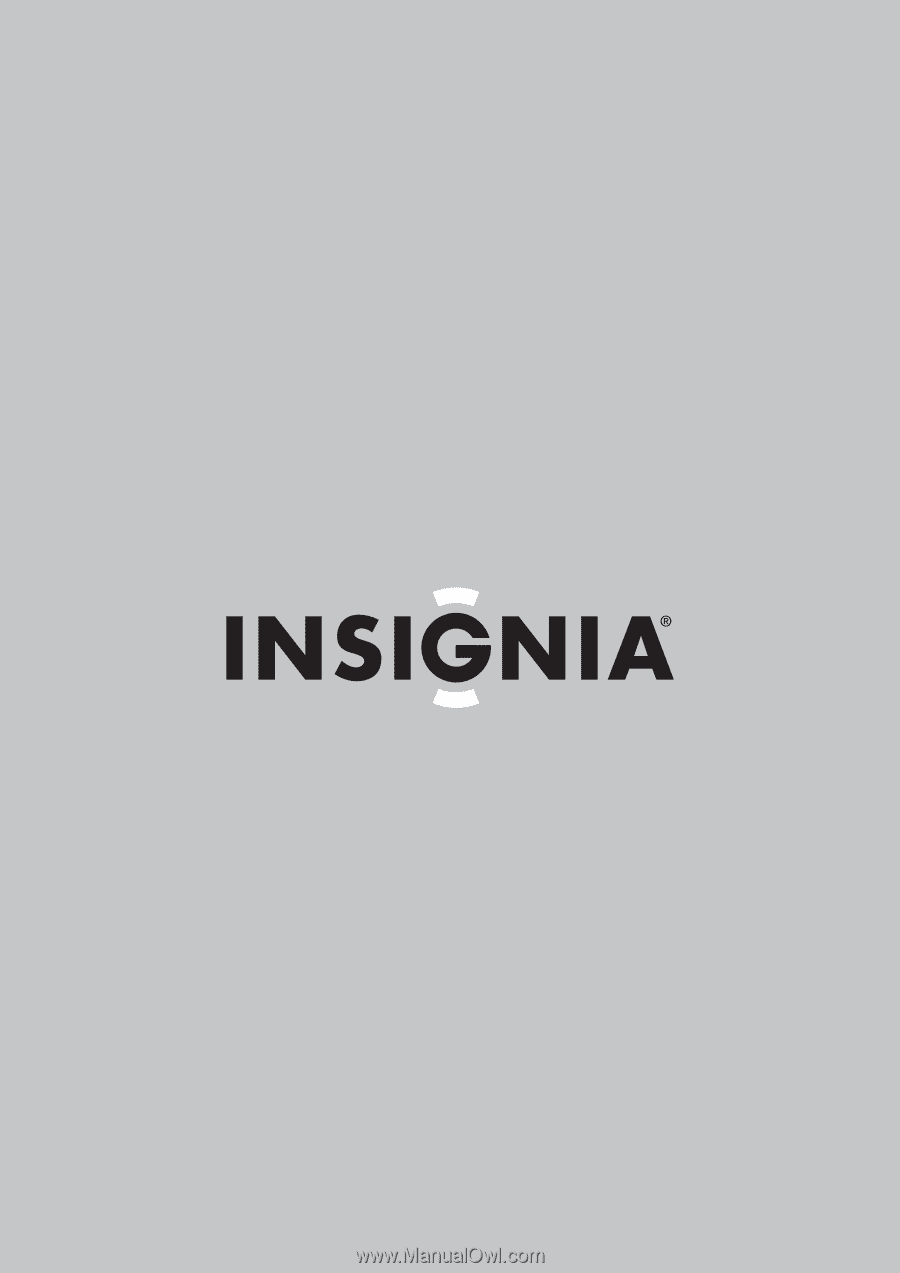
Digital Music Player | Reproductor de música digital
NS-1A10f/NS-1A10s
User Guide | Guía del Usuario