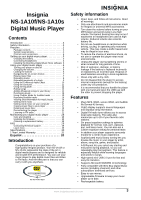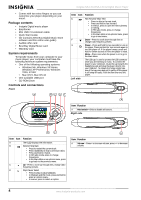Insignia NS-1A10S User Manual (English) - Page 7
Navigating the on-screen menus, Playing music files
 |
UPC - 600603115301
View all Insignia NS-1A10S manuals
Add to My Manuals
Save this manual to your list of manuals |
Page 7 highlights
Insignia NS-1A10f/NS-1A10s Digital Music Player 2 Press (Up) or (Down) to highlight Music Library, then press (Next). The music library opens. To unlock the buttons: • Slide the HOLD switch away from the arrow. Navigating the on-screen menus Use the on-screen menu to play music and change settings. To navigate the on-screen menu: 1 Press (Power/ Menu). The Main Menu opens. 2 Press (Up) or (Down) to highlight one of the following menu items: • Now Playing • Music Library • Rhapsody Channels • FM Radio • Settings 3 Press (Next). The submenu of the item you selected opens. To navigate backwards from a submenu, press (Previous). Playing music files To play music: 1 Press (Power/ Menu). The Main Menu opens. 3 Highlight one of the following options, then press (Next) to open that category: • Play All-Plays all tracks on the player. • Artist-Lists all tracks arranged alphabetically by artist. • Album-Lists all tracks arranged alphabetically by album. Even if you copied only one track from an album to your player, that album name appears in this list. • Genre-Lists all tracks arranged alphabetically by genre. • Track-Lists all tracks arranged alphabetically by track title. • Playlist-Lists all tracks arranged alphabetically by playlist. • Rhapsody Channels-Lists the subscribed Rhapsody songs. • Audible-Lists all Audible tracks. 4 To play all tracks starting with a specific track, select that track within the category. The player switches to the Now Playing view, which displays information on the track currently playing. 5 If your selection does not begin to play, press (Play/Pause). The track begins playing and the play status icon appears in the upper-left corner of the display. • To pause playback, press (Play/Pause). The pause status icon appears in the upper-left corner of the screen. • To skip to the next track, press (Skip/Fast Forward). www.insignia-products.com 7