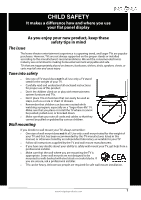Insignia NS-20ED310NA15 User Manual (English)
Insignia NS-20ED310NA15 Manual
 |
View all Insignia NS-20ED310NA15 manuals
Add to My Manuals
Save this manual to your list of manuals |
Insignia NS-20ED310NA15 manual content summary:
- Insignia NS-20ED310NA15 | User Manual (English) - Page 1
User Guide 20" LED TV/DVD Combo NS-20ED310NA15 Before using your new product, please read these instructions to prevent any damage. - Insignia NS-20ED310NA15 | User Manual (English) - Page 2
Contents CHILD SAFETY 1 Important Safety Instructions 2 WARNING 2 CAUTION 3 Introduction 4 INlink 4 Install the stand or wall-mount bracket 4 Install the stand 4 Install a wall-mount bracket 6 TV components 8 Package contents 8 Front 8 Right side buttons 8 Left side jacks 9 Back 10 - Insignia NS-20ED310NA15 | User Manual (English) - Page 3
Adjust DVD player settings 40 DVD on-screen menus 40 Use INlink 42 Turn INlink on or off 42 Turn Device Auto Power Off on or off 43 Turn TV Auto Power On on or off 43 Turn Audio Receiver on or off 44 Display a list of INlink-compatible devices 44 Select INlink - Insignia NS-20ED310NA15 | User Manual (English) - Page 4
66 Turn Input Sensor on or off 66 Maintenance 67 Clean the TV cabinet 67 Clean the TV screen 67 Care and handling of discs 67 Troubleshooting 67 Restore settings to the defaults 67 View system information 68 Update the TV firmware 68 Video and audio 69 Remote control 72 General 72 Disc - Insignia NS-20ED310NA15 | User Manual (English) - Page 5
trend, and larger TVs are popular purchases. However, TVs are not always supported on the proper TV and that has been recommended by this TV manufacturer, listed in this manual, or otherwise listed by an independent laboratory as suitable for your TV. • Follow all instructions supplied by the TV - Insignia NS-20ED310NA15 | User Manual (English) - Page 6
NS-20ED310NA15 Important Safety Instructions CAUTION RISK OF ELECTRIC SHOCK DO NOT OPEN This symbol indicates that dangerous voltage constituting a risk of electric shock is present within your TV. This label is located on the back of your TV. This symbol indicates that there are important - Insignia NS-20ED310NA15 | User Manual (English) - Page 7
instructions unless you are qualified to do so. CAUTION Damage requiring service Unplug this TV from the power outlet and refer servicing to qualified service personnel under the following conditions: • When the power supply cord grounding of the mast and supporting structure, grounding of the lead - Insignia NS-20ED310NA15 | User Manual (English) - Page 8
NS-20ED310NA15 Insignia 20" LED TV/DVD Combo Insignia 20" LED TV/DVD Combo Introduction Congratulations on your purchase of a high-quality Insignia product. Your NS-20ED310NA15 represents the state of the art in LED TV and DVD player design and is designed for reliable and trouble-free performance. - Insignia NS-20ED310NA15 | User Manual (English) - Page 9
Insignia 20" LED TV/DVD Combo 2 Find the front of the TV stand, then align the stand with the back of the TV. Front 3 Secure the TV stand to the TV with the four provided screws. Screw type Screw length # of screws B4 18 mm 4 www.insigniaproducts.com 5 - Insignia NS-20ED310NA15 | User Manual (English) - Page 10
NS-20ED310NA15 Insignia 20" LED TV/DVD Combo Install a wall-mount bracket Warning This TV is intended to be supported by a UL Listed wall mount bracket with suitable weight/load. (See "Miscellaneous" on page 76.) 1 Carefully place your TV face-down on a cushioned, clean surface to protect the screen - Insignia NS-20ED310NA15 | User Manual (English) - Page 11
Insignia 20" LED TV/DVD Combo 3 Attach the wall-mount bracket to your TV using the mounting holes on the back of your TV. See the instructions that came with the wall-mount bracket for information about how to correctly hang your TV. Notes • The length of the wall-mount screws vary depending on the - Insignia NS-20ED310NA15 | User Manual (English) - Page 12
-in DVD player • Remote control and batteries (2 AAA) • TV stand and screws (4) • AC power adapter • Quick Setup Guide • Important Information Front NS-20ED310NA15 Insignia 20" LED TV/DVD Combo Right side buttons # Item 1 Power indicator 2 Remote control sensor Description Turns off when your - Insignia NS-20ED310NA15 | User Manual (English) - Page 13
Insignia 20" LED TV/DVD Combo Left side jacks # Item Description 1 USB Connect a USB bar, analog audio amplifier, or a home theater system to this jack to listen 3 /AUDIO OUT to TV audio through external speakers. For more information, see "Analog audio" on page 31. # Item Description The - Insignia NS-20ED310NA15 | User Manual (English) - Page 14
Back NS-20ED310NA15 Insignia 20" LED TV/DVD Combo # Item 1 DC IN 2 HDMI 1 (DVI) 3 PC/DVI AUDIO IN 4 VGA digital audio amplifier, or home theater system to this jack to listen to TV audio through external speakers. For more information, see "Digital audio" on page 30. Connect an antenna or cable - Insignia NS-20ED310NA15 | User Manual (English) - Page 15
Insignia 20" LED TV/DVD Combo Remote control # Button Description 1 POWER Press to turn your TV on or off (standby mode). Warning: When your TV is off, power still flows through it. To disconnect power, unplug the power cord. 2 Numbers Press to enter channel numbers and the parental control - Insignia NS-20ED310NA15 | User Manual (English) - Page 16
HDMI) NS-20ED310NA15 Insignia 20" LED TV/DVD problems. Make sure that all connections are tight and secure. • The external audio/video equipment shown may be different from your equipment. If you have questions, refer to the documentation that came with your equipment. • Always unplug the power cord - Insignia NS-20ED310NA15 | User Manual (English) - Page 17
Insignia 20" LED TV/DVD Combo Connect a cable or satellite box Many cable or satellite TV boxes have more than one the side or back of your TV and to the HDMI OUT jack on the cable or satellite box. 4 Plug your TV's power cord into a power outlet, turn on your TV, then turn on the cable or - Insignia NS-20ED310NA15 | User Manual (English) - Page 18
NS-20ED310NA15 Insignia 20" LED TV/DVD Combo DVI (same as HDMI but requires an audio connection) Note You must use the HDMI 1 (DVI) jack to connect a cable or satellite box using DVI. If you use another HDMI jack, you will not hear sound from the TV speakers. On your TV HDMI cable connector Audio - Insignia NS-20ED310NA15 | User Manual (English) - Page 19
Insignia 20" LED TV/DVD Combo Component video (better) Note Cables are often color-coded to match color-coded jacks. Side of TV On your TV AUDIO jacks, the audio output is analog. 5 Plug your TV's power cord into a power outlet, turn on your TV, then turn on the cable or satellite box. 6 Press - Insignia NS-20ED310NA15 | User Manual (English) - Page 20
NS-20ED310NA15 Insignia 20" LED TV/DVD Combo AV (composite video) (good) Notes • Cables are often color-coded to match color-coded jacks. • The yellow video connector on the AV cable connects to the green VIDEO/Y jack. Side of TV Cable or satellite box On your TV AV (composite video) cable - Insignia NS-20ED310NA15 | User Manual (English) - Page 21
Insignia 20" LED TV/DVD Combo Coaxial (good) On your TV Cable or satellite box Coaxial cable connector Coaxial cable ANT/CABLE jack Back of TV 1 Make sure that your TV's power cord is unplugged and all connected equipment is turned off. 2 Connect the incoming cable from the cable wall jack to - Insignia NS-20ED310NA15 | User Manual (English) - Page 22
NS-20ED310NA15 Insignia 20" LED TV/DVD Combo Connect an antenna or cable TV (no box) On your TV Antenna or cable TV (no box) Coaxial cable connector Coaxial cable ANT/CABLE jack Back of TV 1 Make sure that your TV's power cord is unplugged and all connected equipment is turned off. 2 Connect a - Insignia NS-20ED310NA15 | User Manual (English) - Page 23
(not provided) to one of the HDMI jacks on the side or back of your TV and to the HDMI OUT jack on the DVD or Blu-ray player. 3 Plug your TV's power cord into a power outlet, then turn on your TV and the DVD or Blu-ray player. 4 Press INPUT to open the INPUT SOURCE - Insignia NS-20ED310NA15 | User Manual (English) - Page 24
NS-20ED310NA15 Insignia 20" LED TV/DVD Combo Component video (better) Note Cables are often color-coded to match color-coded jacks. Side of TV On your TV jacks, the audio output is analog. 4 Plug your TV's power cord into a power outlet, then turn on your TV and the DVD or Blu-ray player. 5 Press - Insignia NS-20ED310NA15 | User Manual (English) - Page 25
(composite video) device). • When you connect the audio using the L and R AUDIO jacks, the audio output is analog. 3 Plug your TV's power cord into a power outlet, then turn on your TV and the DVD or Blu-ray player. 4 Press INPUT to open the INPUT SOURCE list. 5 Press S or T to select Component/AV - Insignia NS-20ED310NA15 | User Manual (English) - Page 26
Connect a game console HDMI (best) Side of TV On your TV NS-20ED310NA15 Insignia 20" LED TV/DVD Combo Game console HDMI cable connector HDMI cable HDMI jack 1 Make sure that your TV's power cord is unplugged and the game console is turned off. 2 Connect an HDMI cable (not provided) to one of - Insignia NS-20ED310NA15 | User Manual (English) - Page 27
Insignia 20" LED TV/DVD Combo Component video (better) Note Cables are often color-coded to match color-coded jacks. Side of TV On your TV R AUDIO jacks, the audio output is analog. 3 Plug your TV's power cord into a power outlet, then turn on your TV. 4 Turn on the game console, then set it to the - Insignia NS-20ED310NA15 | User Manual (English) - Page 28
NS-20ED310NA15 Insignia 20" LED TV/DVD Combo AV (composite video) (good) Notes • Cables are often color-coded to match color-coded jacks. • The yellow video connector on the AV cable connects to the green VIDEO/Y jack. Side of TV On your TV TV's power cord into a power outlet, then turn on your TV. - Insignia NS-20ED310NA15 | User Manual (English) - Page 29
Insignia 20" LED TV/DVD Combo Connect a computer HDMI (best) Side of TV On your TV HDMI cable connector HDMI jack HDMI cable 1 Make sure that your TV's power cord is unplugged and the computer is turned off. 2 Connect an HDMI cable (not provided) to one of the HDMI jacks on the side or back - Insignia NS-20ED310NA15 | User Manual (English) - Page 30
NS-20ED310NA15 Insignia 20" LED TV/DVD Combo DVI (same as HDMI but requires an audio connection) Note You must use the HDMI 1 (DVI) jack to connect a computer using DVI. If you use another HDMI jack, you will not hear sound from the TV speakers. On your TV HDMI cable connector Audio cable - Insignia NS-20ED310NA15 | User Manual (English) - Page 31
Insignia 20" LED TV/DVD Combo VGA (good) On your TV VGA cable connector Audio cable connector Back of TV VGA jack PC/DVI AUDIO IN jack Audio cable VGA cable 1 Make sure that your TV's power cord is unplugged and the computer is turned off. 2 Connect a VGA cable (not provided) to the VGA jack - Insignia NS-20ED310NA15 | User Manual (English) - Page 32
Connect a USB flash drive Side of TV NS-20ED310NA15 Insignia 20" LED TV/DVD Combo USB flash drive 1 Plug a USB flash drive into the USB port on the side of your TV. Caution Do not remove the USB flash drive or turn off the TV while using the USB flash drive. You may lose data or damage the - Insignia NS-20ED310NA15 | User Manual (English) - Page 33
Insignia 20" LED TV/DVD Combo Connect headphones When you connect headphones, the TV speakers are muted. Warning Loud noise can damage your hearing. When using headphones, use the lowest volume setting on your headphones that still lets you hear the sound. Side of TV 1 Connect the headphones to the - Insignia NS-20ED310NA15 | User Manual (English) - Page 34
NS-20ED310NA15 Insignia 20" LED TV/DVD Combo Connect external speakers or sound bar You can connect an external speaker system or sound bar to the digital audio jack. Digital audio On your TV Back of TV bar. 3 Plug your TV's power cord into a power outlet, then turn on your TV. 4 Turn on the - Insignia NS-20ED310NA15 | User Manual (English) - Page 35
to the AUDIO IN jacks on the analog home theater system or sound bar. 3 Plug your TV's power cord into a power outlet, then turn on your TV. 4 Turn on the external speaker system or sound bar, then set it to the correct source. For more information, see the documentation that came with - Insignia NS-20ED310NA15 | User Manual (English) - Page 36
NS-20ED310NA15 Insignia 20" LED TV/DVD Combo Connect a home theater system with multiple devices DVD or Blu-ray player Cable or satellite box AV receiver Game console USB flash drive Computer Antenna or cable TV connected directly to the wall jack The connections you make depend on the video - Insignia NS-20ED310NA15 | User Manual (English) - Page 37
Insignia 20" LED TV/DVD Combo Connect power 1 Connect the AC power adapter to the DC IN jack on the back of your TV. 2 Connect the other end of the power adapter to a power outlet. Caution • Your TV should only be operated from the power source indicated on the label. • Always unplug the AC power - Insignia NS-20ED310NA15 | User Manual (English) - Page 38
NS-20ED310NA15 Insignia 20" LED TV/DVD Combo Use the remote control Install remote control batteries. Aim the remote control • Point the remote control towards the remote sensor on the front of your TV. For the location of the remote sensor, see "Front" on page 8. 2 Insert two AAA batteries into - Insignia NS-20ED310NA15 | User Manual (English) - Page 39
control batteries. (See page 34 for details.) • Connected an antenna, cable TV, or satellite TV. (See page 13 through 18 for details.) • Connected the power cord. (See page 33 for details.) 2 Press (power) to turn on your TV. The Choose your Menu Language screen opens. 6 Press S or T to highlight - Insignia NS-20ED310NA15 | User Manual (English) - Page 40
Press S or T to highlight Antenna, Cable Service, or Satellite Service, then press ENTER. A If you select Antenna, your TV scans for available channels. The scan may take several minutes. NS-20ED310NA15 Insignia 20" LED TV/DVD Combo B If you select Cable Service, a message asks if you have a cable - Insignia NS-20ED310NA15 | User Manual (English) - Page 41
on or off 1 Make sure that the power cord is connected to a power outlet. 2 Press (power) to turn on your TV. The power indicator turns off. 3 Press (power) again to turn off your TV. Your TV enters standby mode, and the power indicator turns red. Warning When your TV is in standby mode, it is still - Insignia NS-20ED310NA15 | User Manual (English) - Page 42
• The screens shown in this manual are for explanation purposes and may vary from the actual screens on your TV. PICTURE menu (TV mode) NS-20ED310NA15 Insignia 20" LED TV/DVD Combo SETTINGS menu (TV mode) PHOTOS menu (USB mode) AUDIO menu (TV mode) CHANNELS menu (TV mode) Navigate the menus Press - Insignia NS-20ED310NA15 | User Manual (English) - Page 43
Insignia 20" LED TV/DVD Combo Select a channel • Press CH or CH to go to the next or do not need to force the disc into the slot. 1 Press (power) to turn on your TV. 2 Insert a disc into the disc slot with the label facing the back of your TV. The picture next to the disc slot shows how to insert a - Insignia NS-20ED310NA15 | User Manual (English) - Page 44
settings 1 While in DVD mode and with playback stopped or no disc in the disc slot, press SETUP. The General Setup Page menu opens. NS-20ED310NA15 Insignia 20" LED TV/DVD Combo • Screen Saver-When this setting is turned on and the DVD player is stopped or paused for three minutes, a screen saver - Insignia NS-20ED310NA15 | User Manual (English) - Page 45
Insignia 20" LED TV/DVD Combo Dolby Digital Setup • Dynamic-Sets the compression ratio playback is completely stopped (you pressed (stop) twice) or no disc is inserted. TV Type-You can select: • NTSC-Displays the TV type. This information is for display only. You cannot change this option. Audio- - Insignia NS-20ED310NA15 | User Manual (English) - Page 46
NS-20ED310NA15 Insignia 20" LED TV/DVD Combo Password-Lets you set or change the parental · INlink menu to On. Notes • HDMI cables must be used to connect HDMI CEC-compatible devices to your TV. • The connected device's HDMI CEC feature must be turned on. • If you connect an HDMI device that - Insignia NS-20ED310NA15 | User Manual (English) - Page 47
Insignia 20" LED TV/DVD Combo Turn Device Auto Power Off on or off When INlink is set to On, Device Auto Power Off automatically turns off HDMI CEC devices when you turn off your TV. 1 Press TV-MENU. The on-screen menu opens. 2 Press W or X to highlight SETTINGS, then press T or ENTER. The SETTINGS - Insignia NS-20ED310NA15 | User Manual (English) - Page 48
NS-20ED310NA15 Insignia 20" LED TV/DVD Combo Turn Audio Receiver on or off When INlink is turned on and you have connected an HDMI CEC-compatible audio receiver to your TV, turning on Audio Receiver lets you use your TV's remote control to control the volume on the audio receiver. 1 Press TV-MENU. - Insignia NS-20ED310NA15 | User Manual (English) - Page 49
Insignia 20" LED TV/DVD Combo Select INlink-compatible devices When a connected INlink-compatible device is turned off (in standby mode), Connect wakes (turns on) the device. 1 Press TV device you want to connect to, then press ENTER. 6 Press TV-MENU to return to the previous menu, or press EXIT to - Insignia NS-20ED310NA15 | User Manual (English) - Page 50
NS-20ED310NA15 Insignia 20" LED TV/DVD Combo Use a USB flash drive You can connect a USB flash drive to your TV to view compatible JPEG pictures. Notes • Never remove the USB flash drive or turn off your TV while viewing JPEG pictures. • The JPEG picture viewer only supports JPEG format images ( - Insignia NS-20ED310NA15 | User Manual (English) - Page 51
Insignia 20" LED TV/DVD Combo When a photo is displayed full-screen, a control bar screen). You can press S T W or X to pan the photo. • EXIT to return to the thumbnail index. • TV-MENU to return to the PHOTOS menu. 2 Press S or T to highlight Favorite Photos, then press ENTER. A thumbnail index - Insignia NS-20ED310NA15 | User Manual (English) - Page 52
NS-20ED310NA15 Insignia 20" LED TV/DVD Combo View photos in a slideshow You can view your photos ENTER to pause or start the slideshow. • EXIT to exit the slideshow and return to the thumbnail index. • TV-MENU to go to the PHOTOS menu. 3 Press S or T to highlight an option, then press ENTER. You - Insignia NS-20ED310NA15 | User Manual (English) - Page 53
Insignia 20" LED TV/DVD Combo Adjust the picture Adjust the TV picture You can adjust various settings to improve the quality of the TV picture. Also, you can reset all picture settings to the factory default. 1 Press TV Custom-(customized picture). Lets you manually adjust picture settings such as - Insignia NS-20ED310NA15 | User Manual (English) - Page 54
NS-20ED310NA15 Insignia 20" LED TV/DVD Combo • Overscan-Extends text and images past the , then press T or ENTER. The CHANNELS menu opens. Set the power on picture mode You can set the picture mode your TV uses when you turn it on. 1 Press TV-MENU. The on-screen menu opens. 2 Press W or X to - Insignia NS-20ED310NA15 | User Manual (English) - Page 55
Insignia 20" LED TV/DVD Combo Adjust the computer image When you connect a computer to your TV using the VGA jack, you may to music. • News-Enhances vocals for TV audio. This setting is good for watching news broadcasts. • Custom-Lets you manually adjust sound settings. • Balance-Adjusts the - Insignia NS-20ED310NA15 | User Manual (English) - Page 56
NS-20ED310NA15 Insignia 20" LED TV/DVD Combo • TV Speakers-You can select: • Auto (default setting)-To automatically turn off the TV speakers when an audio cable is connected to the /AUDIO OUT jack. When you disconnect the cable, TV speakers automatically turn on. • On-To always play audio through - Insignia NS-20ED310NA15 | User Manual (English) - Page 57
Insignia 20" LED TV/DVD Combo Play TV audio only You can turn off the picture on your TV and listen to the program audio only. 1 Press TV-MENU. The on- or T to highlight Antenna, Cable Service, or Satellite Service, then press ENTER. A If you select Antenna, your TV scans for available channels. The - Insignia NS-20ED310NA15 | User Manual (English) - Page 58
a message asks if you have a cable box: NS-20ED310NA15 Insignia 20" LED TV/DVD Combo C If you select Satellite Service, a message asks how you connected the satellite box to your TV: • Select No, then press ENTER if no cable box is connected. Your TV scans for available channels. The scan may take - Insignia NS-20ED310NA15 | User Manual (English) - Page 59
Insignia 20" LED TV/DVD Combo Hide channels You can hide channels in the channel list. When you press CH or CH , your TV skips the hidden channels. You can still tune to a hidden channel by pressing the number buttons for the channel. 1 Press TV through the pages. 5 Press TV-MENU to return to the - Insignia NS-20ED310NA15 | User Manual (English) - Page 60
NS-20ED310NA15 Insignia 20" LED TV/DVD Combo Add or change a channel label If a channel is not already labeled, you can label the channel to make it easier to identify. You can also relabel a channel that is already labeled. 1 Press TV picture degradation. 1 Press TV-MENU. The on-screen menu - Insignia NS-20ED310NA15 | User Manual (English) - Page 61
Insignia 20" LED TV/DVD Combo Set parental controls Parental controls let you prevent your children from watching inappropriate material on TV. password has been changed. Note If you forget your password, enter 9999. 7 Press TV-MENU to return to the previous menu, or press EXIT to close the menu. - Insignia NS-20ED310NA15 | User Manual (English) - Page 62
NS-20ED310NA15 Insignia 20" LED TV/DVD Combo Lock control buttons When the button lock is turned On, the buttons on the side of your TV are locked, and you can only operate your TV using the remote control. 1 Press TV-MENU. The on-screen menu opens. 2 Press W or X to highlight SETTINGS, then press - Insignia NS-20ED310NA15 | User Manual (English) - Page 63
Insignia 20" LED TV/DVD Combo Set parental control levels You can set parental controls for the U.S. and Canada. U.S. rating levels U.S. TV ratings NONE Not rated TV-Y All children TV-Y7 Suitable for children 7 and older TV-G General audiences TV-PG Parental guidance suggested TV-14 - Insignia NS-20ED310NA15 | User Manual (English) - Page 64
NS-20ED310NA15 Insignia 20" LED TV/DVD Combo 4 Press the number buttons to enter the higher ratings are blocked. 8 Press ENTER to confirm. A lock symbol appears when a rating is blocked. 9 Press TV-MENU to return to the previous menu, or press EXIT to close the menu. 4 Press the number buttons to - Insignia NS-20ED310NA15 | User Manual (English) - Page 65
Insignia 20" LED TV/DVD Combo 5 Press S or T to highlight RRT5, then press ENTER. The SETTINGS · PARENTAL CONTROLS · RRT5 screen opens. The screen that opens may vary depending on the broadcaster. Use closed captioning Closed captioning displays a text version of the TV program audio or displays - Insignia NS-20ED310NA15 | User Manual (English) - Page 66
NS-20ED310NA15 Insignia 20" LED TV/DVD Combo Select the analog closed captioning mode Analog channels usually have one or more closed captioning modes. The CC1 mode usually displays a text version of the TV a box that covers half of the screen. 1 Press TV-MENU. The on-screen menu opens. 2 Press W or - Insignia NS-20ED310NA15 | User Manual (English) - Page 67
Insignia 20" LED TV/DVD Combo Customize digital closed captioning settings 1 Press TV-MENU. The on-screen menu opens. 2 Press W or X to highlight Color-Selects the color of the letter edge. 7 Press TV-MENU to return to the previous menu, or press EXIT to close the menu. www.insigniaproducts.com - Insignia NS-20ED310NA15 | User Manual (English) - Page 68
to highlight SETTINGS, then press T or ENTER. The SETTINGS menu opens. NS-20ED310NA15 Insignia 20" LED TV/DVD Combo 4 Press S or T to highlight Date/Time, then select On or Off, then press ENTER to close the menu. 12 If you selected Manual for Mode: • Press S or T to highlight Year, Month, or Day, - Insignia NS-20ED310NA15 | User Manual (English) - Page 69
Insignia 20" LED TV/DVD Combo Set the sleep timer You can specify the amount of time before your TV automatically turns off. 1 Press TV-MENU. The ENTER. A menu opens. 5 Press S or T to select the amount of time before your TV turns off automatically. You can select Off, 5, 10, 15, 30, 60, 90, 120, - Insignia NS-20ED310NA15 | User Manual (English) - Page 70
NS-20ED310NA15 Insignia 20" LED TV/DVD Combo Label an input source You can add a label to an input source to make it easier to identify. 1 Press TV-MENU turns on the input sensor) or Off (turns off the input sensor). 5 Press TV-MENU to return to the previous menu, or press EXIT to close the menu. 4 - Insignia NS-20ED310NA15 | User Manual (English) - Page 71
Insignia 20" LED TV/DVD Combo Maintenance • Do not use your TV in areas that are too hot or too cold, because the cabinet may warp or the screen may malfunction. Your TV on the disc. Troubleshooting Warning Do not try to repair your TV yourself. Contact authorized service personnel. Restore - Insignia NS-20ED310NA15 | User Manual (English) - Page 72
drive 1 Go to www.insigniaproducts.com, then click Support & Service. Enter your model number in the box under Manual, Firmware, Drivers & Product Information, then click X. 2 Follow the instructions in the Firmware Installation Guide on the Insignia website to download the firmware update and copy - Insignia NS-20ED310NA15 | User Manual (English) - Page 73
and brightness. See "Adjust the TV picture" on page 49. • Make sure that the power cord is plugged in. • Make sure that the correct video input source is selected. See "Select the video input source" on page 37. • Try another channel. The station may be experiencing problems. • Make sure that the - Insignia NS-20ED310NA15 | User Manual (English) - Page 74
NS-20ED310NA15 Insignia 20" LED TV/DVD Combo Problem Solution Dark, poor, or no picture (screen is lit), but sound is good. • Try another channel. The station may be experiencing problems. • Make sure that the antenna or cable TV is connected correctly and securely. See "Connect a cable or - Insignia NS-20ED310NA15 | User Manual (English) - Page 75
Insignia 20" LED TV/DVD Combo Problem Solution Dotted lines or stripes appear on the screen. • Make sure that the antenna or cable TV is connected correctly and securely. See "Connect a cable or satellite box" on page 13 or "Connect an antenna or cable TV (no box)" on page 18. • If you are using - Insignia NS-20ED310NA15 | User Manual (English) - Page 76
NS-20ED310NA15 Insignia 20" LED TV/DVD Combo Problem No output from one of the speakers. After images appear. Solution • Adjust the audio balance. See "Adjust sound settings" on page 51. • Make sure that the audio cables are connected correctly and securely to your TV. • Do not display a still - Insignia NS-20ED310NA15 | User Manual (English) - Page 77
Insignia 20" LED TV/DVD Combo Problem on page 58. • Unplug the power cord, wait a few seconds, then plug the cord back in and turn on your TV. TV keeps turning off. • Make sure the TV. • The disc may be dirty. Clean the disc. See "Cleaning discs" on page 67. • The disc format may not be supported. - Insignia NS-20ED310NA15 | User Manual (English) - Page 78
turn off and sound plays through receiver speakers only. • If the device is not an Insignia device, it may not be compatible with your TV. NS-20ED310NA15 Insignia 20" LED TV/DVD Combo Problem Solution My TV's remote control does not control the device. • Make sure that there are no obstructions - Insignia NS-20ED310NA15 | User Manual (English) - Page 79
Root Menu on the INlink menu. • The device may not support this feature. See the documentation that came with the device for more information. Note If the problem is not solved by using these troubleshooting instructions, turn off your TV, then turn it on again. www.insigniaproducts.com 75 - Insignia NS-20ED310NA15 | User Manual (English) - Page 80
NS-20ED310NA15 Insignia 20" LED TV ) 1 (back) HDMI 1/DVI jack 1 (side) Supports JPEG and firmware upgrade 1 (back) Outputs Video Analog audio channel: 2.8W Power Power consumption Power input On: 36W instructions that came with the wall-mount bracket for screw lengths. 76 www.insigniaproducts - Insignia NS-20ED310NA15 | User Manual (English) - Page 81
search feature, run a code search to identify a code that matches your TV. See your universal remote control's instructions for details. • If your universal remote control has a "Learn" feature, you can manually program it using the Insignia TV remote to "teach" the commands one at a time. See your - Insignia NS-20ED310NA15 | User Manual (English) - Page 82
NS-20ED310NA15 Insignia 20" LED TV/DVD Combo if not installed and used in accordance with the instructions, may cause harmful interference to radio communications. However, TV (i.e. Picture, Sound) can increase or change the power consumption. Depending upon such changed settings, the power - Insignia NS-20ED310NA15 | User Manual (English) - Page 83
instruction/education • Installation • Set up adjustments • Cosmetic damage • Damage due to acts of God, such as power power supply • Outages, static or other problems with over-the-air reception of television broadcast signals. • Attempted repair by any person not authorized by Insignia to service - Insignia NS-20ED310NA15 | User Manual (English) - Page 84
www.insigniaproducts.com (877) 467-4289 INSIGNIA is a trademark of Best Buy and its affiliated companies. Registered in some countries. Distributed by Best Buy Purchasing, LLC 7601 Penn Ave South, Richfield, MN 55423 U.S.A. ©2014 Best Buy. All rights reserved. Made in China V1 ENGLISH 13-0995

NS-20ED310NA15
User Guide
20" LED TV/DVD Combo
Before using your new product, please read these instructions to prevent any damage.