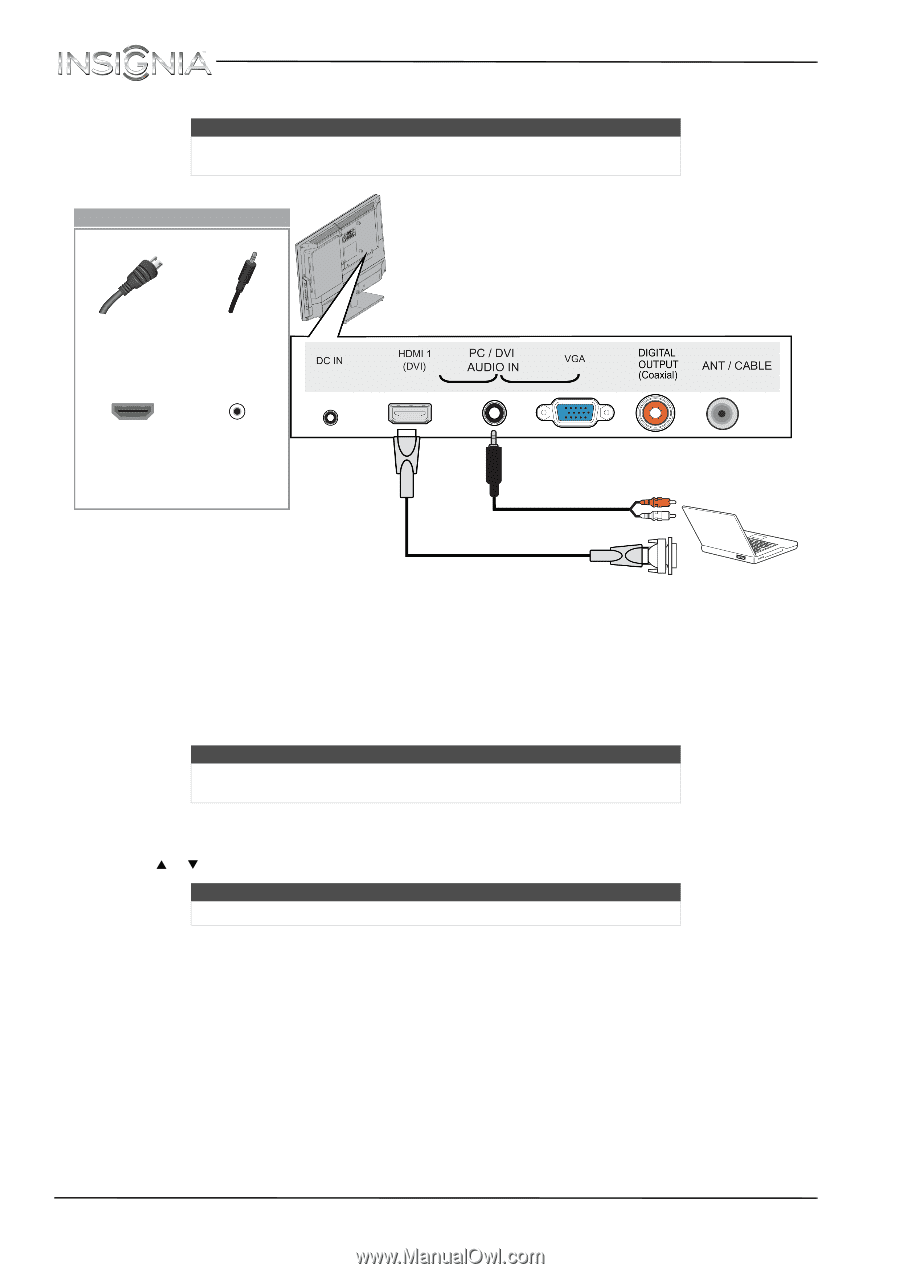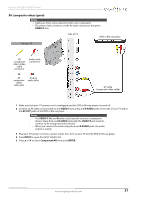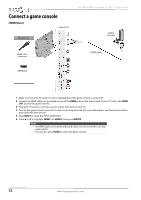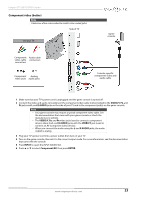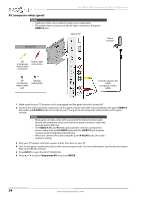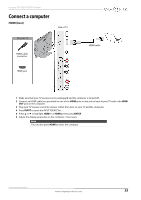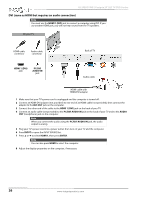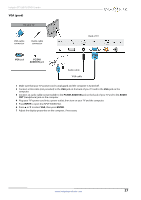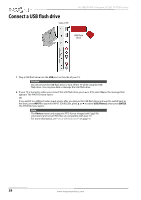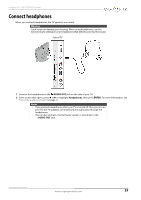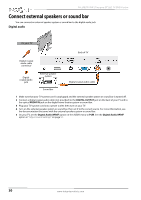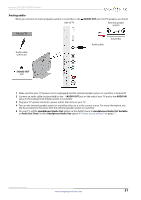Insignia NS-20ED310NA15 User Manual (English) - Page 30
DVI (same as HDMI but requires an audio connection), Back of TV
 |
View all Insignia NS-20ED310NA15 manuals
Add to My Manuals
Save this manual to your list of manuals |
Page 30 highlights
NS-20ED310NA15 Insignia 20" LED TV/DVD Combo DVI (same as HDMI but requires an audio connection) Note You must use the HDMI 1 (DVI) jack to connect a computer using DVI. If you use another HDMI jack, you will not hear sound from the TV speakers. On your TV HDMI cable connector Audio cable connector Back of TV HDMI 1 (DVI) jack PC/DVI AUDIO IN jack Audio cable HDMI cable with HDMI-DVI adapter 1 Make sure that your TV's power cord is unplugged and the computer is turned off. 2 Connect an HDMI-DVI adapter (not provided) to one end of an HDMI cable (not provided), then connect the adapter to the DVI OUT jack on the computer. 3 Connect the other end of the cable to the HDMI 1 (DVI) jack on the back of your TV. 4 Connect an audio cable (not provided) to the PC/DVI AUDIO IN jack on the back of your TV and to the AUDIO OUT (headphone) jack on the computer. Note When you connect the audio using the PC/DVI AUDIO IN jack, the audio output is analog. 5 Plug your TV's power cord into a power outlet, then turn on your TV and the computer. 6 Press INPUT to open the INPUT SOURCE list. 7 Press S or T to select HDMI 1, then press ENTER. Note You can also press HDMI to select the computer. 8 Adjust the display properties on the computer, if necessary. 26 www.insigniaproducts.com