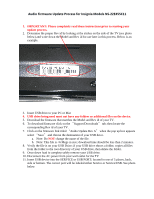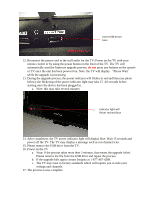Insignia NS-22E455C11 Firmware Installation Guide (English) - Page 2
Please Wait - tv
 |
View all Insignia NS-22E455C11 manuals
Add to My Manuals
Save this manual to your list of manuals |
Page 2 highlights
Insert USB device here 12. Reconnect the power cord to the wall outlet for the TV; Power on the TV with your remote control or by using the power button on the front of the TV. The TV will automatically start the firmware upgrade process; do not press any buttons on the remote or TV once the unit has been powered on. Note: the TV will display "Please Wait" while the upgrade is processing. 13. During the upgrade process, the power indicator will flicker in red and blue (see photo below); the flickering of the power indicator light may take 15 -20 seconds before starting once the device has been plugged in. a. Note: this may take several minutes Indicator light will flicker red and blue 14. After completion, the TV power indicator light will display blue. Wait 15 seconds and power off the TV. The TV may display a message such as run channel scan. 15. Please remove the USB drive from the TV. 16. Power on the TV a. Note: If the process takes more than 5 minutes, that means the upgrade failed. Please remove the file from the USB drive and repeat the process. b. If the upgrade fails again contact Insignia at 1-877-467-4289. c. The TV may reset to factory standards which will require you to redo your settings and channels. 17. The process is now complete.