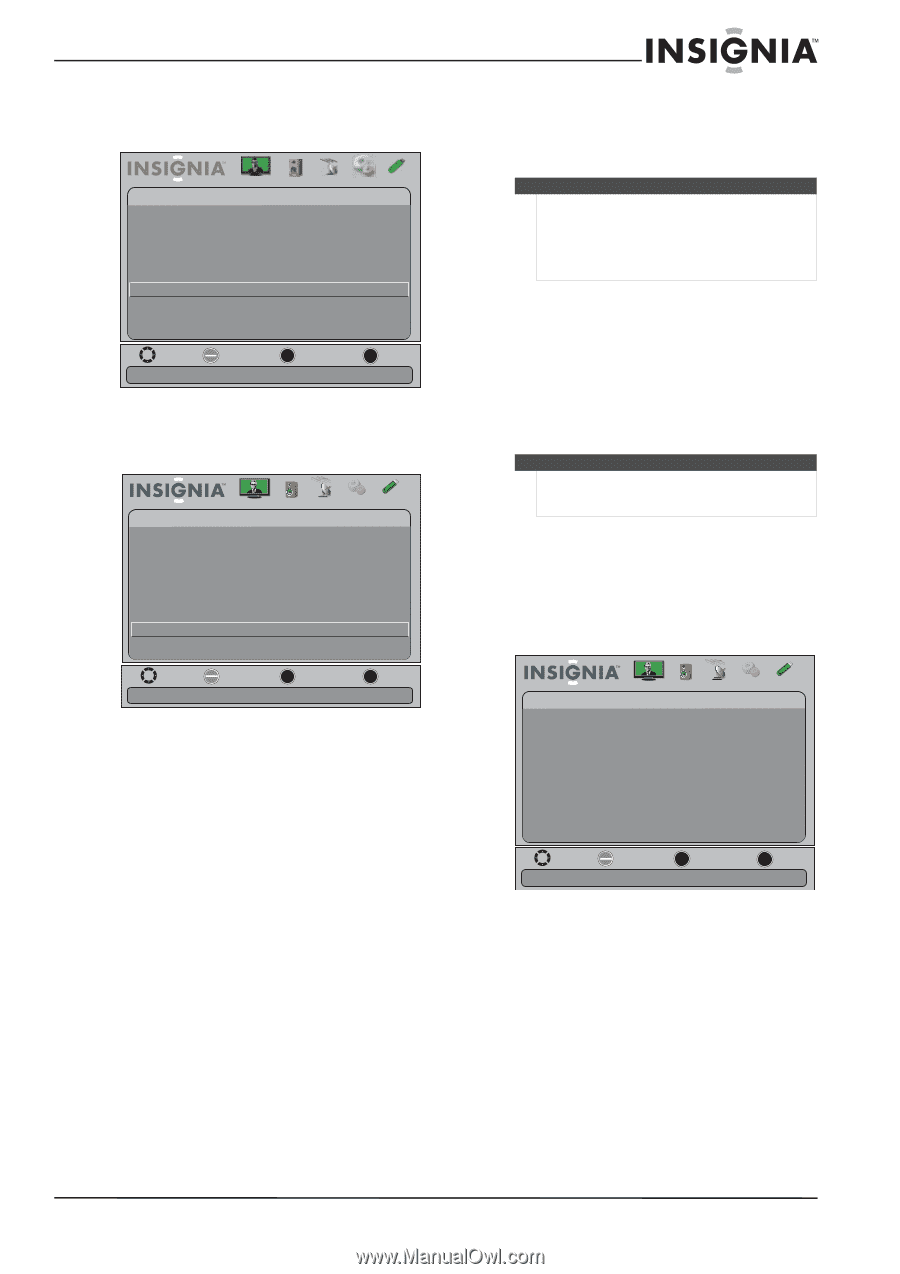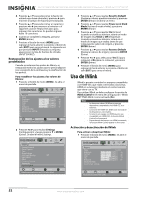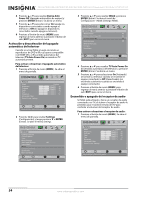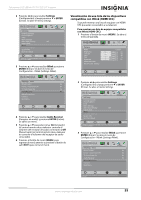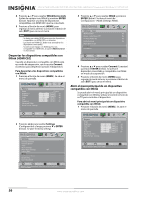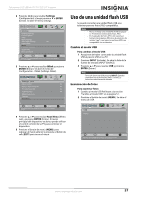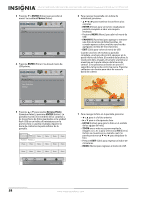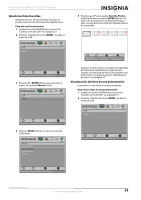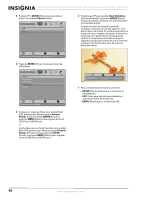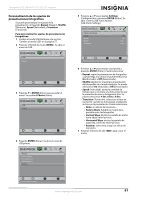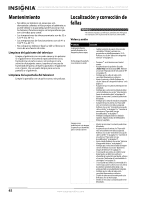Insignia NS-22E730A12 User Manual (Spanish) - Page 61
Uso de una unidad flash USB, Cambio al modo USB, Exanimación de fotos
 |
View all Insignia NS-22E730A12 manuals
Add to My Manuals
Save this manual to your list of manuals |
Page 61 highlights
Televisores LCD LED de 15"/19"/22"/24" Insignia 2 Presione o para resaltar Settings (Configuración) y luego presione o ENTER (Entrar). Se abre el menú Settings. Settings Parental Controls Closed Caption T ime Menu Settings Auto Input Sensing Input Labels INlink Computer Settings System Info Reset to Default Picture Audio Channels Settings USB Off Move OK E NTE R Selec t MENU Previous EXIT Exit Allow the TV to automatically control CEC devices connected to the TV via HDMI 3 Presione o para resaltar INlink y presione ENTER (Entrar). Se abre el menú de Configuración - INlink (Settings-INlink). Picture Audio Channels Settings USB Settings -INlink INlink Control On Device Auto Power Off On TV Auto Power On On Audio Receiver On INlink Device Lists Connect Root Menu Uso de una unidad flash USB Se puede conectar una unidad flash USB a su televisor para ver fotos JPEG compatibles. Notas • • Nunca extraiga una unidad flash USB o apague su TV mientras está mirando fotos JPEG. El visualizador de fotos JPEG sólo soporta el formato de imágenes JPEG (con la extensión de archivo ".jpg") y no todos los archivos JPEG son compatibles con su televisor. Cambio al modo USB Para cambiar al modo USB: 1 Asegúrese de haber conectado la unidad flash USB al puerto USB en su TV. 2 Presione INPUT (Entrada). Se abre la lista de la fuente de entrada (INPUT SOURCE). 3 Presione o para resaltar USB y presione ENTER (Entrar). Nota Para salir del modo USB presione INPUT (Entrada) para abrir la lista de fuentes (INPUT SOURCE) y seleccione otra fuente de entrada. Exanimación de fotos Para examinar fotos: 1 Cambio al modo USB Refiérase a la sección "Cambio al modo USB" en la página 57. 2 Presione el botón de menú (MENU). Se abre el menú de USB. Move OK E NTE R Select MENU Previous Control the menu of the HDMI CEC device with the TV remote control EXIT Exit 4 Presione o para resaltar Root Menu (Menú raíz) y presione ENTER (Entrar). El menú principal del dispositivo se abre y puede utilizar el control remoto de su TV para controlar el dispositivo. 5 Presione el botón de menú (MENU) para regresar al menú anterior o presione el botón de salir (EXIT) para cerrar el menú. USB Photos Picture Audio Channels Settings USB Move OK E NTE R Select MENU Previous View files from a USB device that is connected to the TV EXIT Exit www.insigniaproducts.com 57