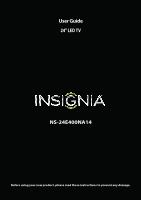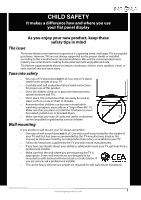Insignia NS-24E400NA14 User Manual (English)
Insignia NS-24E400NA14 Manual
 |
View all Insignia NS-24E400NA14 manuals
Add to My Manuals
Save this manual to your list of manuals |
Insignia NS-24E400NA14 manual content summary:
- Insignia NS-24E400NA14 | User Manual (English) - Page 1
User Guide 24" LED TV NS-24E400NA14 Before using your new product, please read these instructions to prevent any damage. - Insignia NS-24E400NA14 | User Manual (English) - Page 2
Instructions 2 WARNING 2 CAUTION 3 Introduction 4 INlink 4 Installing the stand or wall-mount bracket 4 Installing the stand 4 Installing a wall-mount bracket 6 TV (good 15 Using coaxial (good 16 Connecting an antenna or cable TV (no box 17 Connecting a DVD or Blu-ray player 18 Using - Insignia NS-24E400NA14 | User Manual (English) - Page 3
the menus 38 Selecting a channel 39 Adjusting the volume 39 Viewing channel information 39 Adjusting the picture 39 Adjusting the TV picture 39 Setting the power on picture mode 41 Adjusting the computer image 41 Adjusting the sound 42 Adjusting sound settings 42 Selecting the audio out - Insignia NS-24E400NA14 | User Manual (English) - Page 4
INlink on or off 58 Turning Device Auto Power Off on or off 58 Turning TV Auto Power On on or off 59 Turning Audio Receiver Maintaining 64 Cleaning the TV cabinet 64 Cleaning the TV screen 64 Troubleshooting 65 Restoring settings to Insignia Televisions 75 iv www.insigniaproducts.com - Insignia NS-24E400NA14 | User Manual (English) - Page 5
trend, and larger TVs are popular purchases. However, TVs are not always supported on the proper stands or installed according to • One size of TV stand does not fit all. Use only a TV stand rated for the weight of your TV. • Carefully read and understand all enclosed instructions for proper use of - Insignia NS-24E400NA14 | User Manual (English) - Page 6
NS-24E400NA14 Important Safety Instructions CAUTION RISK OF ELECTRIC SHOCK DO NOT OPEN This symbol indicates that dangerous voltage constituting a risk of electric shock is present within your TV. This label is located on the back of your TV. This symbol indicates that there are important operating - Insignia NS-24E400NA14 | User Manual (English) - Page 7
instructions unless you are qualified to do so. CAUTION Damage requiring service Unplug this TV from the power outlet and refer servicing to qualified service personnel under the following conditions: • When the power and supporting TV's performance may be impaired. To prevent this, let the TV stand - Insignia NS-24E400NA14 | User Manual (English) - Page 8
NS-24E400NA14 Insignia 24" LED TV Insignia 24" LED TV Introduction Congratulations on your purchase of a high-quality Insignia product. Your NS-24E400NA14 represents the state of the art in LED TV design and is designed for reliable and trouble-free performance. INlink Enjoy the benefit of having - Insignia NS-24E400NA14 | User Manual (English) - Page 9
Insignia 24" LED TV 2 Carefully place your TV face-down on a cushioned, clean surface to protect the screen from damages and scratches, then insert the stand column. Front of TV stand 3 Secure the stand column to the TV with two of the provided screws. Screw type Screw length # of screws M4 16 - Insignia NS-24E400NA14 | User Manual (English) - Page 10
NS-24E400NA14 Insignia 24" LED TV Installing a wall-mount bracket Warning This TV is intended to be supported by a UL Listed wall mount bracket with suitable weight/load. (See "Miscellaneous" on page 72.) To attach your TV to a wall-mount bracket: 1 Carefully place your TV face-down on a cushioned, - Insignia NS-24E400NA14 | User Manual (English) - Page 11
Insignia 24" LED TV TV components Package contents • 24" LED TV • Remote control and batteries (2 AAA) • Stand column • TV stand • Screws (3) • Power cord • Quick Setup Guide • Important Information Front # Item 1 Power indicator 2 Remote control sensor 3 MENU 4 INPUT 5 VOL+/VOL- 6 CH /CH 7 POWER - Insignia NS-24E400NA14 | User Manual (English) - Page 12
Side NS-24E400NA14 Insignia 24" LED TV # Item Description Connect headphones, an analog audio amplifier, a home theater 1 /AUDIO OUT system, or a sound bar to this jack. For more information, see "Using analog - Insignia NS-24E400NA14 | User Manual (English) - Page 13
Insignia 24" LED TV Back # Item Description 1 Power cord connector Plug the power cord into this connector. Connect a digital audio amplifier or home theater system to this 2 DIGITAL OUTPUT (coaxial) jack to listen to TV audio through the amplifier speakers. For more information, see " - Insignia NS-24E400NA14 | User Manual (English) - Page 14
your TV on or off (standby mode). Warning: When your TV is off, power still flows through it. To disconnect power, unplug the power cord. the sleep timer" on page 56. 21 PICTURE 22 AUDIO NS-24E400NA14 Insignia 24" LED TV Description Press to open the Favorite channel list. For more information - Insignia NS-24E400NA14 | User Manual (English) - Page 15
a DVI device to your TV. You need to attach an HDMI-to-DVI adapter to the end of the HDMI cable that connects to the DVI device. Cautions • Check the jacks for position and type before making any connections. • Loose connections can result in image or color problems. Make sure that all connections - Insignia NS-24E400NA14 | User Manual (English) - Page 16
NS-24E400NA14 Insignia 24" LED TV Connecting a cable or satellite box Many cable or satellite TV boxes have more than one To connect a cable or satellite box using HDMI: 1 Make sure that your TV's power cord is unplugged and all connected equipment is turned off. 2 Connect the incoming cable - Insignia NS-24E400NA14 | User Manual (English) - Page 17
audio connector connector HDMI 1/ ARC/DVI jack PC/DVI AUDIO IN jack Back of TV HDMI cable with HDMI-DVI adapter 3.5mm audio cable To connect a cable or satellite box using DVI: 1 Make sure that your TV's power cord is unplugged and all connected equipment is turned off. 2 Connect the incoming - Insignia NS-24E400NA14 | User Manual (English) - Page 18
NS-24E400NA14 Insignia 24" LED TV Using component video (better) Note Cables are often color-coded to match color-coded jacks. On your TV Cable or satellite box Component Analog video cable audio cable connectors connectors Back of TV your TV's power cord into a power outlet, turn on your TV, - Insignia NS-24E400NA14 | User Manual (English) - Page 19
Insignia 24" LED TV Using composite video (good) Notes • Cables are often color-coded to match color-coded jacks. • The yellow video connector on the AV cable connects to the green COMPONENT/AV Y/VIDEO jack. On your TV . 4 Plug your TV's power cord into a power outlet, turn on your TV, then turn on - Insignia NS-24E400NA14 | User Manual (English) - Page 20
Using coaxial (good) On your TV Coaxial cable connector NS-24E400NA14 Insignia 24" LED TV Cable or satellite box ANT/CABLE jack Back of TV Coaxial cable To connect a cable or satellite box using coaxial: 1 Make sure that your TV's power cord is unplugged and all connected equipment is turned - Insignia NS-24E400NA14 | User Manual (English) - Page 21
interference and noise from radio waves. • Do not bundle the coaxial cable with the power cord or other cables. • If the antenna is not installed correctly, contact qualified service personnel to correct the problem. • If the signal level for a channel is weak, the picture may be distorted. Adjust - Insignia NS-24E400NA14 | User Manual (English) - Page 22
NS-24E400NA14 Insignia 24" LED TV Connecting a DVD or Blu-ray player Many DVD or Blu-ray players HDMI jack HDMI cable To connect a DVD or Blu-ray player using HDMI: 1 Make sure that your TV's power cord is unplugged and the DVD or Blu-ray player is turned off. 2 Connect an HDMI cable (not - Insignia NS-24E400NA14 | User Manual (English) - Page 23
3.5mm cable connector connector HDMI 1/ ARC/DVI jack PC/DVI AUDIO IN jack Back of TV HDMI cable with HDMI-DVI adapter 3.5mm audio cable To connect a DVD or Blu-ray player using DVI: 1 Make sure that your TV's power cord is unplugged and the DVD or Blu-ray player is turned off. 2 Connect - Insignia NS-24E400NA14 | User Manual (English) - Page 24
NS-24E400NA14 Insignia 24" LED TV Using component video (better) Note Cables are often color-coded to match color-coded jacks. On your TV DVD or Blu-ray player Component Analog audio video cable cable connectors connectors Back of TV TV's power cord into a power outlet, then turn on your TV. - Insignia NS-24E400NA14 | User Manual (English) - Page 25
Insignia 24" LED TV Using composite video (good) Notes • Cables are often color-coded to match color-coded jacks. • The yellow video connector on the AV cable connects to the green COMPONENT/AV Y/VIDEO jack. On your TV composite video: 1 Make sure that your TV's power cord is unplugged and the DVD or - Insignia NS-24E400NA14 | User Manual (English) - Page 26
Connecting a game console Using HDMI (best) On your TV NS-24E400NA14 Insignia 24" LED TV Side of TV Game console HDMI cable connector HDMI jack HDMI cable To connect a game console using HDMI: 1 Make sure that your TV's power cord is unplugged and the game console is turned off. 2 Connect an - Insignia NS-24E400NA14 | User Manual (English) - Page 27
Insignia 24" LED TV Using component video (better) Note Cables are often color-coded to match color-coded jacks. On your TV Game console Component Analog video cable audio cable connectors connectors Back of TV . 3 Plug your TV's power cord into a power outlet, then turn on your TV. 4 Turn on the - Insignia NS-24E400NA14 | User Manual (English) - Page 28
NS-24E400NA14 Insignia 24" LED TV Using composite video (good) Notes • Cables are often color-coded to match color-coded jacks. • The yellow video connector on the AV cable connects to the green COMPONENT/AV Y/VIDEO jack. On your TV your TV's power cord into a power outlet, then turn on your TV. 4 - Insignia NS-24E400NA14 | User Manual (English) - Page 29
Insignia 24" LED TV Connecting a computer Using VGA (most common) On your TV VGA cable connector Audio cable with stereo mini plug Audio cable with stereo mini plug VGA jack PC/DVI AUDIO IN jack Back of TV VGA cable To connect a computer using VGA: 1 Make sure that your TV's power cord is - Insignia NS-24E400NA14 | User Manual (English) - Page 30
Using HDMI (best) On your TV HDMI cable connector HDMI jack NS-24E400NA14 Insignia 24" LED TV Side of TV HDMI cable To connect a computer using HDMI: 1 Make sure that your TV's power cord is unplugged and the computer is turned off. 2 Connect an HDMI cable (not provided) to one of the HDMI jacks - Insignia NS-24E400NA14 | User Manual (English) - Page 31
Audio cable with stereo mini plug HDMI 1/ ARC/DVI jack PC/DVI AUDIO IN jack Back of TV HDMI cable with HDMI-DVI adapter Audio cable with stereo mini plug To connect a computer using DVI: 1 Make sure that your TV's power cord is unplugged and the computer is turned off. 2 Connect an HDMI-DVI - Insignia NS-24E400NA14 | User Manual (English) - Page 32
Connecting a USB flash drive Side of TV NS-24E400NA14 Insignia 24" LED TV USB flash drive To connect a USB flash drive: 1 Plug a USB flash drive into the USB port on the side of your TV. Caution Do not remove the USB flash drive or turn off the TV while using the USB flash drive. You may lose - Insignia NS-24E400NA14 | User Manual (English) - Page 33
Insignia 24" LED TV Connecting headphones When you connect headphones, the TV speakers are muted. Warning Loud noise can damage your hearing. When using headphones, use the lowest volume setting on your headphones that still lets you hear the sound. Side of TV To connect headphones: 1 Connect the - Insignia NS-24E400NA14 | User Manual (English) - Page 34
NS-24E400NA14 Insignia 24" LED TV Connecting a basic home theater system Using digital audio On your TV Home theater system Digital coaxial audio cable connector Digital coaxial audio jack Back of TV Digital coaxial audio cable To connect a basic home theater system using digital audio: 1 - Insignia NS-24E400NA14 | User Manual (English) - Page 35
Insignia 24" LED TV Using analog audio When you connect an analog home theater system to the On your TV /AUDIO OUT jack, the TV speakers are muted. Side of TV a home theater system using analog audio: 1 Make sure that your TV's power cord is unplugged and the home theater system is turned off. 2 - Insignia NS-24E400NA14 | User Manual (English) - Page 36
NS-24E400NA14 Insignia 24" LED TV Connecting a home theater system with multiple devices DVD or Blu-ray player Cable or satellite box AV receiver Game console USB flash drive Computer Antenna or cable TV connected directly to the wall jack The connections you make depend on the video and - Insignia NS-24E400NA14 | User Manual (English) - Page 37
Insignia 24" LED TV Connecting power To connect the power: 1 Plug the AC power cord into the POWER jack on the back of your TV. 2 Plug the other end of the cable into a power outlet. Caution • Your TV should only be operated from the power source indicated on the label. • Always unplug the AC power - Insignia NS-24E400NA14 | User Manual (English) - Page 38
NS-24E400NA14 Insignia 24" LED TV Using the remote control Installing remote control batteries To install remote control: • Point the remote control towards the remote sensor on the front of your TV. For the location of the remote sensor, see "Front" on page 7. 3 Replace the battery compartment - Insignia NS-24E400NA14 | User Manual (English) - Page 39
4 Press S or T to highlight Mode, then press X to access the setting. 5 Press S or T to select Manual (to set the date and time manually) or Auto (to set the date and time automatically from a TV signal source based on the time zone you select), then press ENTER, MENU, or W. Note If you select Auto - Insignia NS-24E400NA14 | User Manual (English) - Page 40
If you select Antenna, your TV scans for available channels. The scan may take several minutes. NS-24E400NA14 Insignia 24" LED TV B If you select Cable, • Select No, then press ENTER if no cable box is connected. Your TV scans for available channels. The scan may take several minutes. • Select Yes - Insignia NS-24E400NA14 | User Manual (English) - Page 41
or off: 1 Make sure that the power cord is connected to a power outlet. 2 Press (power) to turn on your TV. The power indicator turns off. 3 Press (power) again to turn off your TV. Your TV enters standby mode, and the power indicator turns red. Warning When your TV is in standby mode, it is still - Insignia NS-24E400NA14 | User Manual (English) - Page 42
. • The screens shown in this manual are for explanation purposes and may vary from the actual screens on your TV. PICTURE menu (TV mode) NS-24E400NA14 Insignia 24" LED TV SETTINGS menu (TV mode) PHOTOS menu (USB mode) AUDIO menu (TV mode) CHANNELS menu (TV mode) Navigating the menus Press MENU - Insignia NS-24E400NA14 | User Manual (English) - Page 43
Insignia 24" LED TV Selecting a channel To select a channel: • Press CH or CH to go to quality video such as Blu-ray Discs, DVDs, and HDTV. • Custom-(customized picture). Lets you manually adjust picture settings such as brightness, contrast, and sharpness. Note You can also press PICTURE to select - Insignia NS-24E400NA14 | User Manual (English) - Page 44
based on the screen size and the TV program. Note: Auto is only available when Auto Aspect Ratio in the CHANNELS menu is set to On. Note You can also press ASPECT to select the aspect ratio. NS-24E400NA14 Insignia 24" LED TV Middle, or High. • Adaptive Contrast-Automatically adjusts picture detail - Insignia NS-24E400NA14 | User Manual (English) - Page 45
Insignia 24" LED TV Setting the power on picture mode You can set the picture mode your TV uses when you turn it on. To set the power on picture mode: 1 Press MENU. The on-screen menu opens. 2 Press W or X to highlight SETTINGS, then press T or ENTER. The SETTINGS menu opens. Adjusting the - Insignia NS-24E400NA14 | User Manual (English) - Page 46
News-Enhances vocals for TV audio. This setting is good for watching news broadcasts. • Custom-Lets you manually adjust sound settings. • Fine tunes the audio when it is not in sync with the video. NS-24E400NA14 Insignia 24" LED TV • MTS/SAP-(Analog channels only) Selects the audio mode. You can - Insignia NS-24E400NA14 | User Manual (English) - Page 47
Insignia 24" LED TV Selecting the audio out mode If your TV is on when you connect a device into the /AUDIO OUT jack on the side of your TV, a screen opens where you select which audio out mode you want to use. To select the audio out mode: 1 Connect headphones, an amplifier, a home theater - Insignia NS-24E400NA14 | User Manual (English) - Page 48
or ENTER. The CHANNELS menu opens. 3 Press S or T to highlight Auto Channel Search, then press ENTER. The CHANNELS · AUTO CHANNEL SEARCH screen opens. NS-24E400NA14 Insignia 24" LED TV Note You can press EXIT to stop the auto channel search, but you will need to run the auto channel search again to - Insignia NS-24E400NA14 | User Manual (English) - Page 49
Insignia 24" LED TV C If you select Satellite Box, a message asks how you connected the satellite box to your TV: Hiding channels You can hide channels in the channel list. When you press CH or CH , your TV ENTER if you connected a satellite box to your TV using a coaxial cable. Read the message, - Insignia NS-24E400NA14 | User Manual (English) - Page 50
NS-24E400NA14 Insignia 24" LED TV Setting up a favorite channel list You can create a favorite to the channel. Notes • If you highlight a channel in the list for two to four seconds, your TV displays the channel in the background. • To remove a channel from the favorites list, highlight the channel, - Insignia NS-24E400NA14 | User Manual (English) - Page 51
Insignia 24" LED TV Checking the digital signal strength You can check the digital aspect ratio Auto Aspect Ratio automatically changes how the picture looks on the screen (aspect ratio) based on the TV program you are viewing. To automatically adjust the aspect ratio: 1 Press MENU. The on-screen - Insignia NS-24E400NA14 | User Manual (English) - Page 52
1 Press MENU. The on-screen menu opens. 2 Press W or X to highlight SETTINGS, then press T or ENTER. The SETTINGS menu opens. NS-24E400NA14 Insignia 24" LED TV 5 Press S or T to highlight Change Password, then press ENTER. The SETTINGS · PARENTAL CONTROLS · CHANGE PASSWORD screen opens. 6 Press the - Insignia NS-24E400NA14 | User Manual (English) - Page 53
Insignia 24" LED TV Locking control buttons When the button lock is turned On, the buttons on the side of your TV are locked, and you can only operate your TV using the remote control. To lock control buttons: 1 Press MENU. The on-screen menu opens. 2 Press W or X to highlight SETTINGS, then press - Insignia NS-24E400NA14 | User Manual (English) - Page 54
Some of the age-based TV Parental Guidelines ratings also have content-based ratings. U.S. TV content ratings All All ratings are blocked FV Fantasy violence L Strong language S Sexual situations V Violence D Suggestive dialog NS-24E400NA14 Insignia 24" LED TV To set parental control - Insignia NS-24E400NA14 | User Manual (English) - Page 55
Insignia 24" LED TV 5 Press S or T to highlight USA Parental Locks, then press ENTER. The SETTINGS menu opens. Canadian Parental Locks 6 Press W or X to highlight: • Movie Ratings or TV Ratings for USA ratings. • Canadian English or Canadian French for Canadian ratings. 7 Press S or T to select - Insignia NS-24E400NA14 | User Manual (English) - Page 56
NS-24E400NA14 Insignia 24" LED TV 5 Press S or T to highlight RRT5, then press ENTER. The SETTINGS · PARENTAL CONTROLS · RRT5 screen opens. The screen that opens may vary depending on the broadcaster. Using closed captioning Closed captioning displays a text version of the TV program audio or - Insignia NS-24E400NA14 | User Manual (English) - Page 57
Insignia 24" LED TV Selecting the analog closed captioning mode Analog channels usually have one or more closed captioning modes. The CC1 mode usually displays a text version of the TV . The CC1 mode usually displays a text version of the TV program audio in a small banner. The other CC modes - Insignia NS-24E400NA14 | User Manual (English) - Page 58
or ENTER. The SETTINGS menu opens. 3 Press S or T to highlight Closed Caption, then press ENTER. The SETTINGS · CLOSED CAPTION menu opens. NS-24E400NA14 Insignia 24" LED TV 7 Press S or T to highlight an option, then press ENTER. You can select: • Size-Selects the font size. • Font-Selects the font - Insignia NS-24E400NA14 | User Manual (English) - Page 59
Insignia 24" LED TV Adjusting time settings When you set up your TV for the first time, the clock was set up. If you move your TV opens. 6 Press S or T to highlight Manual (to set the options manually) or Auto (the options are automatically set by the TV signal source). 7 Press ENTER to close the - Insignia NS-24E400NA14 | User Manual (English) - Page 60
NS-24E400NA14 Insignia 24" LED TV Setting the sleep timer You can specify the amount of time before your TV automatically turns off. To press ENTER. A menu opens. 5 Press S or T to select the amount of time before your TV turns off automatically. You can select Off, 5, 10, 15, 30, 60, 90, 120, 180, - Insignia NS-24E400NA14 | User Manual (English) - Page 61
Insignia 24" LED TV Labeling an input source You can add a label to an input source to on or off When the Input Sensor feature is turned on, your TV automatically detects which video jacks have devices connected to them. Your TV uses this information to determine what options you can select on the - Insignia NS-24E400NA14 | User Manual (English) - Page 62
NS-24E400NA14 Insignia 24" LED TV Using INlink INlink lets you control HDMI CEC-compatible devices connected to the HDMI jacks on your TV using the remote control that came with your TV menu opens. 4 Press S or T to highlight Device Auto Power Off, then press ENTER. 5 Press S or T to highlight On ( - Insignia NS-24E400NA14 | User Manual (English) - Page 63
Insignia 24" LED TV Turning TV Auto Power On on or off TV Auto Power On automatically turns on your TV when an HDMI CEC device is turned on, if the device has this feature. To turn TV Auto Power On on or off: 1 Press MENU. The on-screen menu opens. 2 Press W or X to highlight SETTINGS, then press T - Insignia NS-24E400NA14 | User Manual (English) - Page 64
NS-24E400NA14 Insignia 24" LED TV Displaying a list of INlink-compatible (HDMI CEC) devices You can display a list of HDMI CEC devices that are connected to your TV on and you switch to a different video input source (such as TV), Connect switches to the device. To wake INlink-compatible (HDMI CEC) - Insignia NS-24E400NA14 | User Manual (English) - Page 65
Using a USB flash drive You can connect a USB flash drive to your TV to view compatible JPEG pictures. Notes • Never remove the USB flash drive or turn off your TV while viewing JPEG pictures. • The JPEG picture viewer only supports JPEG format images (with ".jpg" file extensions) and not all JPEG - Insignia NS-24E400NA14 | User Manual (English) - Page 66
Browsing photos To browse photos: 1 Switch to USB mode. See "Switching to USB mode" on page 61. The PHOTOS menu opens. NS-24E400NA14 Insignia 24" LED TV When a photo is displayed full-screen, a control bar appears at the bottom of the photo. The file name, picture resolution, size, and date are - Insignia NS-24E400NA14 | User Manual (English) - Page 67
Insignia 24" LED TV Viewing favorite photos After you created your favorite photo list, you can browse among your favorite photos quickly. To view favorite photos: 1 Switch to USB - Insignia NS-24E400NA14 | User Manual (English) - Page 68
NS-24E400NA14 Insignia 24" LED TV Customizing slideshow settings You can customize the slideshow settings, cloth, then wipe the cabinet with the cloth. Use a clean cloth to dry the cabinet. Cleaning the TV screen Clean the screen with a soft, lint-free cloth. 3 Press S or T to highlight an - Insignia NS-24E400NA14 | User Manual (English) - Page 69
Insignia 24" LED TV Troubleshooting Warning Do not try to repair your TV yourself. Contact authorized service personnel. Restoring settings to the defaults When you restore default settings, all the settings you have customized (including parental controls) are reset. To restore settings - Insignia NS-24E400NA14 | User Manual (English) - Page 70
NS-24E400NA14 Insignia 24" LED TV Video and audio Problem Solution Picture does not fill the screen. There are black bars around the picture. • Change the aspect ratio. An increasing amount of digital TV and movies are presented in wide screen (16:9). See the "Aspect Ratio option in "Adjusting - Insignia NS-24E400NA14 | User Manual (English) - Page 71
Insignia 24" LED TV Problem Solution Only snow (noise) appears on the screen. • Try another channel. The station may be experiencing problems. • Make sure that the antenna or cable TV is connected correctly and securely. See "Connecting a cable or satellite box" on page 12 or "Connecting an - Insignia NS-24E400NA14 | User Manual (English) - Page 72
NS-24E400NA14 Insignia 24" LED TV Problem Solution Good picture, but no sound. • Increase the volume. • Make sure that the sound is not muted. • Make sure that you do not have headphones connected. When headphones are connected, no sound comes from the TV speakers. • Make sure that the correct - Insignia NS-24E400NA14 | User Manual (English) - Page 73
Insignia 24" LED TV General Problem Solution No power. • Make sure that the power cord is correctly connected to your TV and a power outlet. • Unplug the power cord, wait 60 seconds, then plug the cord back in and turn on your TV correct input for the device or service you are trying to use. • - Insignia NS-24E400NA14 | User Manual (English) - Page 74
turn off and sound plays through receiver speakers only. • If the device is not an Insignia device, it may not be compatible with your TV. NS-24E400NA14 Insignia 24" LED TV Problem Solution My TV's remote control does not control the device. • Make sure that there are no obstructions between - Insignia NS-24E400NA14 | User Manual (English) - Page 75
Root Menu on the Inlink menu. • The device may not support this feature. See the documentation that came with the device for more information. Note If the problem is not solved by using these troubleshooting instructions, turn off your TV, then turn it on again. www.insigniaproducts.com 71 - Insignia NS-24E400NA14 | User Manual (English) - Page 76
NS-24E400NA14 Insignia 24" LED TV Specifications Specifications are subject to change without notice. Dimensions and weight Without stand With stand 22.31 × 14.44 × 1.7 in. (56.68 × 36.68 × 4.33 cm) 7.72 lbs. (3.5 kg) 22.31 × 16.01 × 5.71 in. (56.68 × 40.67 × 14.5 - Insignia NS-24E400NA14 | User Manual (English) - Page 77
feature, you can manually program it using the Insignia TV remote to "teach" the commands one at a time. See your universal remote control's instructions for details. For additional help and information: • Visit: http://www.insigniaproducts.com/remotecodes • Call technical support for the universal - Insignia NS-24E400NA14 | User Manual (English) - Page 78
NS-24E400NA14 Insignia 24" LED TV Legal notices if not installed and used in accordance with the instructions, may cause harmful interference to radio communications. However, TV (i.e. Picture, Sound) can increase or change the power consumption. Depending upon such changed settings, the power - Insignia NS-24E400NA14 | User Manual (English) - Page 79
instruction/education • Installation • Set up adjustments • Cosmetic damage • Damage due to acts of God, such as power power supply • Outages, static or other problems with over -the-air reception of television broadcast signals. • Attempted repair by any person not authorized by Insignia to service - Insignia NS-24E400NA14 | User Manual (English) - Page 80
Distributed by Best Buy Purchasing, LLC 7601 Penn Avenue South, Richfield, MN 55423-3645 USA © 2013 BBY Solutions, Inc. All rights reserved. INSIGNIA is a trademark of BBY Solutions, Inc. Registered in some countries. All other products and brand names are trademarks of their respective owners. V1

NS-24E400NA14
User Guide
24" LED TV
Before using your new product, please read these instructions to prevent any damage.