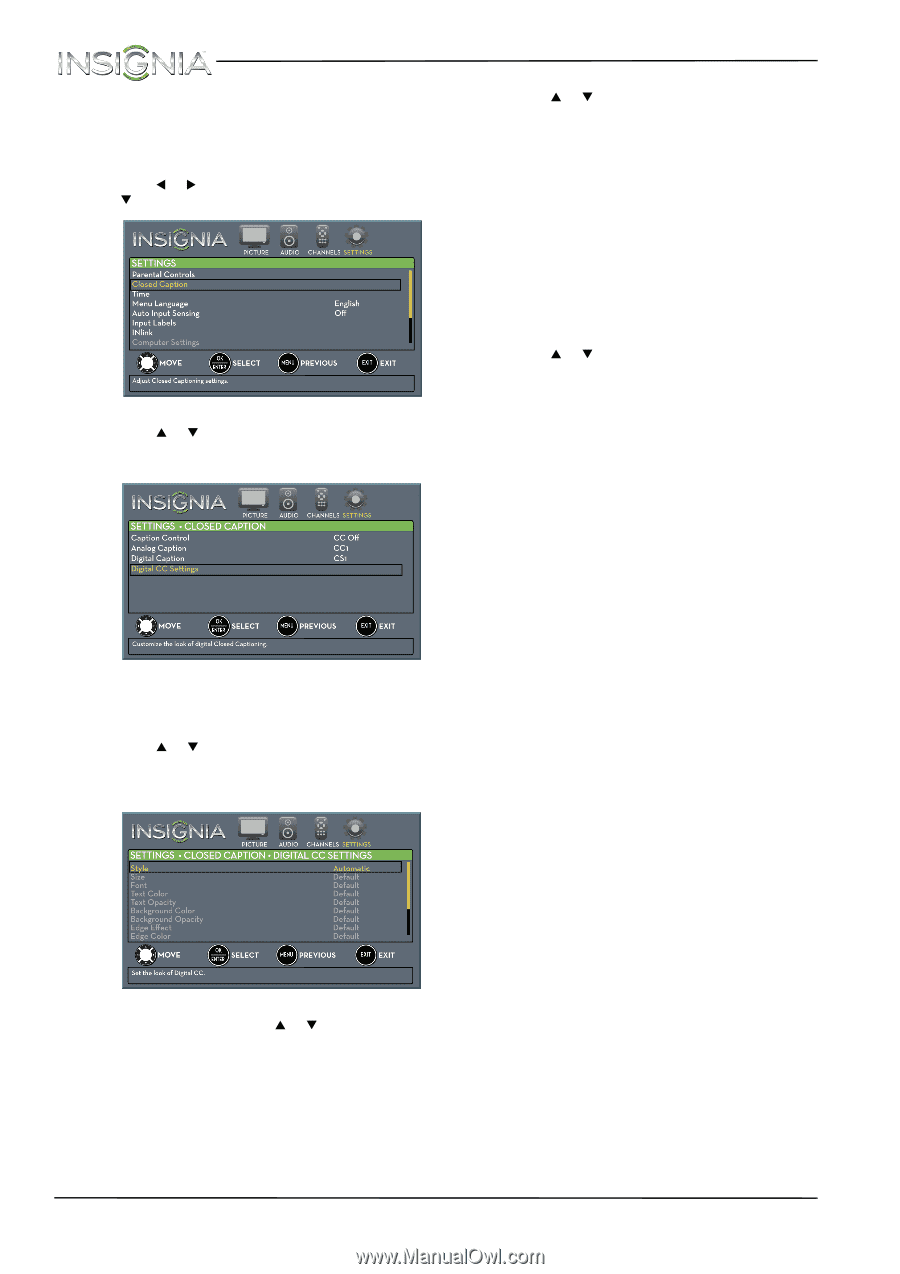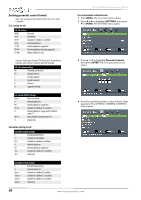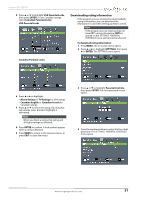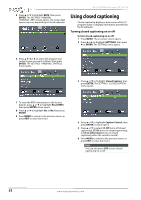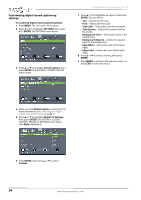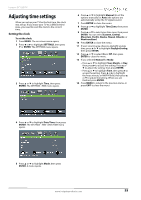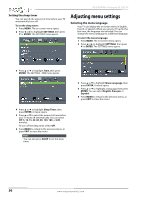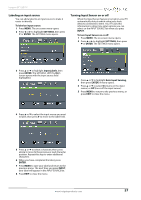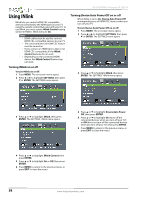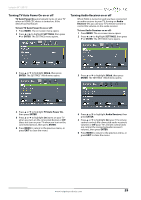Insignia NS-24E400NA14 User Manual (English) - Page 58
Customizing digital closed captioning settings, Digital CC Settings
 |
View all Insignia NS-24E400NA14 manuals
Add to My Manuals
Save this manual to your list of manuals |
Page 58 highlights
Customizing digital closed captioning settings To customize digital closed captioning styles: 1 Press MENU. The on-screen menu opens. 2 Press W or X to highlight SETTINGS, then press T or ENTER. The SETTINGS menu opens. 3 Press S or T to highlight Closed Caption, then press ENTER. The SETTINGS · CLOSED CAPTION menu opens. NS-24E400NA14 Insignia 24" LED TV 7 Press S or T to highlight an option, then press ENTER. You can select: • Size-Selects the font size. • Font-Selects the font style. • Text Color-Selects the color for the words. • Text Opacity-Selects the opacity level for the words. • Background Color-Selects the color for the background. • Background Opacity-Selects the opacity level for the background. • Edge Effect-Selects the style of the letter edge. • Edge Color-Selects the color of the letter edge. 8 Press S or T to select a setting, then press ENTER. 9 Press MENU to return to the previous menu, or press EXIT to close the menu. 4 Make sure that Digital Caption is turned on. For more information, see "Selecting the digital closed captioning mode" on page 53. 5 Press S or T to highlight Digital CC Settings, then press ENTER. The SETTINGS · CLOSED CAPTION · DIGITAL CC SETTINGS menu opens with Style highlighted. 6 Press ENTER, then press S or T to select Custom. 54 www.insigniaproducts.com