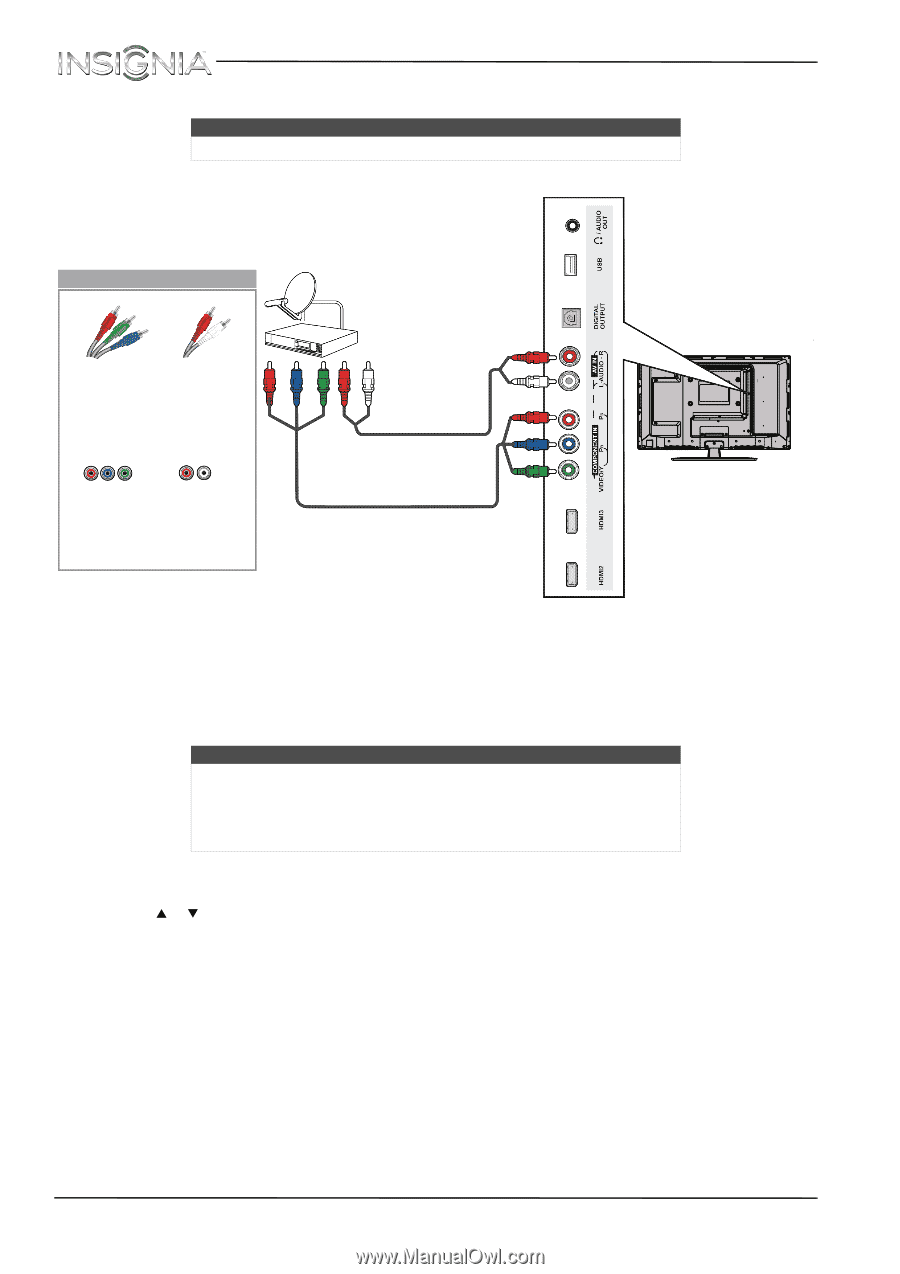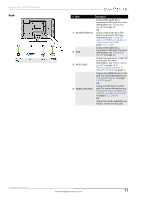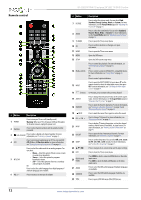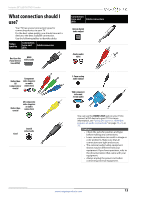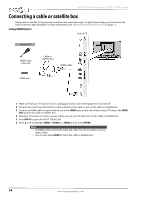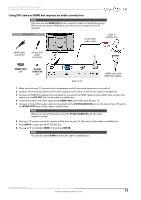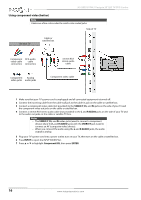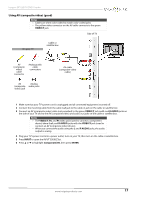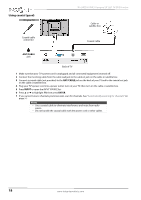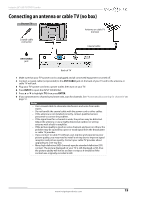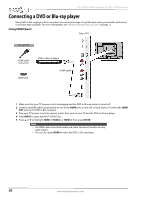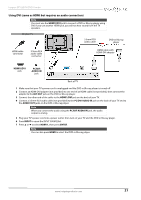Insignia NS-28DD310NA15 User Manual (English) - Page 20
Using component video (better), Side of TV
 |
View all Insignia NS-28DD310NA15 manuals
Add to My Manuals
Save this manual to your list of manuals |
Page 20 highlights
NS-28DD310NA15 Insignia 28" LED TV/DVD Combo Using component video (better) Note Cables are often color-coded to match color-coded jacks. Side of TV On your TV Cable or satellite box Component RCA audio video cable cable connectors connectors Component Analog video jacks audio jacks 3.5mm RCA stereo audio cable Component video cable 1 Make sure that your TV's power cord is unplugged and all connected equipment is turned off. 2 Connect the incoming cable from the cable wall jack to the cable-in jack on the cable or satellite box. 3 Connect a component video cable (not provided) to the VIDEO/Y, PB, and PR jacks on the side of your TV and the component video out jacks on the cable or satellite box. 4 Connect a 3.5mm RCA stereo audio cable (not provided) to the L and R AUDIO jacks on the side of your TV and to the audio out jacks on the cable or satellite TV box. Notes • The VIDEO/Y, PB, and PR video jacks (used to connect a component device) share the L and R AUDIO jacks with the VIDEO/Y jack (used to connect an AV (composite video) device). • When you connect the audio using the L and R AUDIO jacks, the audio output is analog. 5 Plug your TV's power cord into a power outlet, turn on your TV, then turn on the cable or satellite box. 6 Press INPUT to open the INPUT SOURCE list. 7 Press S or T to highlight Component/AV, then press ENTER. 16 www.insigniaproducts.com