Insignia NS-30HTV User Manual (English) - Page 19
To Set The On/off Timer On Or Off, On/off Timer, Natural, Cinema Wide1, Cinema Wide2, Cinema Wide3,
 |
View all Insignia NS-30HTV manuals
Add to My Manuals
Save this manual to your list of manuals |
Page 19 highlights
To set the ON/OFF TIMER on or off: 1 Press MENU on the remote control. The menu screen opens. 2 Press or to select the Option icon . The OPTION menu screen opens. OPTION ON/OFF TIMER FAVORITE CH CH LABEL VIDEO LABEL ON / OFF / SET :SELECT :ADJUST 3 Press or to select ON/OFF TIMER. 4 Press or to select ON or OFF to turn the timer on or off, respectively. 5 Press EXIT on the remote to return to normal viewing. Setting the picture size You can view 480i and 480p format programs in a variety of picture sizes, including NATURAL, CINEMA WIDE1, CINEMA WIDE2, CINEMA WIDE3, and FULL. Note The PICTURE SIZE feature is not available for some program formats (such as 1080i or 720p). Such formats display in FULL. NATURAL picture size - Typically, this image is in the standard 4:3 aspect, with gray side bars. The top and bottom edges of the picture may be hidden. To view the hidden areas, you can scroll the picture (see "Setting the picture scroll" on page 18). A B C D E F G CINEMA WIDE3 picture size (for letter box programs with subtitles) - To fill the width of the screen, the picture is extended horizontally. However, it is only slightly extended at the top and the bottom. The top and bottom edges of the picture may be hidden. To view the hidden areas (such as subtitles or captions), you can scroll the picture (see "Setting the picture scroll" on page 18). A B C D E F G A B C D E F G FULL picture size (for 16:9 source programs) - This setting displays the picture at the maximum size. CINEMA WIDE1 picture size (for 4:3 aspect programs) - To fill the screen, the right and left edges are extended. However the center of the picture remains near its normal ratio. The top and bottom edges of the picture may be hidden. CINEMA WIDE2 picture size (for letter box programs) - The entire picture is uniformly enlarged. It is stretched the same amount both wider and taller (and retains its original proportion). To set the picture size: 1 Press MENU on the remote control. The menu screen opens. 2 Press or to select the setup icon . The SETUP menu screen opens. SETUP CLOSED CAPTION CC ADVANCED PICTURE SIZE PICTURE SCROLL CINEMA MODE : SELECT OFF FILM : ADJUST 3 Press or to select PICTURE SIZE, then press . the PICTURE SIZE menu opens. PICTURE SIZE 0. NATURAL 1. CINEMA WIDE1 2. CINEMA WIDE2 3. CINEMA WIDE3 4. FULL /0-4 : SELECT 4 Press or , or from 1 to 4 on the number buttons, to select the picture size you want, then press ENTER. 5 Press EXIT on the remote to return to normal viewing. www.insignia-products.com 17
-
 1
1 -
 2
2 -
 3
3 -
 4
4 -
 5
5 -
 6
6 -
 7
7 -
 8
8 -
 9
9 -
 10
10 -
 11
11 -
 12
12 -
 13
13 -
 14
14 -
 15
15 -
 16
16 -
 17
17 -
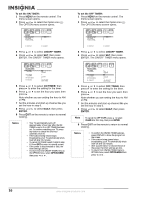 18
18 -
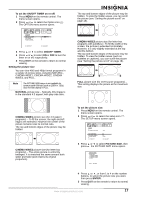 19
19 -
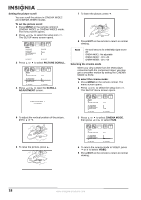 20
20 -
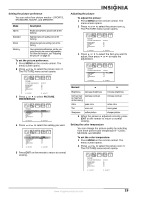 21
21 -
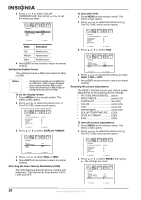 22
22 -
 23
23 -
 24
24 -
 25
25 -
 26
26 -
 27
27 -
 28
28 -
 29
29 -
 30
30 -
 31
31 -
 32
32 -
 33
33 -
 34
34 -
 35
35 -
 36
36 -
 37
37 -
 38
38 -
 39
39 -
 40
40 -
 41
41 -
 42
42 -
 43
43 -
 44
44 -
 45
45 -
 46
46 -
 47
47 -
 48
48 -
 49
49 -
 50
50 -
 51
51 -
 52
52 -
 53
53 -
 54
54 -
 55
55 -
 56
56 -
 57
57 -
 58
58 -
 59
59 -
 60
60 -
 61
61 -
 62
62 -
 63
63 -
 64
64 -
 65
65 -
 66
66 -
 67
67 -
 68
68 -
 69
69 -
 70
70 -
 71
71 -
 72
72 -
 73
73 -
 74
74 -
 75
75 -
 76
76 -
 77
77 -
 78
78 -
 79
79 -
 80
80 -
 81
81 -
 82
82 -
 83
83 -
 84
84 -
 85
85 -
 86
86 -
 87
87 -
 88
88
 |
 |

