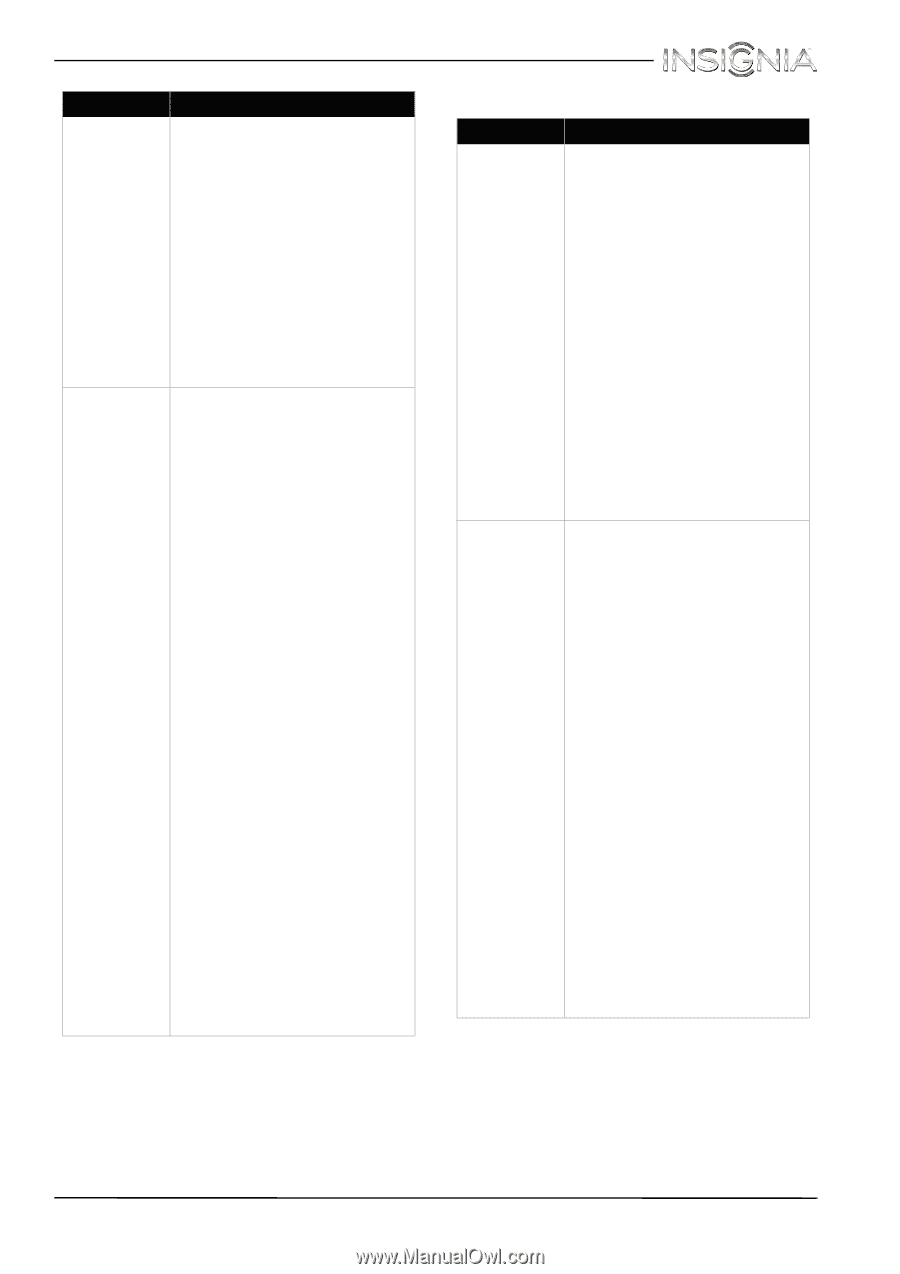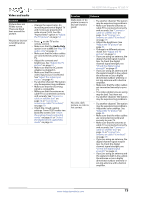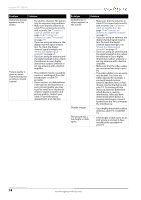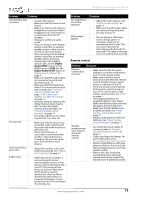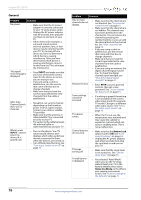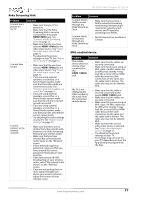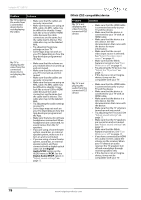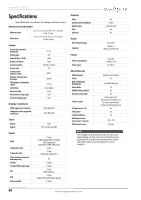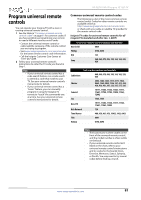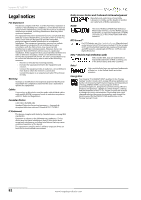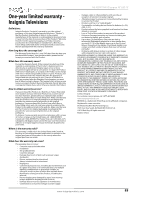Insignia NS-32D311NA15 User Manual (English) - Page 83
INlink (CEC-compatible) device, Adjust sound settings, Select the video input, source
 |
View all Insignia NS-32D311NA15 manuals
Add to My Manuals
Save this manual to your list of manuals |
Page 83 highlights
Insignia 32" LED TV Problem Solution My TV is playing the audio from a connected device but is not displaying the video. • Make sure that the cables are securely connected. • Make sure that you are using an MHL cable. An MHL cable may be difficult to identify. It may look like a micro USB-to-HDMI cable because the cable connectors are the same, but the cable itself is thinner. The cable also may not be labeled MHL. • Try adjusting the picture settings on your TV. • Some Apps may not work on your TV, depending on how the App developer programmed the App. My TV is displaying the video from the connected device but is not playing the audio. • Make sure that the volume on your mobile device is turned up and not muted. • Make sure that the volume on your TV is turned up and not muted. • Make sure that the cables are securely connected. • Make sure that you are using an MHL cable. An MHL cable may be difficult to identify. It may look like a micro USB-to-HDMI cable because the cable connectors are the same, but the cable itself is thinner. The cable also may not be labeled MHL. • Try adjusting the audio settings on your TV. • Some Apps may not work on your TV, depending on how the App developer programmed the App. • Make sure that you do not have headphones connected. When headphones are connected, no sound comes from the TV speakers. • If you are using a home theater system, sound bar, or external speaker system, make sure it is turn on and is not muted. • If you are using a home theater system, sound bar, or external speaker system and have connected with a digital optical cable, set the Digital Audio/SPDIF option on the AUDIO menu to PCM. See the Digital Audio/SPDIF option in "Adjust sound settings" on page 55. INlink (CEC-compatible) device Problem Solution My TV is not displaying the video from the connected CEC device. • Make sure that the HDMI cable is connected securely to your TV and the device. • Make sure that the device is connected to your TV with an HDMI cable. • Make sure that the device is a CEC device. See the documentation that came with the device for more information. • Make sure that the correct video input source is selected. See "Select the video input source" on page 40. • Make sure that the INlink feature is turned on. See "Turn INlink on or off" on page 45. • Try adjusting the TV picture. See "Adjust the TV picture" on page 52. • If the device is not an Insignia device, it may not be compatible with your TV. My TV is not playing the audio from the connected CEC device. • Make sure that the HDMI cable is connected securely to your TV and the device. • Make sure that the device is connected to your TV with an HDMI cable. • Make sure that the device is a CEC device. See the documentation that came with the device. • Make sure that the TV volume is turned up and not muted. • Try adjusting the TV sound. See "Adjust sound settings" on page 55. • Make sure that the TV speakers are turned on and not muted. See "Adjust sound settings" on page 55. • Make sure that the INlink feature is turned on. See "Turn INlink on or off" on page 45. • If you have connected an HDMI CEC audio receiver, adjust the volume on the receiver. When your TV detects an audio receiver, the TV speakers turn off and sound plays through receiver speakers only. • If the device is not an Insignia device, it may not be compatible with your TV. 78 www.insigniaproducts.com