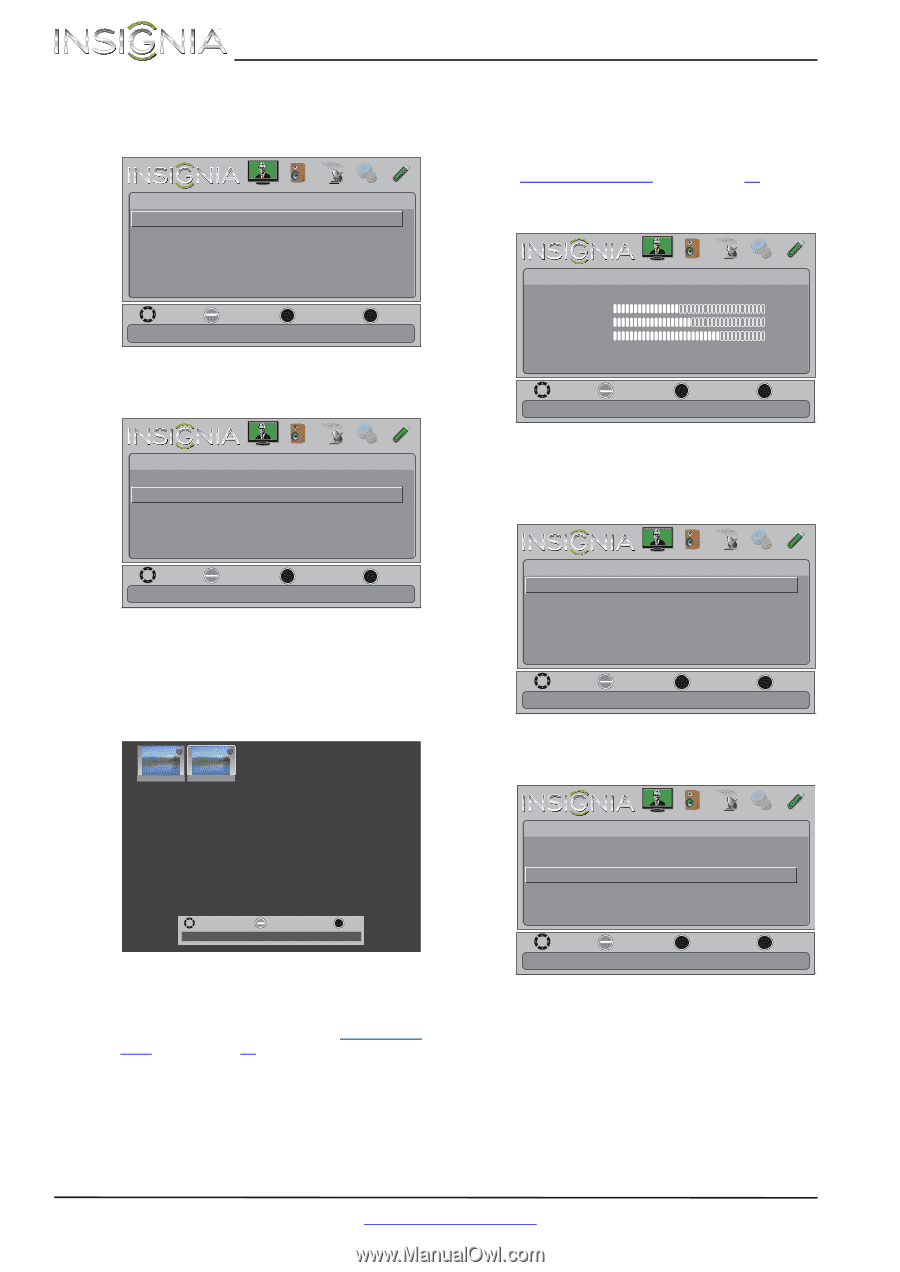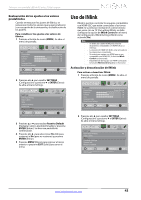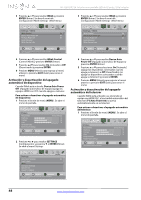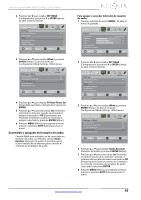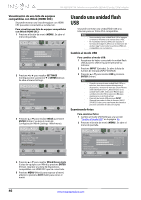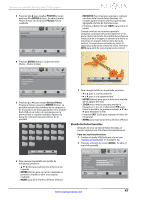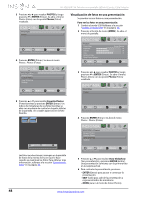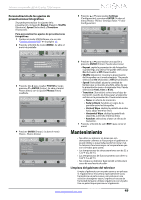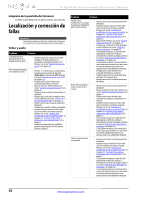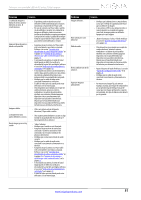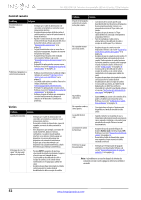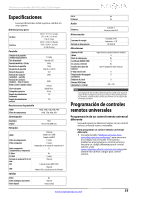Insignia NS-32E320A13A User Manual (Spanish) - Page 52
Visualización de fotos en una presentación
 |
View all Insignia NS-32E320A13A manuals
Add to My Manuals
Save this manual to your list of manuals |
Page 52 highlights
NS-32E320A13A Televisor con pantalla LED de 32 pulg., 720p Insignia 3 Presione o para resaltar PHOTOS y luego presione o ENTER (Entrar). Se abre el menú Photos (fotos) con la opción Photos (Fotos) resaltada. PHOTOS Photos PICTURE AUDIO CHANNELS SETTINGS PHOTOS Visualización de fotos en una presentación Se pueden ver sus fotos en una presentación. Para ver las fotos en una presentación: 1 Cambio al modo USB Refiérase a la sección "Cambio al modo USB" en la página 46. 2 Presione el botón de menú (MENU). Se abre el menú de pantalla. MOVE OK ENTER SELECT MENU PREVIOUS View files from a USB flash drive that is connected to the TV. EXIT EXIT 4 Presione ENTER (Entrar). Se abre el menú Photos · Photos (Fotos). Picture Picture Mode Brightness Contrast Color Advanced Video Reset Picture Settings PICTURE AUDIO CHANNELS SETTINGS PHOTOS Energy Savings 52 58 70 MOVE OK ENTER SELECT Adjust settings to affect picture quality. MENU PREVIOUS EXIT EXIT PHOTOS • Photos Browse Photos Favorite Photos View Slideshow Settings PICTURE AUDIO CHANNELS SETTINGS PHOTOS MOVE OK ENTER SELECT MENU PREVIOUS View only the photos you selected as your favorites. EXIT EXIT 3 Presione o para resaltar PHOTOS y luego presione o ENTER (Entrar). Se abre el menú Photos (fotos) con la opción Photos (Fotos) resaltada. PHOTOS Photos PICTURE AUDIO CHANNELS SETTINGS PHOTOS 5 Presione o para resaltar Favorite Photos (Fotos favoritas) y presione ENTER (Entrar). Un índice de miniaturas de sus fotos favoritas se abre con una barra de control en la parte inferior de la pantalla. Un corazón aparecerá en la foto favorita. File name File name MOVE Number of Files: 2 OK ENTER SELECT EXIT EXIT Las fotos se seleccionan y navegan en la pantalla de fotos de la misma forma en que lo hace cuando se examinan las fotos. Para obtener más información, refiérase a la sección "Examinando fotos" en la página 46. MOVE OK ENTER SELECT MENU PREVIOUS View files from a USB flash drive that is connected to the TV. EXIT EXIT 4 Presione ENTER (Entrar). Se abre el menú Photos · Photos (Fotos). PICTURE PHOTOS • Photos Browse Photos Favorite Photos View Slideshow Settings AUDIO CHANNELS SETTINGS PHOTOS MOVE OK ENTER SELECT View your photos in a slideshow. MENU PREVIOUS EXIT EXIT 5 Presione o para resaltar View Slideshow (Ver presentación) y presione ENTER (Entrar). Una presentación comienza con la primera foto en la carpeta actual. 6 Para controlar la presentación, presione: • ENTER (Entrar) para pausar o comenzar la presentación. • EXIT (Salir) para salir de la presentación y regresar al índice de miniaturas. • MENU para ir al menú de fotos (Photos). 48 www.insigniaproducts.com