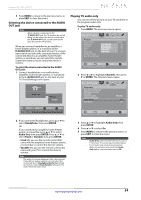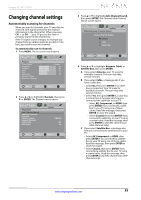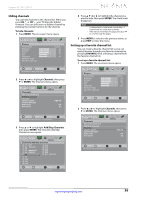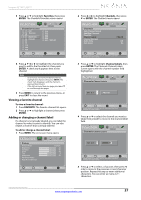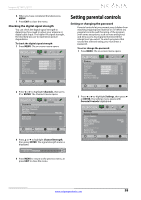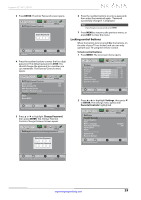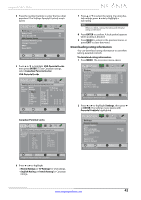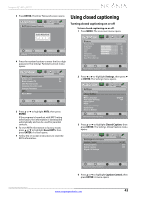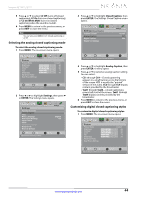Insignia NS-32L240A13 User Manual (English) - Page 43
Locking control buttons
 |
View all Insignia NS-32L240A13 manuals
Add to My Manuals
Save this manual to your list of manuals |
Page 43 highlights
Insignia 32"/46" LCD TV 3 Press ENTER. The Enter Password screen opens. Picture Audio Channels Settings Photos Settings-Parental Controls Enter Password - Move OK ENTER Select MENU Previous EXIT Exit Enter your 4-digit password. Default is 0000. Please change your password. 6 Press the number buttons to enter a password, then enter the password again. "Password successfully changed" is displayed. Note If you forget your password, enter 9999. 7 Press MENU to return to the previous menu, or press EXIT to close the menu. Locking control buttons When the button lock is turned On, the buttons on the side of your TV are locked, and you can only operate your TV using the remote control. To lock control buttons: 1 Press MENU. The on-screen menu opens. 4 Press the number buttons to enter the four-digit password. The default password is 0000. You should change the password to a number you can remember. The Parental Controls menu opens. Picture Audio Channels Settings Photos Settings-Parental Controls Button Lock Off Block Unrated TV Off USA Parental Locks Canadian Parental Locks Change Password RRT5 Reset RRT5 Move OK ENTER Select MENU Previous Enter a new 4-digit password then re-enter it to confirm EXIT Exit 5 Press S or T to highlight Change Password, then press ENTER. The Settings-Parental Controls-Change Password screen opens. Picture Audio Channels Settings Photos Settings-Parental Controls-Change Password Enter New Password - Confirm New Password Picture Picture Picture Mode Brightness Contrast Color Tint Sharpness Advanced Video Reset Picture Settings Audio Channels Settings Photos Custom 60 60 60 0 50 Move OK ENTER Select MENU Previous Adjust settings to affect picture quality EXIT Exit 2 Press W or X to highlight Settings, then press T or ENTER. The Settings menu opens with Parental Controls highlighted. Picture Settings Parental Controls Closed Caption Time Menu Language Auto Input Sensing Input Labels INlink Computer Settings System Info Reset to Default Audio Channels Settings Photos English Off Move OK ENTER Select Set TV parental controls MENU Previous EXIT Exit Move OK ENTER Select MENU Previous Enter a new 4-digit password then re-enter it to confirm EXIT Exit www.insigniaproducts.com 39