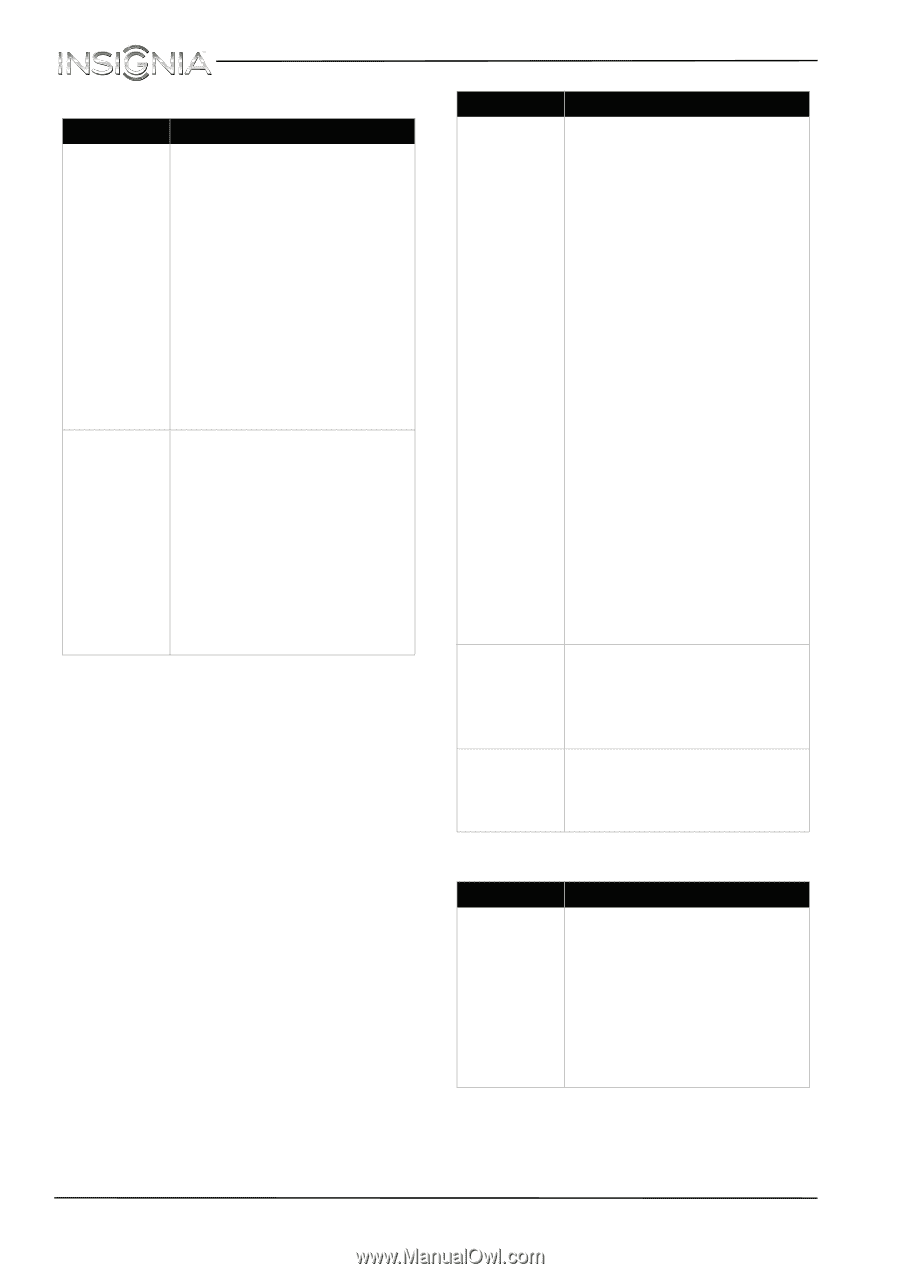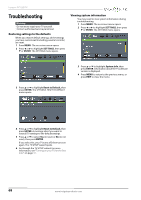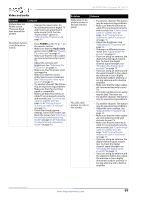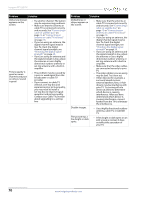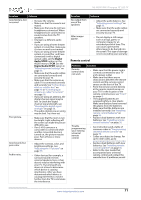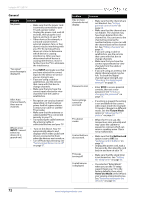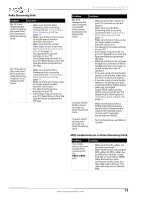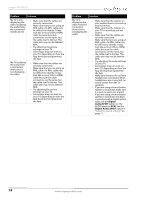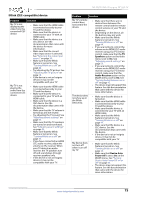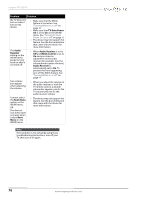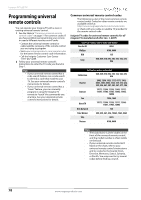Insignia NS-39D310NA15 User Manual (English) - Page 78
Roku Streaming Stick, MHL-enabled device or Roku Streaming Stick
 |
View all Insignia NS-39D310NA15 manuals
Add to My Manuals
Save this manual to your list of manuals |
Page 78 highlights
NS-39D310NA15 Insignia 39" LED TV Roku Streaming Stick Problem Solution My TV is not displaying the video or playing the audio from the connected Roku Streaming Stick. • Make sure that the Roku Streaming Stick is securely connected. See "Connecting a Roku Streaming Stick" on page 23. • Make sure that you have access to a high-speed, wireless Internet connection. • Make sure that the correct video input source is selected. See "Selecting the video input source" on page 39. • Try adjusting the picture settings on your TV. • Some Apps may not work on your TV, depending on how the App developer programmed the App. My TV is playing the audio from the connected Roku Streaming Stick but is not displaying the video. • Make sure that the Roku Streaming Stick is securely connected. See "Connecting a Roku Streaming Stick" on page 23. • Make sure that you have access to a high-speed, wireless Internet connection. • Try adjusting the picture settings on your TV. • Some Apps may not work on your TV, depending on how the App developer programmed the App. Problem Solution My TV is displaying the video from the connected Roku Stream Stick but is not playing the audio. • Make sure that the volume on your TV is turned up and not muted. • Make sure that the Roku Streaming Stick is securely connected. See "Connecting a Roku Streaming Stick" on page 23. • Make sure that you have access to a high-speed, wireless Internet connection. • Try adjusting the audio settings on your TV. • Some Apps may not work on your TV, depending on how the App developer programmed the App. • Make sure that you do not have headphones connected. When headphones are connected, no sound comes from the TV speakers. • If you are using a home theater system or sound bar, make sure it is turn on and is not muted. • If you are using a home theater system or sound bar and have connected with a digital optical cable, set the Digital Audio/SPDIF option on the AUDIO menu to PCM. See the Digital Audio/SPDIF option in "Adjusting sound settings" on page 53. I cannot stream Netflix movies through my Roku Streaming Stick. • Make sure that you have a Netflix unlimited streaming membership. Membership is required to instantly watch movies and TV episodes streaming from Netflix. I cannot watch all channels through my Roku Streaming Stick. • Not all channels are available in Canada. MHL-enabled device or Roku Streaming Stick Problem Solution The mobile device does not charge when connected to the HDMI 2/MHL jack. • Make sure that the cables are securely connected. • Make sure that you are using an MHL cable. An MHL cable may be difficult to identify. It may look like a micro USB-to-HDMI cable because the cable connectors are the same, but the cable itself is thinner. The cable also may not be labeled MHL. www.insigniaproducts.com 73