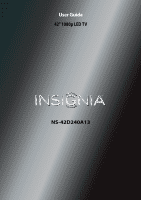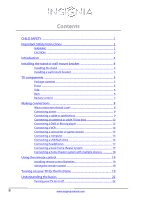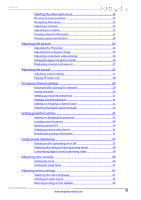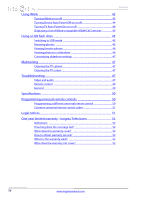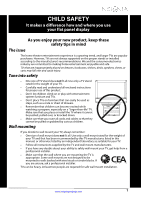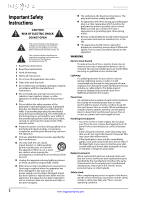Insignia NS-42D240A13 User Manual (English)
Insignia NS-42D240A13 Manual
 |
View all Insignia NS-42D240A13 manuals
Add to My Manuals
Save this manual to your list of manuals |
Insignia NS-42D240A13 manual content summary:
- Insignia NS-42D240A13 | User Manual (English) - Page 1
User Guide 42" 1080p LED TV NS-42D240A13 - Insignia NS-42D240A13 | User Manual (English) - Page 2
Contents CHILD SAFETY 1 Important Safety Instructions 2 WARNING 2 CAUTION 3 Introduction 4 Installing the stand or wall-mount bracket 4 Installing the stand 4 Installing a wall-mount bracket 5 TV components 5 Package contents 5 Front 5 Side 6 Back 6 Remote control 7 Making connections - Insignia NS-42D240A13 | User Manual (English) - Page 3
the TV picture 24 Adjusting the computer image 25 Adjusting component video settings 26 Setting the settings 40 Setting the clock 40 Setting the sleep timer 41 Adjusting menu settings 41 Selecting the menu language 41 Labeling an input source 42 Restoring settings to the defaults 42 - Insignia NS-42D240A13 | User Manual (English) - Page 4
46 Customizing slideshow settings 47 Maintaining 47 Cleaning the TV cabinet 47 Cleaning the TV screen 47 Troubleshooting 47 Video and warranty - Insignia Televisions 52 Definitions 52 How long does the coverage last 52 What does this warranty cover 52 How to obtain warranty service 52 Where - Insignia NS-42D240A13 | User Manual (English) - Page 5
trend, and larger TVs are popular purchases. However, TVs are not always supported on the proper TV and that has been recommended by this TV manufacturer, listed in this manual, or otherwise listed by an independent laboratory as suitable for your TV. • Follow all instructions supplied by the TV - Insignia NS-42D240A13 | User Manual (English) - Page 6
NS-42D240A13 Important Safety Instructions CAUTION RISK OF ELECTRIC SHOCK DO NOT OPEN This symbol indicates that dangerous voltage constituting a risk of electric shock is present within your TV. This label is located on the back of your TV. This symbol indicates that there are important operating - Insignia NS-42D240A13 | User Manual (English) - Page 7
servicing other than that contained in the operating instructions unless you are qualified to do so. CAUTION Damage requiring service Unplug this TV from the power outlet and refer servicing to qualified service to correct grounding of the mast and supporting structure, grounding of the lead-in wire - Insignia NS-42D240A13 | User Manual (English) - Page 8
NS-42D240A13 Insignia 42" 1080p LED TV Insignia 42" 1080p LED TV Introduction Congratulations on your purchase of a high-quality Insignia product. Your NS-42D240A13 represents the state of the art in LED TV design and is designed for reliable and trouble-free performance. INlink Enjoy the benefit - Insignia NS-42D240A13 | User Manual (English) - Page 9
Insignia 42" 1080p LED TV Installing a wall-mount bracket Warning This TV is intended to be supported by a UL Listed wall mount bracket with suitable weight/load. (See "Miscellaneous" on page 50.) To attach your TV to a wall-mount bracket: 1 Carefully place your TV screen face-down on a cushioned, - Insignia NS-42D240A13 | User Manual (English) - Page 10
Side Back NS-42D240A13 Insignia 42" 1080p LED TV # Item 1 TV IN ANT/CABLE 2 USB 3 HDMI3 4 /AUDIO OUT 5 DIGITAL OUTPUT (optical) Description Connect an antenna or cable TV to this jack. For more information, see "Connecting an antenna or cable TV (no box)" on page 12. Connect a USB flash drive to - Insignia NS-42D240A13 | User Manual (English) - Page 11
Insignia 42" 1080p LED TV Remote control * # Button 9 CH-LIST 10 /MUTE 11 VOL+/- 12 SLEEP 13 ZOOM 14 (return) 15 S T W X 16 HOME 17 INFO 18 CCD 19 FAVORITE 20 CH /CH 21 PICTURE 22 MTS/SAP # Button 1 (power) 2 Quick Launch Inputs 3 Numbers . Press to set the sleep timer. You can select - Insignia NS-42D240A13 | User Manual (English) - Page 12
) NS-42D240A13 Insignia 42" 1080p LED TV Connection TV. You need to attach an HDMI-to-DVI adapter to the end of the HDMI cable that connects to the DVI device. Cautions • Check the jacks for position and type before making any connections. • Loose connections can result in image or color problems - Insignia NS-42D240A13 | User Manual (English) - Page 13
Insignia 42" 1080p LED TV Connecting power To connect the power: • Plug the AC power cord into a power outlet. Cautions • Your TV should only be operated from the power source indicated on the label. • Always unplug the AC power cord from the power outlet when you will not be using your TV for an - Insignia NS-42D240A13 | User Manual (English) - Page 14
NS-42D240A13 Insignia 42" 1080p LED TV Using DVI (same as HDMI but requires a sound connection) Note You must use the HDMI 1/DVI jack to connect a cable or satellite box using DVI. If you use another HDMI jack, you will not hear sound from the TV speakers. To connect a cable or satellite box using - Insignia NS-42D240A13 | User Manual (English) - Page 15
Insignia 42" 1080p LED TV Using composite video (good) To connect a cable or satellite box using composite video: 1 Make sure that your TV's To connect a cable or satellite box using coaxial: 1 Make sure that your TV's power cord is unplugged, and all connected equipment is turned off. 2 Connect - Insignia NS-42D240A13 | User Manual (English) - Page 16
NS-42D240A13 Insignia 42" 1080p LED TV Connecting an antenna or cable TV (no box) To connect an antenna or cable TV (no box): 1 Make sure that your TV's power cord is unplugged, and all connected equipment is turned off. 2 Connect a coaxial cable to the TV IN ANT/CABLE jack on the side of your TV - Insignia NS-42D240A13 | User Manual (English) - Page 17
Insignia 42" 1080p LED TV Using DVI (same as HDMI but requires a sound connection) Note You must use the HDMI1 /DVI jack to connect a DVD or Blu-ray player using DVI. If you use another HDMI jack, you will not hear sound from the TV speakers. To connect a DVD or Blu-ray player using DVI: 1 Make - Insignia NS-42D240A13 | User Manual (English) - Page 18
NS-42D240A13 Insignia 42" 1080p LED TV Using composite video (good) To connect a DVD or Blu-ray player using composite video: 1 Make sure that your TV's power cord is unplugged and the DVD or Blu-ray player is turned off. 2 Connect an AV cable (not provided) to the AV IN VIDEO - Insignia NS-42D240A13 | User Manual (English) - Page 19
Insignia 42" 1080p LED TV Connecting a camcorder or game console Note If your camcorder or game console has an HDMI connection, we recommend that you use the HDMI connection to get the best quality possible. To connect a camcorder or game console: 1 Make sure that your TV's power cord is - Insignia NS-42D240A13 | User Manual (English) - Page 20
NS-42D240A13 Insignia 42" 1080p LED TV Using HDMI To connect a computer using HDMI: 1 Make sure that your TV's power cord is unplugged and the computer is turned off. 2 Connect an HDMI cable (not provided) to one of the HDMI jacks on the side or back of your TV and to the HDMI OUT jack on the - Insignia NS-42D240A13 | User Manual (English) - Page 21
Insignia 42" 1080p LED TV Connecting headphones The TV speakers are muted when headphones are connected. Warning Loud noise can damage your hearing. When using headphones, use the lowest volume setting on your headphones that still lets you hear the sound. To connect headphones: • Connect the - Insignia NS-42D240A13 | User Manual (English) - Page 22
NS-42D240A13 Insignia 42" 1080p LED TV Using analog audio To connect a home theater system using analog audio: 1 Make sure that your TV's power cord is unplugged and the home theater system is turned off. 2 Connect a 3.5mm audio cable (not provided) to the /AUDIO OUT jack on the side of your TV and - Insignia NS-42D240A13 | User Manual (English) - Page 23
Insignia 42" 1080p LED TV Using the remote control Installing remote control batteries To T to highlight Mode, then press W or X to select Manual (to set the date and time manually) or Auto (to set the date and time automatically from a TV signal source based on the time zone you select). Note If - Insignia NS-42D240A13 | User Manual (English) - Page 24
observe Daylight Savings Time). 7 If you selected Manual for Mode, set the date by pressing S or T to highlight Year, Month, or Day, then selection, then press ENTER. NS-42D240A13 Insignia 42" 1080p LED TV The Choose Your TV Source screen opens. Choose Your TV Source Antenna Cable Satellite - Insignia NS-42D240A13 | User Manual (English) - Page 25
Insignia 42" 1080p LED TV B If you select Cable, a message asks if you have a cable box: Do you have a Cable Box? No Yes MOVE No OK ENTER SELECT MENU PREVIOUS EXIT EXIT • Select No, then press ENTER if no cable box is connected. Your TV scans for available channels. The scan may take several - Insignia NS-42D240A13 | User Manual (English) - Page 26
NS-42D240A13 Insignia 42" 1080p LED TV Understanding the basics Turning your TV on or off To turn your TV on or off: 1 Make sure that the power cord is connected to a power outlet. 2 Press (power) to turn on your TV. The power indicator turns off. 3 Press (power) again to turn off your TV. Your TV - Insignia NS-42D240A13 | User Manual (English) - Page 27
Insignia 42" 1080p LED TV Settings menu (TV mode) Settings Parental Controls Closed Caption Time Menu Language Input Labels INlink PICTURE AUDIO CHANNELS SETTINGS PHOTOS English MOVE OK ENTER SELECT Set various TV Press the number buttons to enter the analog or main digital channel number you - Insignia NS-42D240A13 | User Manual (English) - Page 28
PHOTOS Energy Savings 44 55 75 MOVE OK ENTER SELECT Adjust settings to affect picture quality MENU PREVIOUS EXIT EXIT 2 Press T or ENTER to access the menu. NS-42D240A13 Insignia 42" 1080p LED TV 3 Press S or T to highlight an option, then press ENTER to access the option. You can select - Insignia NS-42D240A13 | User Manual (English) - Page 29
Insignia 42" 1080p LED TV • Aspect Ratio-Selects the aspect ratio of the picture. Aspect ratio to make skin tones look more natural. • Sharpness-Adjusts the color detail of images. If you set this control too high, dark images may appear with light or white edges. • Adaptive Contrast-Automatically - Insignia NS-42D240A13 | User Manual (English) - Page 30
NS-42D240A13 Insignia 42" 1080p LED TV 6 Press W or X to adjust the option, or press S or T to select a setting. 7 Press MENU to return to the previous menu, or press EXIT to close the menu. Adjusting component video settings You can adjust the horizontal distortion that may occur when watching - Insignia NS-42D240A13 | User Manual (English) - Page 31
Insignia 42" 1080p LED TV Displaying a banner at power on If the picture mode is set to Retail Mode, your TV can display a retail banner when you turn on your TV. Note The picture mode is set during the first time setup. For more information, see "Turning on your TV for the first time" on page 19. - Insignia NS-42D240A13 | User Manual (English) - Page 32
NS-42D240A13 Insignia 42" 1080p LED TV • Advanced Audio-Opens the Audio · Advanced Audio menu where you can adjust additional audio options. Audio • Advanced Audio Bass Treble TV Speakers Digital Audio/SPDIF MTS/SAP Audio Language PICTURE AUDIO CHANNELS SETTINGS PHOTOS 50 50 On RAW Stereo English - Insignia NS-42D240A13 | User Manual (English) - Page 33
Insignia 42" 1080p LED TV Changing channel settings Automatically scanning for channels When you scan for channels, your TV searches for channels with signals and stores the channel information in the channel list. When you press CH or CH , your TV goes to the next or previous channel in the channel - Insignia NS-42D240A13 | User Manual (English) - Page 34
NS-42D240A13 Insignia 42" 1080p LED TV B If you select Cable, a message asks if you have a cable box: PICTURE AUDIO CHANNELS SETTINGS you press CH or CH , your TV skips the hidden channels. You can still tune to a hidden channel by pressing the number buttons for the channel. To hide channels - Insignia NS-42D240A13 | User Manual (English) - Page 35
Insignia 42" 1080p LED TV 2 Press W or X to highlight CHANNELS, then press T or ENTER. The Channels menu opens. 2 Channel Labels Channel Strength Audio Only PICTURE AUDIO CHANNELS SETTINGS PHOTOS Off MOVE OK ENTER SELECT MENU PREVIOUS Manually add and skip channels in your program list EXIT - Insignia NS-42D240A13 | User Manual (English) - Page 36
NS-42D240A13 Insignia 42" 1080p LED TV Adding or changing a channel label If a channel is not The Channels · Channel Labels screen opens with the channel number field highlighted. Channels-Channel Labels PICTURE AUDIO CHANNELS SETTINGS PHOTOS CH 12.0 MOVE OK ENTER SELECT MENU PREVIOUS Create - Insignia NS-42D240A13 | User Manual (English) - Page 37
Insignia 42" 1080p LED TV 3 Press S or T to highlight Channel Strength, then press ENTER. The signal strength meter is displayed. Channel Strength 0 CH 1.2 Now 100% 10 Peak 100% 4 Press MENU to return to the previous menu, or press EXIT to close the menu. Setting parental controls Setting or - Insignia NS-42D240A13 | User Manual (English) - Page 38
NS-42D240A13 Insignia 42" 1080p LED TV Locking control buttons When the button lock is turned On, the buttons on the side of your TV are locked, and you can only operate your TV using the remote control. To lock control buttons: 1 Press MENU. The on-screen menu opens. Picture Picture Mode - Insignia NS-42D240A13 | User Manual (English) - Page 39
Insignia 42" 1080p LED TV 3 Press ENTER. The Enter Password screen opens. Settings-Parental Controls PICTURE AUDIO CHANNELS SETTINGS PHOTOS Enter number buttons to enter the four-digit password. The Settings · Parental Controls menu opens. Settings-Parental Controls Button lock Block Unrated TV - Insignia NS-42D240A13 | User Manual (English) - Page 40
Locks Canadian Parental Locks Change Password RRT5 PICTURE AUDIO CHANNELS SETTINGS PHOTOS Off Off MOVE OK ENTER SELECT MENU PREVIOUS Restrict movie and TV programs by US Ratings EXIT EXIT NS-42D240A13 Insignia 42" 1080p LED TV 5 Press S or T to highlight USA Parental Locks, then press ENTER - Insignia NS-42D240A13 | User Manual (English) - Page 41
Insignia 42" 1080p LED TV Downloading rating information You can download rating information to use when setting parental controls. To download rating information: 1 Press MENU. The on-screen menu opens. Picture Picture Mode Brightness Contrast Color Advanced Video Reset Picture Settings PICTURE - Insignia NS-42D240A13 | User Manual (English) - Page 42
Closed Caption, then press ENTER. The Settings · Closed caption menu opens. Settings-Closed caption Caption Control Analog Caption Digital Caption Digital CC Settings PICTURE AUDIO CHANNELS SETTINGS PHOTOS CC Off CC1 CS1 NS-42D240A13 Insignia 42" 1080p LED TV 3 Press S or T to highlight Closed - Insignia NS-42D240A13 | User Manual (English) - Page 43
Insignia 42" 1080p LED TV 2 Press W or X to highlight SETTINGS, then press T or ENTER. The Settings menu opens. Settings Parental Controls Closed Caption Time Menu Language Input Labels INlink PICTURE AUDIO CHANNELS SETTINGS PHOTOS English MOVE OK ENTER SELECT Adjust Closed Captioning settings - Insignia NS-42D240A13 | User Manual (English) - Page 44
times EXIT EXIT NS-42D240A13 Insignia 42" 1080p LED TV 4 Press S or T to highlight Date/Time, then press ENTER. The Settings · Time · Date/Time menu opens. Settings-Date/Time Mode Time Zone Daylight Savings Year Month Day PICTURE AUDIO CHANNELS SETTINGS PHOTOS Auto Manual Manual Pacific On - Insignia NS-42D240A13 | User Manual (English) - Page 45
Insignia 42" 1080p LED TV Setting the sleep timer You can specify the amount of time before your TV automatically turns off. To set the sleep timer: 1 Press MENU. The on-screen menu opens. Adjusting menu settings Selecting the menu language To select the menu language: 1 Press MENU. The on-screen - Insignia NS-42D240A13 | User Manual (English) - Page 46
NS-42D240A13 Insignia 42" 1080p LED TV Labeling an input source You can add a label to an input source to make it easier to identify. To label an input source: 1 Press MENU. The on-screen menu opens. Picture Picture Mode Brightness Contrast Color Advanced Video Reset Picture Settings PICTURE - Insignia NS-42D240A13 | User Manual (English) - Page 47
Insignia 42" 1080p LED TV 2 Press W or X to highlight SETTINGS, then press T or ENTER. The Settings menu opens. Settings Input Labels INlink Computer Settings Component Settings System Info Reset to Default PICTURE AUDIO CHANNELS SETTINGS PHOTOS MOVE OK ENTER SELECT MENU PREVIOUS Change - Insignia NS-42D240A13 | User Manual (English) - Page 48
NS-42D240A13 Insignia 42" 1080p LED TV Turning Device Auto Power Off on or off When Inlink is turned on, Device Auto Power Off turns off HDMI CEC devices when you turn off your TV. To turn Device Auto Power Off on or off: 1 Press MENU. The on-screen menu opens. Turning TV Auto Power On on or off - Insignia NS-42D240A13 | User Manual (English) - Page 49
Insignia 42" 1080p LED TV Displaying a list of INlink-compatible (HDMI CEC) devices You can display a list of HDMI CEC devices that are connected to your TV. To display a list of INlink-compatible (HDMI CEC) devices: 1 Press MENU. The on-screen menu opens. Picture Picture Mode Brightness Contrast - Insignia NS-42D240A13 | User Manual (English) - Page 50
NS-42D240A13 Insignia 42" 1080p LED TV 3 To navigate the thumbnail index screen, press: • S T W or X to browse Photos View Slideshow Settings PICTURE AUDIO CHANNELS SETTINGS PHOTOS Photos Browse Photos Favorite Photos View Slideshow Settings PICTURE AUDIO CHANNELS SETTINGS PHOTOS MOVE OK - Insignia NS-42D240A13 | User Manual (English) - Page 51
Insignia 42" 1080p LED TV Customizing slideshow settings You can customize the slideshow settings, including Repeat, Shuffle, Speed, and Transition. To customize slideshow settings to repair your TV yourself. Contact authorized service personnel. Video and audio Problem Solution Picture does not - Insignia NS-42D240A13 | User Manual (English) - Page 52
NS-42D240A13 Insignia 42" 1080p LED TV Problem Solution Dark, poor, or no picture (screen is lit), but sound is good. • Try another channel. The station may be experiencing problems. • Make sure that the antenna or cable TV are using may be bad. Try a new set. Poor picture. • Make sure that the - Insignia NS-42D240A13 | User Manual (English) - Page 53
Insignia 42" 1080p LED TV Problem No output from one of the speakers. After images appear. Solution • Adjust the audio balance. See "Adjusting sound settings" on page 27. • Make sure that the audio cables are connected correctly and securely to your TV. • Do not display a still image, such as a - Insignia NS-42D240A13 | User Manual (English) - Page 54
NS-42D240A13 Insignia 42" 1080p LED TV Specifications Specifications are subject to change without notice. Dimensions and weight Without stand With stand 38.48 × 24.24 × 3.87 in. (97.73 × 61.56 × 9. - Insignia NS-42D240A13 | User Manual (English) - Page 55
Insignia 42" 1080p LED TV Common universal remote control codes The following is a list of the most common remote control codes. Codes for other remote controls are available online at: http://www.insigniaproducts.com/remotecodes or check with your cable or satellite TV provider for the remote - Insignia NS-42D240A13 | User Manual (English) - Page 56
NS-42D240A13 Insignia 42" 1080p LED TV One-year limited warranty Insignia Televisions Definitions: Insignia Products ("Insignia") warrants to you, the original purchaser of this new Insignia-branded television ("Product"), that the Product shall be free of defects in the original manufacturer of - Insignia NS-42D240A13 | User Manual (English) - Page 57
-4289 Distributed by Best Buy Purchasing, LLC 7601 Penn Avenue South, Richfield, MN 55423-3645 USA © 2012 BBY Solutions, Inc. All rights reserved. INSIGNIA is a trademark of BBY Solutions, Inc. Registered in some countries. All other products and brand names are trademarks of their respective owners
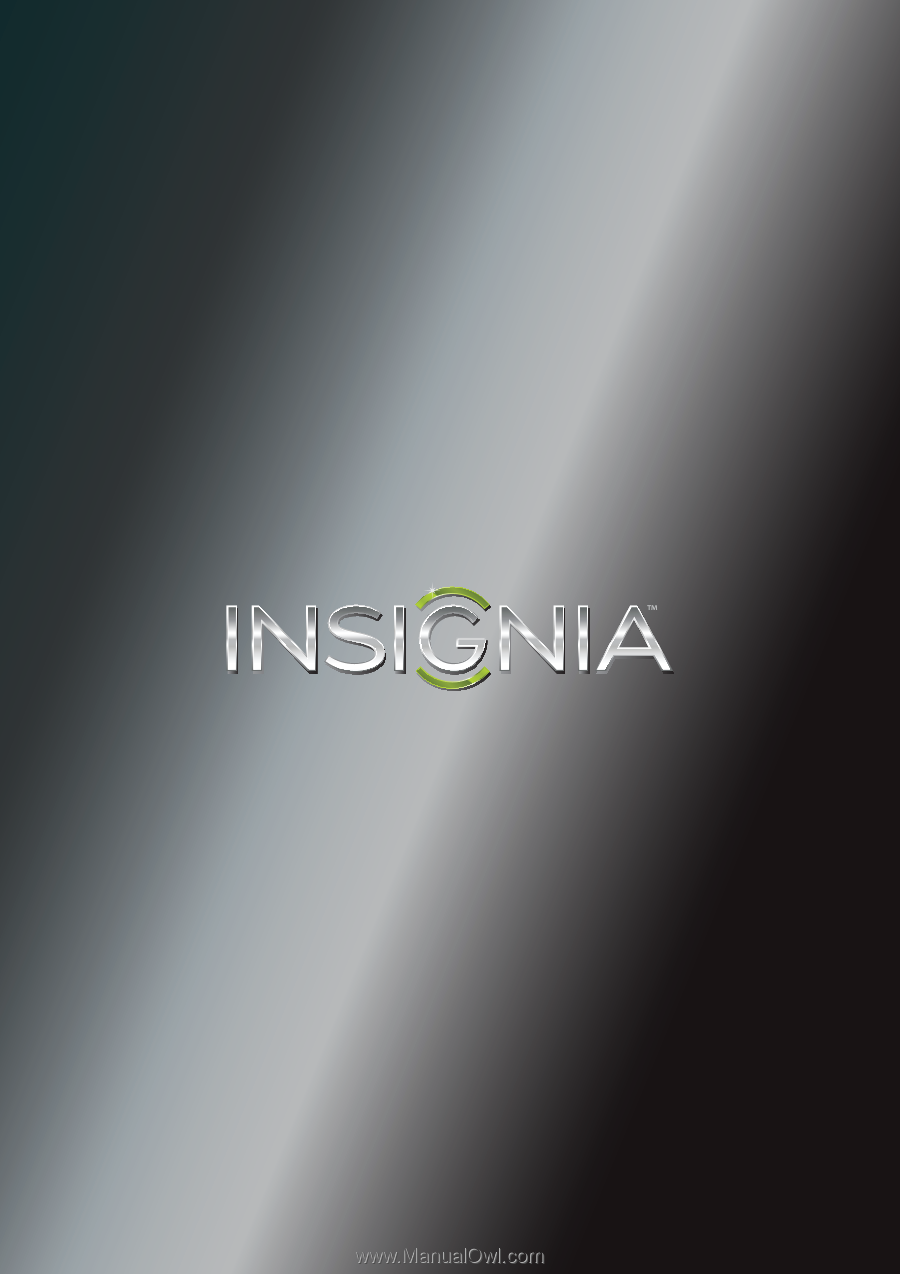
NS-42D240A13
User Guide
42" 1080p LED TV