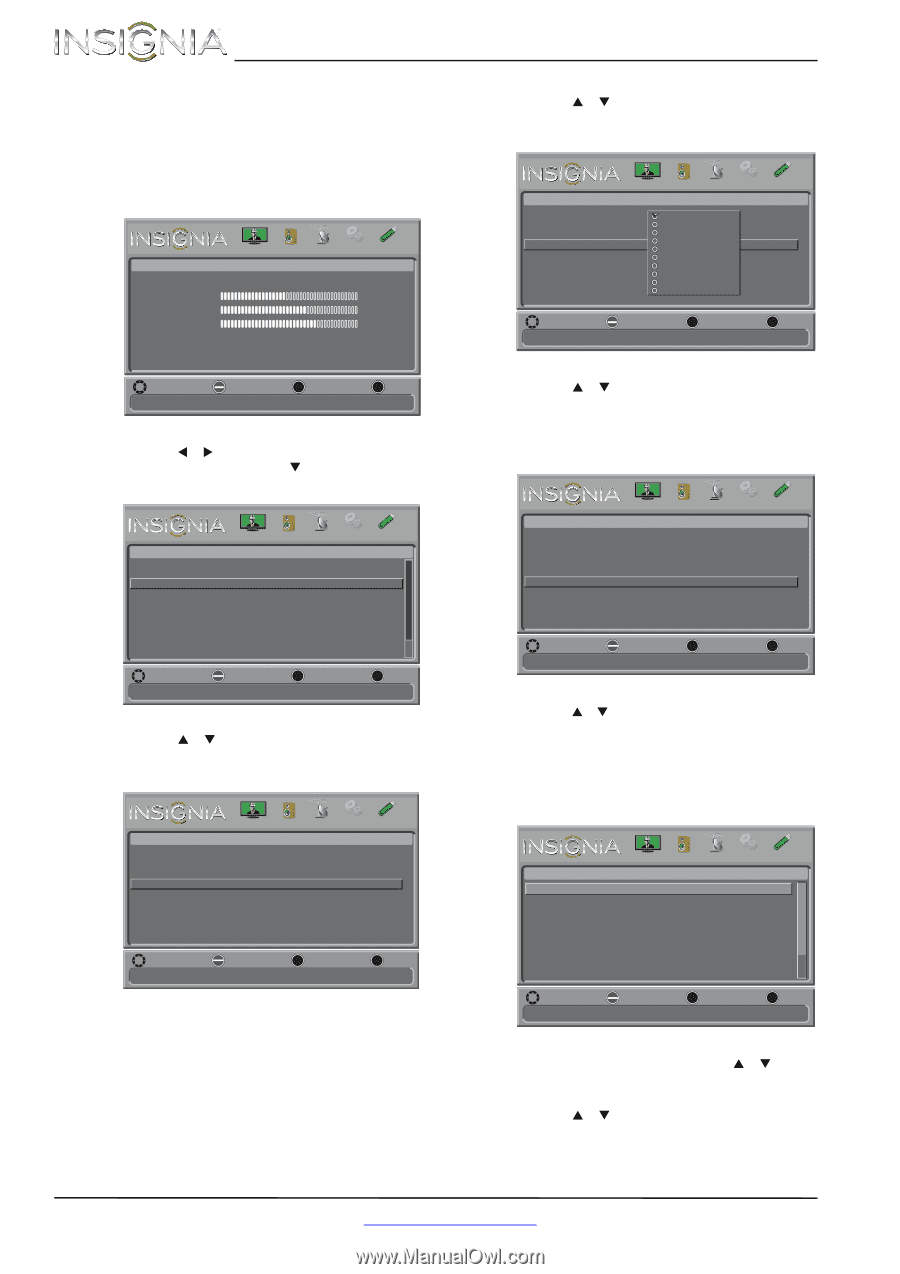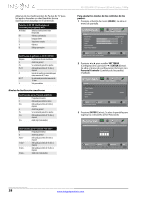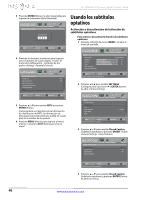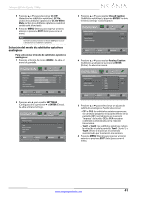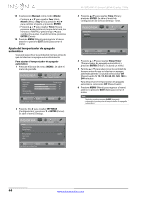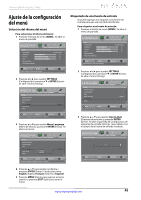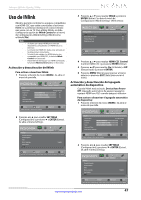Insignia NS-42D240A13 User Manual (Spanish) - Page 46
Personalización de los estilos de subtítulos, optativos digitales
 |
View all Insignia NS-42D240A13 manuals
Add to My Manuals
Save this manual to your list of manuals |
Page 46 highlights
NS-42D240A13 Televisor LED de 42 pulg., 1080p Personalización de los estilos de subtítulos optativos digitales Para personalizar el estilo de los subtítulos optativos digitales: 1 Presione el botón de menú (MENU). Se abre el menú de pantalla. Picture Picture Mode Brightness Contrast Color Advanced Video Reset Picture Settings PICTURE AUDIO CHANNELS SETTINGS PHOTOS Energy Savings 44 55 75 MOVE OK ENTER SELECT Adjust settings to affect picture quality MENU PREVIOUS EXIT EXIT 2 Presione W o X para resaltar SETTINGS (Configuración) y presione T o ENTER (Entrar). Se abre el menú Settings. Settings Parental Controls Closed Caption Time Menu Language Input Labels INlink PICTURE AUDIO CHANNELS SETTINGS PHOTOS English MOVE OK ENTER SELECT Adjust Closed Captioning settings MENU PREVIOUS EXIT EXIT 3 Presione S o T para resaltar Closed Caption (Subtítulos optativos) y presione ENTER. Se abre el menú Settings · Closed Caption. Settings-Closed caption Caption Control Analog Caption Digital Caption Digital CC Settings PICTURE AUDIO CHANNELS SETTINGS PHOTOS CC Off CC1 CS1 MOVE OK ENTER SELECT Set Closed Caption for digital programs MENU PREVIOUS EXIT EXIT 4 Presione S o T para resaltar Digital Caption (Subtítulos digitales) y presione ENTER (Entrar). Se abrirá un menú. Settings-Closed caption Caption Control Analog Caption Digital Caption Digital CC Settings PICTURE AUDIO CHANNELS SETTINGS PHOTOS CS1 CS2 CS3 CS4 CS5 CS6 CC1 CC2 CC3 CC4 CC Off CC1 CS1 MOVE OK ENTER SELECT Set Closed Caption for digital programs MENU PREVIOUS EXIT EXIT 5 Presione S o T para resaltar una ajuste de subtítulos digitales y presione ENTER (Entrar). Puede seleccionar de CS1 a CS6 o de CC1 a CC4. 6 Presione MENU (Menú) para regresar al menú anterior. Settings-Closed caption CC Mode Analog Caption Digital Caption Digital CC Settings PICTURE AUDIO CHANNELS SETTINGS PHOTOS CC Off CC1 CS1 MOVE OK ENTER SELECT MENU PREVIOUS Set Closed Caption for standard (analog) programs EXIT EXIT 7 Presione S o T para resaltar Digital CC Settings (Ajustes de los subtítulos optativos digitales) y presione ENTER (Entrar). Se abre el menú Settings · Closed Caption · Digital CC Settings (Configuración - Subtítulos optativos-Ajustes de subtítulos optativos digitales) con Style (Estilo) resaltado. PICTURE AUDIO CHANNELS SETTINGS PHOTOS Settings • Closed Caption • Digital CC Settings Style Automatic Size Default Font Default Text Color Default Text Opacity Default Background Color Default MOVE OK ENTER SELECT MENU PREVIOUS Set the look of digital CC. Automatic uses broadcaster's style. EXIT EXIT 8 Presione ENTER, (Entrar), presione S o T para seleccionar Custom, (Personalizado) y presione ENTER. 9 Presione S o T para resaltar una opción y presione ENTER (Entrar). Puede seleccionar: • Size: selecciona el tamaño de la fuente. • Font: selecciona el estilo de fuente. 42 www.insigniaproducts.com