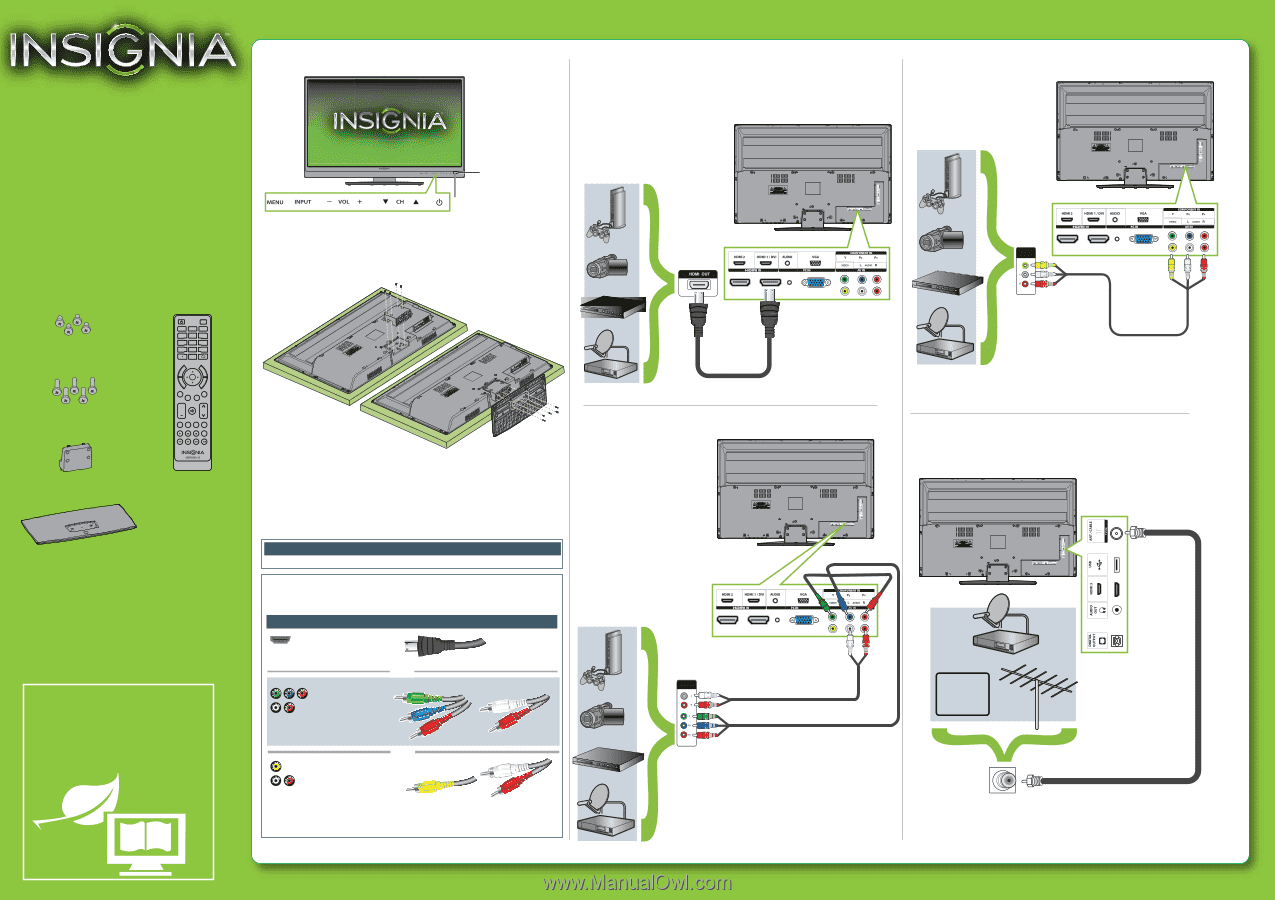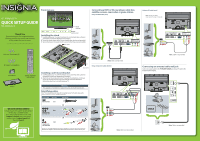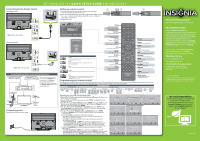Insignia NS-42D240A13 Quick Setup Guide (English) - Page 1
Insignia NS-42D240A13 Manual
 |
View all Insignia NS-42D240A13 manuals
Add to My Manuals
Save this manual to your list of manuals |
Page 1 highlights
Front features 42" 1080p LED TV QUICK SETUP GUIDE NS-42D240A13 Thank You for purchasing this ne Insignia television. We hope you enjoy the quality and reliability of this product for years to come Power indicator Remote control sensor Installing the stand 1 Carefully place your TV screen face-down on a cushioned, clean surface to protect the screen from damages and scratches. 2 Secure the stand column to the screen using the four short screws (provided). 3 Secure the base to the stand column using the ve long screws (provided). M4 x 10mm Connecting a DVD or Blu-ray player, cable box, satellite receiver, camcorder, or game station Using an HDMI cable (best) M4 screws (10 mm length) (4) M4 screws (16 mm length) (5) TV VIDEO HDMI ACC 123 456 789 0 EXIT MENU HOME INFO* ENTER INPUT CCD CH-LIST FAVORITE + MUTE VOL CH SLEEP ZOOM MTS/SAP PICTURE AUDIO Stand column Remote control and 2 AAA batteries TV base WE ARE GOING GREEN! A copy of your User Guide is not provided in the box but is available online. Go to www.insigniaproducts.com, click Support & Service, enter your model number in the Product Search eld, then click Search. Note: Cable is not provided. M4 x 16mm Using component cables (better) Installing a wall-mount bracket 1 Carefully place your TV screen face-down on a cushioned, clean surface to protect the screen from damages and scratches. 2 Attach the wall-mount bracket to your TV using the mounting holes on the back of your TV. See the instructions that came with the wall-mount bracket for information about how to correctly hang your TV. Warning This apparatus is intended to be supported by a UL Listed wall mount bracket. Identifying cables Your TV has several connection types for connecting devices. For the best video quality, connect a device to the best available connection. Connection type Video quality Cable connector HDMI video/audio Best OR Component video and analog audio Better OR Good Composite video and analog audio You can use the HDMI 1/DVI jack to connect a DVI device to your TV. You need to attach an HDMI-to-DVI adapter to the end of the HDMI cable that connects to the DVI device's jack. AUDIO/VIDEO OUT Note: Cables are not provided. Using an AV cable (good) Note: Connect your Yellow video cable to the Green Y/Video jack. AUDIO/VIDEO OUT Note: Cable is not provided. Connecting an antenna/cable wall jack Connect a coaxial cable to the TV IN ANT/CABLE jack of your TV and to the antenna/cable wall jack. CABLE Note: Cable is not provided.