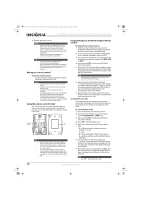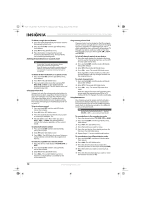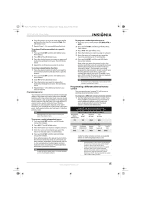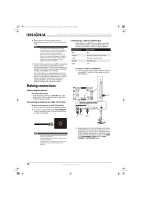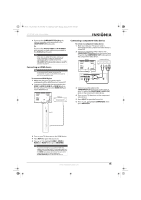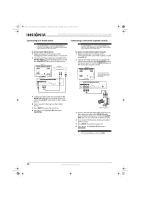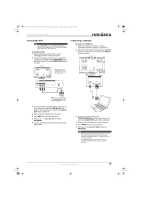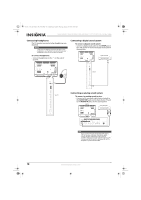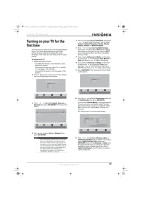Insignia NS-42L550A11 User Manual (English) - Page 19
Connecting an HDMI device, Connecting a component video device
 |
UPC - 600603127106
View all Insignia NS-42L550A11 manuals
Add to My Manuals
Save this manual to your list of manuals |
Page 19 highlights
NS-32L_37L_42L550A11_09-1120_MAN_V2_English.book Page 15 Thursday, January 21, 2010 10:20 AM 32"/37"/42" LCD, 120 Hz 1080p 3 If you use the COMPONENT Y/PB/PR jacks, connect an audio cable (provided) to the COMPONENT L/R audio jacks. Or, If you use the AV IN S-VIDEO or AV IN VIDEO jack, connect an audio cable (not provided) to the AV IN L/R audio jacks. Note If the cable or satellite TV box does not have an HDMI, component, S-Video, or composite jack, connect the cable or satellite TV box to the ANT/CABLE IN jack on the back of your TV. For more information, see "Connecting an antenna or cable TV (no box)" on page 14. Connecting an HDMI device Note If your device has an HDMI connection, we recommend that you use the HDMI connection to get the best quality possible. To connect an HDMI device: 1 Make sure that your TV's power cord is unplugged and the HDMI device is turned off. 2 Connect an HDMI cable (not provided) to the HDMI 1, HDMI 2, HDMI 3, or HDMI 4 jack on the side of your TV and to the HDMI OUT jack on the HDMI device. HDMI device Connecting a component video device To connect a component video device: 1 Make sure that your TV's power cord is unplugged and the component video device is turned off. 2 Connect a component video cable to the COMPONENT Y/PB/PR jacks on the back of your TV and to the COMPONENT OUT video jacks on the component video device. Back of TV Component video device 3 Connect an audio cable to the COMPONENT L/R audio jacks on the back of your TV and to the COMPONENT AUDIO OUT jacks on the component video device. 4 Turn on your TV, then turn on the component video device. 5 Press INPUT to open the Source List. 6 Press or to highlight COMPONENT, then press OK/ENTER. Side of TV 3 Turn on your TV, then turn on the HDMI device. 4 Press INPUT to open the Source List. 5 Press or to highlight HDMI 1, HDMI 2, HDMI 3, or HDMI 4, then press OK/ENTER. Notes To connect a DVI device, you need an HDMI-DVI adapter (not included) and a 3.5 mm audio cable (not included). Connect the adapter to the DVI device and the HDMI 1 jack on the side of your TV. Connect the audio cable to the DVI device and to the PC/DVI AUDIO IN jack on the back of your TV. www.insigniaproducts.com 15