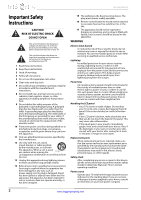Insignia NS-46E340A13 User Manual (English)
Insignia NS-46E340A13 Manual
 |
View all Insignia NS-46E340A13 manuals
Add to My Manuals
Save this manual to your list of manuals |
Insignia NS-46E340A13 manual content summary:
- Insignia NS-46E340A13 | User Manual (English) - Page 1
User Guide 46" LED TV NS-46E340A13 - Insignia NS-46E340A13 | User Manual (English) - Page 2
CHILD SAFETY 1 Important Safety Instructions 2 WARNING 2 CAUTION 3 Introduction 4 INlink 4 Installing the stand or wall-mount bracket 4 Installing the stand 4 Installing a wall-mount bracket 4 TV components 5 Package contents 5 Front 5 Side 6 Back 6 Remote control 7 Making connections - Insignia NS-46E340A13 | User Manual (English) - Page 3
or changing the password 32 Locking control buttons 33 Blocking unrated TV 34 Setting parental control levels 35 Downloading rating information 36 Using closed captioning 37 Turning closed captioning on or off 37 Selecting the analog closed captioning mode 38 Customizing digital closed - Insignia NS-46E340A13 | User Manual (English) - Page 4
the TV screen 51 Troubleshooting 51 Video and audio 51 Remote control 53 General 53 Specifications 54 Programming universal remote controls 55 Programming a different universal remote control 55 Common universal remote control codes 55 Legal notices 56 One-year limited warranty - Insignia - Insignia NS-46E340A13 | User Manual (English) - Page 5
trend, and larger TVs are popular purchases. However, TVs are not always supported on the proper stands or installed according to • One size of TV stand does not fit all. Use only a TV stand rated for the weight of your TV. • Carefully read and understand all enclosed instructions for proper use of - Insignia NS-46E340A13 | User Manual (English) - Page 6
NS-46E340A13 Important Safety Instructions CAUTION RISK OF ELECTRIC SHOCK DO NOT OPEN This symbol indicates that dangerous voltage constituting a risk of electric shock is present within your TV. This label is located on the back of your TV. This symbol indicates that there are important - Insignia NS-46E340A13 | User Manual (English) - Page 7
other than that contained in the operating instructions unless you are qualified to do so. CAUTION Damage requiring service Unplug this TV from the power outlet and refer servicing to qualified service personnel under the following conditions: • When the power supply cord or plug is damaged or - Insignia NS-46E340A13 | User Manual (English) - Page 8
NS-46E340A13 Insignia 46" LED TV Insignia 46" LED TV Introduction Congratulations on your purchase of a high-quality Insignia product. Your NS-46E340A13 represents the state of the art in LED TV design and is designed for reliable and trouble-free performance. INlink Enjoy the benefit of having - Insignia NS-46E340A13 | User Manual (English) - Page 9
lengths. • The mounting holes on the back of your TV take type M6 screws. 16.58 in. (400 mm) TV components Package contents • 46" LED TV • Remote control and batteries (2 AAA) • Power cord • Stand base and screws (4) • Stand cover • Quick Setup Guide • Important Information Front 16.58 in. (400 mm - Insignia NS-46E340A13 | User Manual (English) - Page 10
Side Back 1 2 NS-46E340A13 Insignia 46" LED TV 3 Y / VIDEO 4 # Item 1 /AUDIO OUT 2 USB 3 HDMI 1/DVI 10 or 13. Connect a digital audio amplifier or home theater system to this jack to listen to TV audio through the amplifier speakers. For more information, see "Using digital audio" on page 17. 1 - Insignia NS-46E340A13 | User Manual (English) - Page 11
Insignia 46" LED TV Remote control * # Button 10 /MUTE 11 VOL+/- 12 SLEEP 13 ZOOM 14 (return) 15 S T W X 16 HOME 17 INFO* 18 CCD 19 FAVORITE 20 CH /CH 21 PICTURE 22 MTS/SAP # Button 1 (power) 2 Quick Launch Inputs 3 Numbers 4 5 ENTER 6 MENU 7 EXIT 8 INPUT 9 CH-LIST Description Press to turn your - Insignia NS-46E340A13 | User Manual (English) - Page 12
audio NS-46E340A13 Insignia 46" LED TV Cable problems. Make sure that all connections are tight and secure. • The external audio/video equipment shown may be different from your equipment. If you have questions, refer to the documentation that came with your equipment. • Always unplug the power - Insignia NS-46E340A13 | User Manual (English) - Page 13
Insignia 46" LED TV Connecting power To connect the power: • Plug the AC power cord into the AC connector on the back of your TV, then plug the other end into a power outlet. Connecting a cable or satellite box Many cable or satellite TV boxes have more than one connection type. To get the best - Insignia NS-46E340A13 | User Manual (English) - Page 14
NS-46E340A13 Insignia 46" LED TV Using DVI (same as HDMI but requires a sound connection) Note You must use the HDMI 1/DVI jack to connect a cable or satellite box using DVI. If you use another HDMI jack, you will not hear sound from the TV speakers. To connect a cable or satellite box using DVI: 1 - Insignia NS-46E340A13 | User Manual (English) - Page 15
Insignia 46" LED TV Using composite video (good) To connect a cable or satellite box using composite video: 1 Make sure that your TV's power cord is unplugged, and all connected equipment is turned is analog. Cables are often color-coded to match color-coded jacks. Note: The yellow video connector - Insignia NS-46E340A13 | User Manual (English) - Page 16
NS-46E340A13 Insignia 46" LED TV Connecting an antenna or cable TV (no box) To connect an antenna or cable TV (no box): 1 Make sure that your TV's power cord is unplugged, and all connected equipment is turned off. 2 Connect a coaxial cable (not provided) to the ANT/CABLE jack on the back of your - Insignia NS-46E340A13 | User Manual (English) - Page 17
you connect the audio using the L and R audio jacks, the audio output is analog. 4 Plug your TV's power cord into a power outlet, then turn on your TV. 5 Turn on the DVD or Blu-ray player, then set it to the correct output mode. For more information, see the documentation that came with the player - Insignia NS-46E340A13 | User Manual (English) - Page 18
NS-46E340A13 Insignia 46" LED TV Using composite video (good) To connect a DVD or Blu-ray player using composite video: 1 Make sure that your TV's power cord is unplugged and the DVD or Blu-ray player is turned off. 2 Connect an AV cable (not provided) to the COMPONENT/AV Y/VIDEO jack and L and R - Insignia NS-46E340A13 | User Manual (English) - Page 19
Insignia 46" LED TV Connecting a camcorder or game console Note If your camcorder or game console has an HDMI connection, we recommend that you use the HDMI connection to get the best quality possible. To connect a camcorder or game console: 1 Make sure that your TV's power cord is unplugged and - Insignia NS-46E340A13 | User Manual (English) - Page 20
NS-46E340A13 Insignia 46" LED TV Using HDMI To connect a computer using HDMI: 1 Make sure that your TV's power cord is unplugged and the computer is turned off. 2 Connect an HDMI cable (not provided) to the HDMI jack on the side or back of your TV and to the HDMI OUT jack on the computer. - Insignia NS-46E340A13 | User Manual (English) - Page 21
Insignia 46" LED TV Connecting headphones Warning Loud noise can damage your hearing. When using headphones, use the lowest volume setting on your headphones that still lets you hear the sound. To connect headphones: 1 Connect the headphones to the /AUDIO OUT jack on the side of your TV. - Insignia NS-46E340A13 | User Manual (English) - Page 22
NS-46E340A13 Insignia 46" LED TV Using analog audio To connect a home theater system using analog audio: 1 Make sure that your TV's power cord is unplugged and the home theater system is turned off. 2 Connect a 3.5mm audio cable (not provided) to the /AUDIO OUT jack on the side of your TV cable TV - Insignia NS-46E340A13 | User Manual (English) - Page 23
control To aim the remote control: • Point the remote control towards the remote sensor on the front of your TV. Turning on your TV for the first time The first time you turn on your TV, the Setup Wizard opens. The Setup Wizard guides you through setting up basic settings including the menu language - Insignia NS-46E340A13 | User Manual (English) - Page 24
Manual for Mode, set the date by pressing S or T to highlight Year, Month, or Day, then press W or X to adjust the setting. 8 If you selected Manual for Mode, set change your selection. NS-46E340A13 Insignia 46" LED TV The Choose Your TV source screen opens. Choose Your TV Source Antenna Cable - Insignia NS-46E340A13 | User Manual (English) - Page 25
Insignia 46" LED TV B If you select Cable, a message asks if you have a cable box: Do you have a Cable Box? No Yes Move OK ENTER Select MENU Previous EXIT Exit • Select No, then press ENTER if no cable box is connected. Your TV scans for available channels. The scan may take several minutes. • - Insignia NS-46E340A13 | User Manual (English) - Page 26
NS-46E340A13 Insignia 46" LED TV Understanding the basics Turning your TV on or off To turn your TV on or off: 1 Make sure that the power cord is connected to a power outlet. 2 Press (power) to turn on your TV. The power indicator LED turns off. 3 Press (power) again to turn off your TV. Your TV - Insignia NS-46E340A13 | User Manual (English) - Page 27
Insignia 46" LED TV Settings menu (TV mode) Settings Parental Controls Closed Caption Time Menu Language Auto Input Sensing Input Labels INlink Computer Settings System Info Reset to Default Picture Audio Channels Settings Photos English On Move Set various TV to select the main digital channel, - Insignia NS-46E340A13 | User Manual (English) - Page 28
NS-46E340A13 Insignia 46" LED TV Viewing system information To view system information: 1 Press MENU. The on-screen menu opens. Picture Picture Mode Brightness Contrast Color Advanced Video Reset Picture Settings Picture Audio Channels Settings Lets you manually adjust picture settings such as - Insignia NS-46E340A13 | User Manual (English) - Page 29
46" LED TV • Advanced Video-Opens the Picture-Advanced Video menu where you can adjust additional video options. Picture Picture-Advanced Video Dynamic Backlight (DCR) Backlight Aspect Ratio Color Temperature Overscan Noise Reduction Tint Sharpness Adaptive Contrast Audio Channels Settings - Insignia NS-46E340A13 | User Manual (English) - Page 30
NS-46E340A13 Insignia 46" LED TV 3 Press W or X to highlight Settings, then press T or ENTER. The Settings menu opens. Settings Parental Controls Closed Caption Time Menu Language Auto Input Sensing Input Labels INlink Computer Settings System Info Reset to Default Picture Audio Channels Settings - Insignia NS-46E340A13 | User Manual (English) - Page 31
Insignia 46" LED TV • Advanced Audio-Opens the Audio-Advanced Audio menu where you can adjust additional audio options. Picture Audio-Advanced Audio Bass Treble TV Speakers Digital Audio/SPDIF MTS/SAP Audio Language Headphone/Audio out Fixed/Variable Audio Channels Settings Photos 50 50 On PCM - Insignia NS-46E340A13 | User Manual (English) - Page 32
Labels Channel Strength Audio Only Auto Zoom Picture Audio Channels Settings Photos Off On Move OK ENTER Select MENU Previous Automatically search for channels, press ENTER key to submenu EXIT Exit NS-46E340A13 Insignia 46" LED TV 3 Press S or T to highlight Auto Channel Search, then press - Insignia NS-46E340A13 | User Manual (English) - Page 33
Insignia 46" LED TV B If you select Cable, a message asks if you have a cable box: Picture Audio Channels Settings Photos Channels-Auto Channel Search Do you have a Cable Box? No Yes MOVE Yes OK ENTER SELECT MENU PREVIOUS EXIT EXIT C If you select Satellite - Insignia NS-46E340A13 | User Manual (English) - Page 34
NS-46E340A13 Insignia 46" LED TV 2 Press W or X to highlight Channels, then press T or ENTER. The Channels menu opens. Channels Auto Channel Search Add/Skip Channels Favorites Channel Labels Channel Strength Audio Only Auto Zoom Picture Audio Channels Settings Photos Off On Move OK ENTER - Insignia NS-46E340A13 | User Manual (English) - Page 35
Insignia 46" LED TV 4 Press S T W or X to highlight the channel you want to add to the label, then press X to move to the channel label field. Picture Channels-Channel Labels Audio Channels Settings Photos CH 2.0 A Move OK ENTER Select MENU Previous Create labels for channels, up to 11 - Insignia NS-46E340A13 | User Manual (English) - Page 36
NS-46E340A13 Insignia 46" LED TV Checking the digital signal strength You can check the digital Auto Input Sensing Input Labels INlink Computer Settings System Info Reset to Default Picture Audio Channels Settings Photos English On Move Set TV parental controls OK ENTER Select MENU Previous - Insignia NS-46E340A13 | User Manual (English) - Page 37
Insignia 46" LED TV 4 Press the number buttons to enter the four-digit password. The default password is 0000. You should change the password to a number you can remember. The Settings-Parental Controls menu opens. Picture Settings-Parental Controls Button Lock Block Unrated TV USA Parental Locks - Insignia NS-46E340A13 | User Manual (English) - Page 38
Auto Input Sensing Input Labels INlink Computer Settings System Info Reset to Default Picture Audio Channels Settings Photos English On Move Set TV parental controls OK ENTER Select MENU Previous EXIT Exit NS-46E340A13 Insignia 46" LED TV 3 Press ENTER. The Enter Password screen opens - Insignia NS-46E340A13 | User Manual (English) - Page 39
Insignia 46" LED TV Setting parental control levels You can set parental controls for the U.S. and Canada. U.S. rating levels U.S. TV ratings NONE TV-Y TV-Y7 TV-G TV-PG TV-14 TV-MA Not rated All children Children over seven years of age General audiences Parental guidance suggested Parents - Insignia NS-46E340A13 | User Manual (English) - Page 40
NS-46E340A13 Insignia 46" LED TV 4 Press the number buttons to enter the four-digit password. The Settings-Parental Controls menu opens. Picture Settings-Parental Controls Button Lock Block Unrated TV USA Parental Locks Canadian Parental Locks Change Password RRT5 Reset RRTS Audio Channels - Insignia NS-46E340A13 | User Manual (English) - Page 41
Insignia 46" LED TV 3 Press ENTER. The Enter Password screen opens. Picture Settings-Parental Controls Audio Channels Settings Photos Enter Password Using closed captioning Turning closed captioning on or off To turn closed captioning on or off: 1 Press MENU. The on-screen menu opens. Move OK - Insignia NS-46E340A13 | User Manual (English) - Page 42
NS-46E340A13 Insignia 46" LED TV 6 Press MENU to return to the previous menu, or press EXIT to close the menu. Note You can also press CCD to turn closed captioning on or off. Selecting the analog closed captioning mode To select the analog closed captioning mode: 1 Press MENU. The on-screen menu - Insignia NS-46E340A13 | User Manual (English) - Page 43
Insignia 46" LED TV 3 Press S or T to highlight Closed Caption, then press ENTER. The Settings-Closed Caption menu opens. Picture Settings-Closed Caption Caption Control Analog Caption Digital Caption Digital CC Settings Audio Channels Settings Photos CC Off CC1 CS1 Move OK ENTER Select Set - Insignia NS-46E340A13 | User Manual (English) - Page 44
NS-46E340A13 Insignia 46" LED TV 4 Press S or T to highlight Date/Time, then press ENTER. The Settings-Time-Date/Time menu opens. Picture Settings-Time-Date/Time Mode Time Zone Daylight Savings Year Month Day Time Audio Channels Settings Photos Auto Pacific On 2012 January 01 01 : 25 AM Move OK - Insignia NS-46E340A13 | User Manual (English) - Page 45
Insignia 46" LED TV 5 Press S or T to select the amount of time before your TV turns off automatically. You can select Off, 5, 10, 15, 30, 60, 90, 120, 180, or 240 minutes. To turn off the sleep timer, select Off. 6 Press MENU to return to the previous menu, or press EXIT to close the menu. Note - Insignia NS-46E340A13 | User Manual (English) - Page 46
: 1 Press MENU. The on-screen menu opens. NS-46E340A13 Insignia 46" LED TV 4 Press S or T to select the input source you want to label, then press X to move to the custom label field. Picture Settings-Input Labels Audio Channels Settings Photos AV A V Picture Picture Mode Brightness Contrast - Insignia NS-46E340A13 | User Manual (English) - Page 47
Insignia 46" LED TV 2 Press W or X to highlight Settings, then press T or ENTER. The Settings menu opens. 2 Press W or X to highlight Settings, then press T or ENTER. The Settings menu opens. Settings Parental Controls Closed Caption Time Menu Language Auto Input Sensing Input Labels INlink - Insignia NS-46E340A13 | User Manual (English) - Page 48
, then press ENTER. The Settings-INlink menu opens. Settings-INlink INlink Control Device Auto Power Off TV Auto Power On Audio Receiver INlink Device Lists Picture Audio Channels Settings Photos On Off Off Off NS-46E340A13 Insignia 46" LED TV 2 Press W or X to highlight Settings, then press T or - Insignia NS-46E340A13 | User Manual (English) - Page 49
Insignia 46" LED TV Turning Audio Receiver on or off When INlink Control is turned on and you have connected an audio receiver to your TV, turning on Audio Receiver lets you use your TV's remote control to control the volume on the audio receiver. To turn Audio Receiver on or off: 1 Press MENU. The - Insignia NS-46E340A13 | User Manual (English) - Page 50
to your TV. The connected device's HDMI CEC feature must be turned on. Settings Photos English On Move Set various TV options OK ENTER Select MENU Previous EXIT Exit NS-46E340A13 Insignia 46" LED TV 2 Press W or X to highlight Settings, then press T or ENTER. The Settings menu opens. Settings - Insignia NS-46E340A13 | User Manual (English) - Page 51
Insignia 46" LED TV Opening an INlink-compatible device's root menu You can open an INlink-compatible device's root menu, then use your TV's remote control to control the device. To open an INlink-compatible device's root menu: 1 Press MENU. The on-screen menu opens. 4 Press S or T to highlight - Insignia NS-46E340A13 | User Manual (English) - Page 52
menu opens. Photos Browse Photos Favorite Photos View Slideshow Settings Picture Audio Channels Settings Photos Move OK ENTER Select Find photos that are on the USB flash drive. MENU Previous EXIT Exit NS-46E340A13 Insignia 46" LED TV 5 Press S or T to highlight Browse Photos, then press - Insignia NS-46E340A13 | User Manual (English) - Page 53
Insignia 46" LED TV Viewing favorite photos After you created your favorite photo list, press T or ENTER. The Photos menu opens with Photos highlighted. Photos Photos Menu Picture Audio Channels Settings Photos You select photos and navigate on the photo screen in the same way you do when you - Insignia NS-46E340A13 | User Manual (English) - Page 54
4 Press ENTER. The Photos menu opens. Photos Browse Photos Favorite Photos View Slideshow Settings Picture Audio Channels Settings Photos NS-46E340A13 Insignia 46" LED TV 3 Press W or X to highlight Photos, then press T or ENTER. The Photos menu opens with Photos highlighted. Photos Photos Menu - Insignia NS-46E340A13 | User Manual (English) - Page 55
. Use a clean cloth to dry the cabinet. Cleaning the TV screen Clean the screen with a soft, lint-free cloth. Troubleshooting Warning Do not try to repair your TV yourself. Contact authorized service personnel. Video and audio Problem Solution Picture does not fill the screen. There are black - Insignia NS-46E340A13 | User Manual (English) - Page 56
NS-46E340A13 Insignia 46" LED TV Problem Solution No color, dark picture, or color is not correct. • Try another channel. The station may be experiencing problems. • Adjust the color settings. See "See "Adjusting the TV picture" on page 24. • Make sure that the video cables are connected - Insignia NS-46E340A13 | User Manual (English) - Page 57
• Unplug the power cord, wait a few seconds, then plug the cord back in and turn on your TV. • Make sure that the sleep timer is not turned on. See "Setting the sleep timer" on page 40. Note: If the problem is not solved by using these troubleshooting instructions, turn off your TV, then turn it on - Insignia NS-46E340A13 | User Manual (English) - Page 58
NS-46E340A13 Insignia 46" LED TV Specifications Specifications are subject to change without notice. Dimensions and weight Without stand With stand Screen 41.8 × 26.1 × 1.4 in. (106.2 × 66.3 × 3.5 cm) 32.4 lbs. (14.7 kg) 41.8 × 28.1 × 9.3 in. (106.2 × 71.4 × 23.6 cm) 36.2 lbs. (16.4 kg) Screen - Insignia NS-46E340A13 | User Manual (English) - Page 59
universal remote control has a code search feature, run a code search to identify a code that matches your TV. See your universal remote control's instructions for details. • If your universal remote control has a "Learn" feature, you can manually program it using the Insignia TV remote to "teach - Insignia NS-46E340A13 | User Manual (English) - Page 60
NS-46E340A13 Insignia 46" LED TV Legal notices FCC Part 15 This device complies with Part instructions be determined by turning the equipment off settings, and functionalities of this TV (i.e. Picture, Sound) can increase or change the power consumption. Depending upon such changed settings, the power - Insignia NS-46E340A13 | User Manual (English) - Page 61
• Customer instruction/education • Installation • Set up adjustments • Cosmetic damage • Damage due to acts of God, such as power surges • Connection to an incorrect voltage or power supply • Attempted repair by any person not authorized by Insignia to service the Product • Products sold "as - Insignia NS-46E340A13 | User Manual (English) - Page 62
NS-46E340A13 Insignia 46" LED TV 58 www.insigniaproducts.com - Insignia NS-46E340A13 | User Manual (English) - Page 63
INSIGNIA is a registered trademark of BBY Solutions, Inc. Registered in some countries. Distributed by Best Buy Purchasing, LLC, 7601 Penn Ave South, Richfield, MN 55423 U.S.A. ©2012 BBY Solutions, Inc. All Rights Reserved Made in China 1-877-467-4289 www.insigniaproducts.com ENGLISH 12-0881

NS-46E340A13
User Guide
46" LED TV