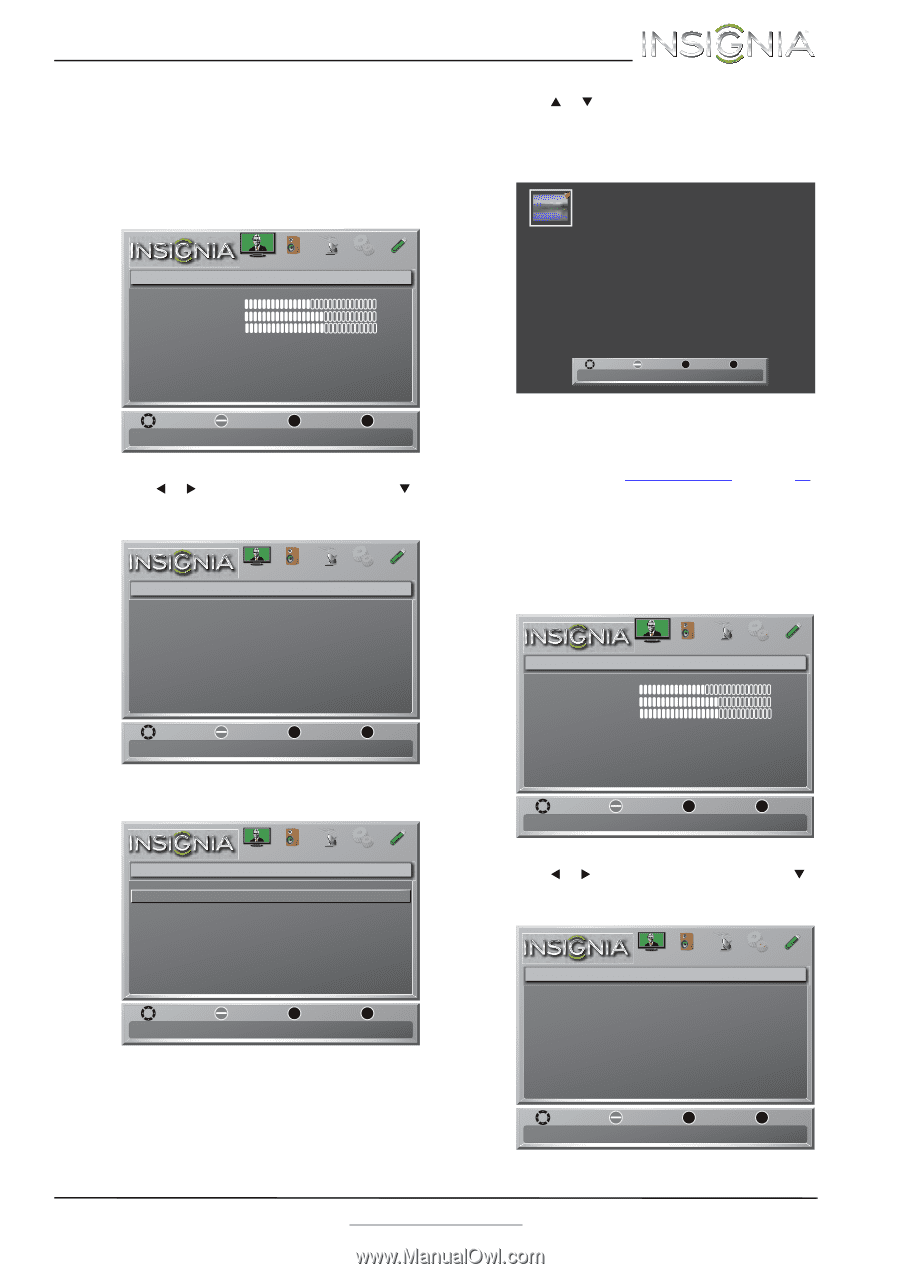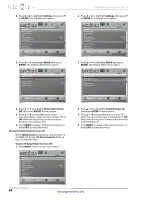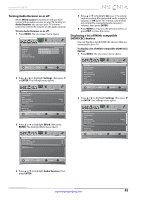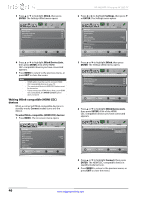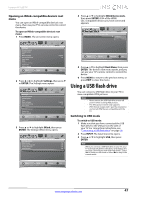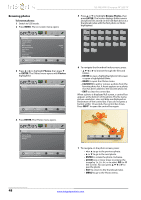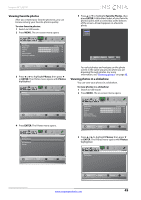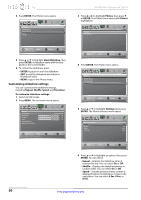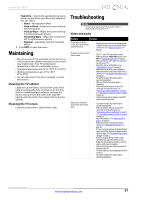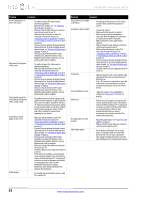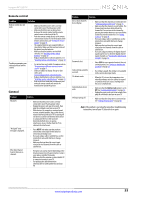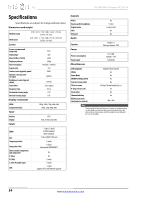Insignia NS-46E340A13 User Manual (English) - Page 53
Viewing favorite photos, Viewing photos in a slideshow
 |
View all Insignia NS-46E340A13 manuals
Add to My Manuals
Save this manual to your list of manuals |
Page 53 highlights
Insignia 46" LED TV Viewing favorite photos After you created your favorite photo list, you can browse among your favorite photos quickly. To view favorite photos: 1 Switch to USB mode. 2 Press MENU. The on-screen menu opens. 5 Press S or T to highlight Favorite Photos, then press ENTER. A thumbnail index of your favorite photos opens with a control bar at the bottom of the screen. A heart appears on a favorite photo. Picture Picture Mode Brightness Contrast Color Advanced Video Reset Picture Settings Picture Audio Channels Settings Photos Energy Savings 50 60 60 Move Name: sample.jpg Resolution: 534 x 800 OK ENTER Select MENU Menu EXIT Exit Size: 175 KB Date: 2012/01/02 Move OK ENTER Select Adjust settings to affect picture quality MENU Previous EXIT Exit 3 Press W or X to highlight Photos, then press T or ENTER. The Photos menu opens with Photos highlighted. Photos Photos Menu Picture Audio Channels Settings Photos You select photos and navigate on the photo screen in the same way you do when you are browsing through photos. For more information, see "Browsing photos" on page 48. Viewing photos in a slideshow You can view your photos in a slideshow. To view photos in a slideshow: 1 Switch to USB mode. 2 Press MENU. The on-screen menu opens. Move OK ENTER Select MENU Previous View files from a USB flash drive that is connected to the TV EXIT Exit Picture Picture Mode Brightness Contrast Color Advanced Video Reset Picture Settings Picture Audio Channels Settings Photos Energy Savings 50 60 60 4 Press ENTER. The Photos menu opens. Photos Browse Photos Favorite Photos View Slideshow Settings Picture Audio Channels Settings Photos Move OK ENTER Select MENU Previous View only the photos you selected as your favorites EXIT Exit Move OK ENTER Select Adjust settings to affect picture quality MENU Previous EXIT Exit 3 Press W or X to highlight Photos, then press T or ENTER. The Photos menu opens with Photos highlighted. Photos Photos Menu Picture Audio Channels Settings Photos Move OK ENTER Select MENU Previous View files from a USB flash drive that is connected to the TV EXIT Exit www.insigniaproducts.com 49