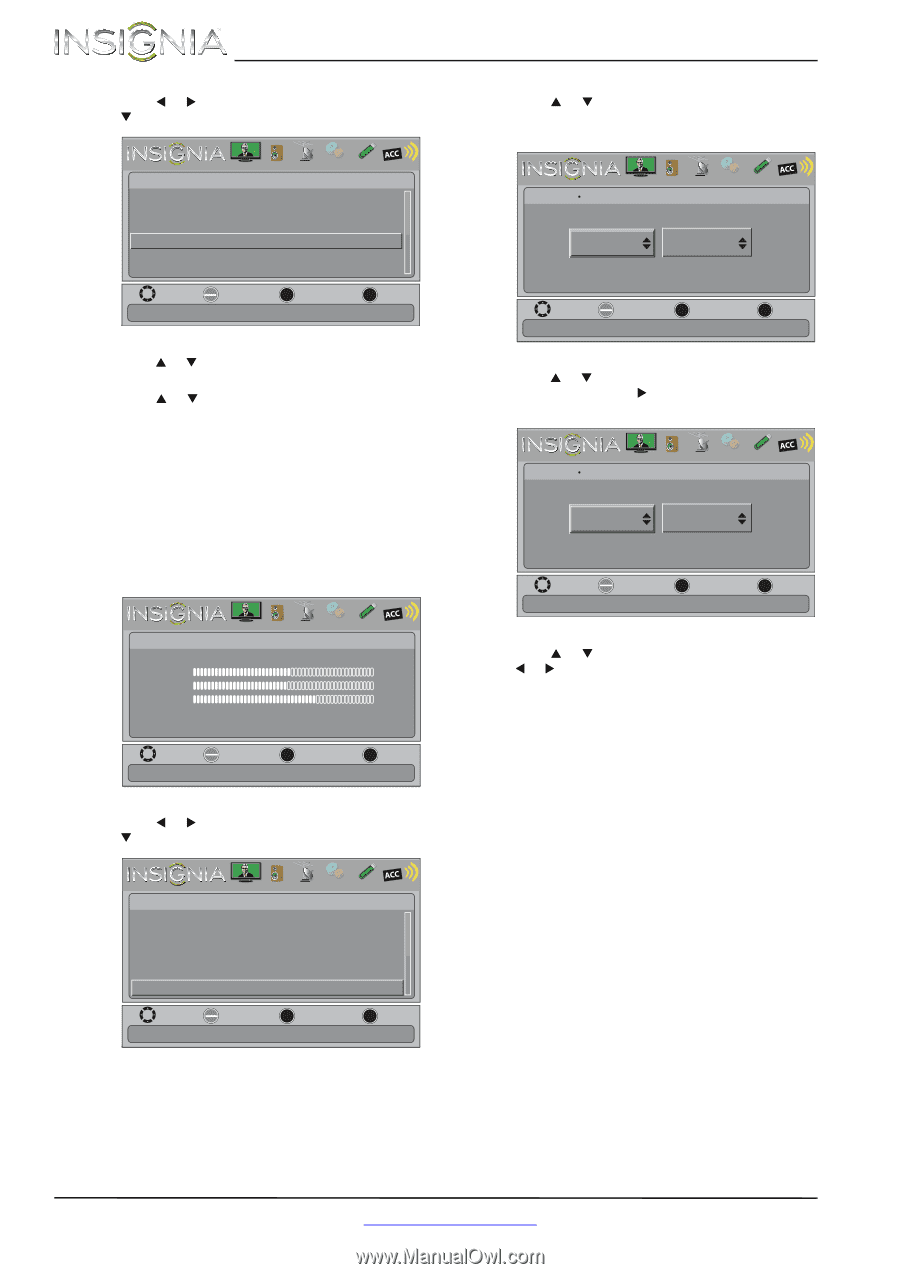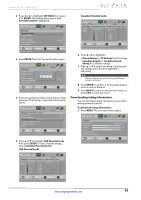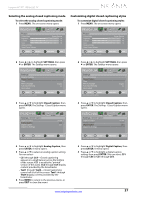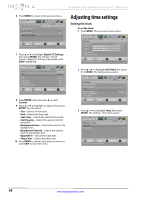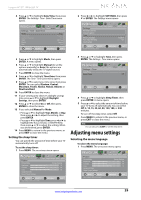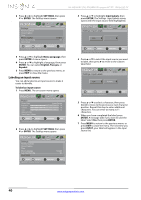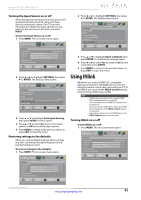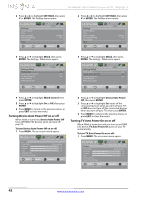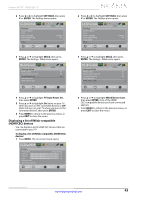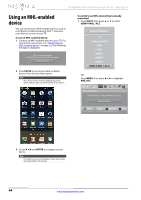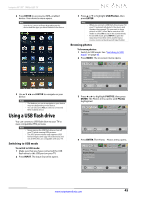Insignia NS-46E480A13 User Manual (English) - Page 44
Labeling an input source
 |
View all Insignia NS-46E480A13 manuals
Add to My Manuals
Save this manual to your list of manuals |
Page 44 highlights
NS-46E480A13/NS-55E480A13 Insignia 46"/55" 1080p LED TV 2 Press W or X to highlight SETTINGS, then press T or ENTER. The Settings menu opens. p Settings Parental Controls Closed Caption Time Menu Language Auto Input Sensing Input Labels PICTURE AUDIO CHANNELS SETTINGS PHOTOS MHL/ACC English On MOVE OK ENTER SELECT MENU PREVIOUS Set menu language to English, Français, or Español EXIT EXIT 3 Press S or T to highlight Menu Language, then press ENTER. A menu opens. 4 Press S or T to highlight a language, then press ENTER. You can select English, Français, or Español. 5 Press MENU to return to the previous menu, or press EXIT to close the menu. Labeling an input source You can add a label to an input source to make it easier to identify. To label an input source: 1 Press MENU. The on-screen menu opens. Picture PICTURE Picture Mode Brightness Contrast Color Advanced Video Reset Picture Settings AUDIO CHANNELS SETTINGS PHOTOS MHL/ACC Energy Savings 50 46 78 MOVE OK ENTER SELECT Adjust settings to affect picture quality MENU PREVIOUS EXIT EXIT 2 Press W or X to highlight SETTINGS, then press T or ENTER. The Settings menu opens. 3 Press S or T to highlight Input Labels, then press ENTER. The Settings · Input Labels screen opens with the input source field highlighted. PICTURE Settings Input Labels AUDIO CHANNELS SETTINGS PHOTOS MHL/ACC VGA - MOVE OK ENTER SELECT MENU PREVIOUS Create labels for the devices connected to your TV EXIT EXIT 4 Press S or T to select the input source you want to label, then press X to move to the custom label field. PICTURE Settings Input Labels AUDIO CHANNELS SETTINGS PHOTOS MHL/ACC VGA Custom MOVE OK ENTER SELECT MENU PREVIOUS Create labels for the devices connected to your TV EXIT EXIT 5 Press S or T to select a character, then press W or X to move to the previous or next character position. Repeat this step to enter additional characters. You can enter as many as 11 characters. 6 When you have completed the label, press ENTER. A message asks if you want to save the label. Select Yes, then press ENTER. 7 Press MENU to return to the previous menu, or press EXIT to close the menu. The next time you press INPUT, your label will appear in the Input Source list. Settings Parental Controls Closed Caption Time Menu Language Auto Input Sensing Input Labels PICTURE AUDIO CHANNELS SETTINGS PHOTOS MHL/ACC English On MOVE OK ENTER SELECT MENU PREVIOUS Create labels for the devices connected to your TV EXIT EXIT 40 www.insigniaproducts.com