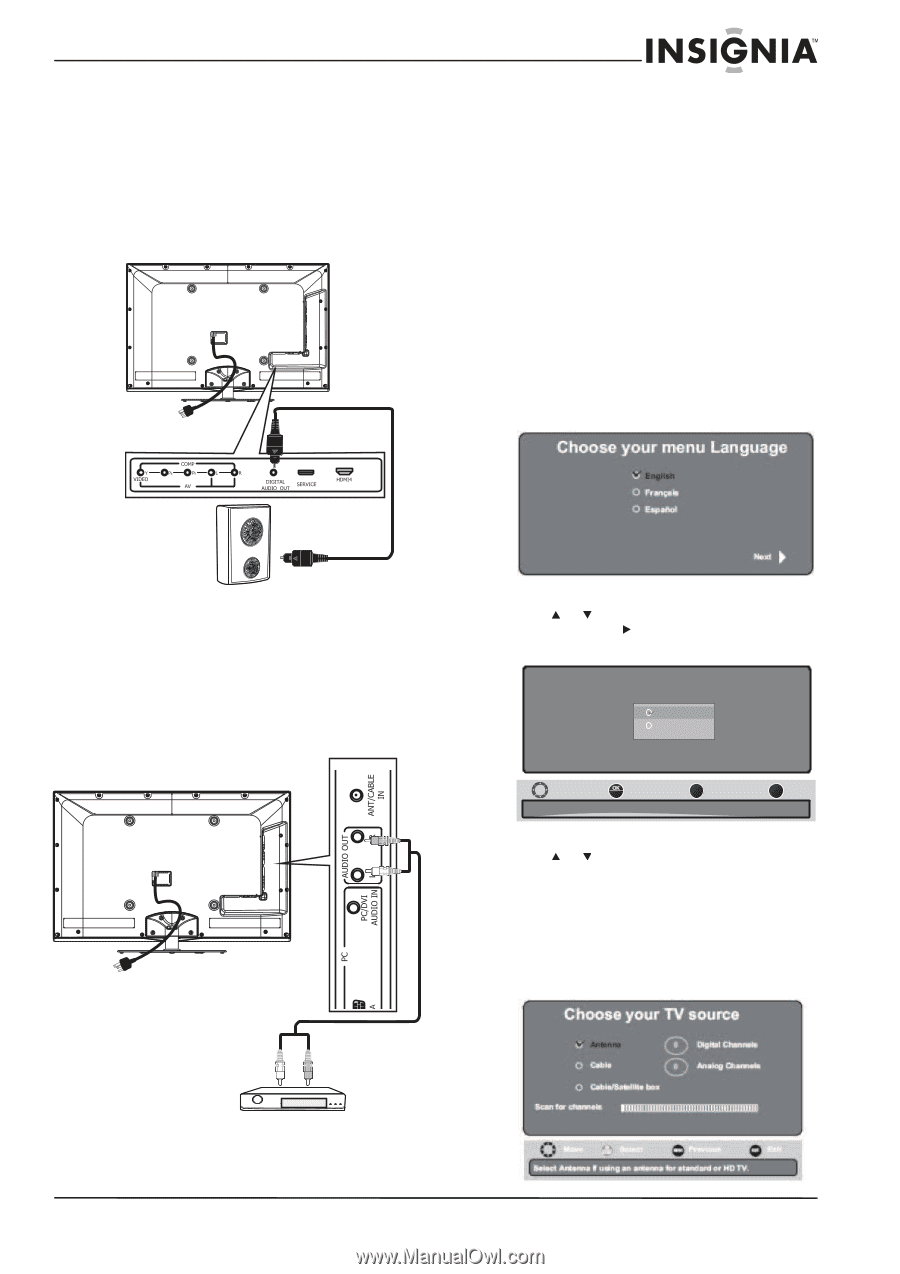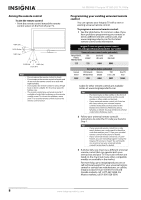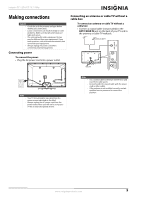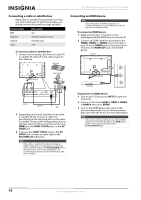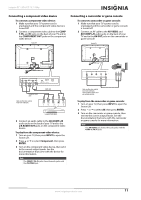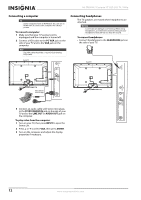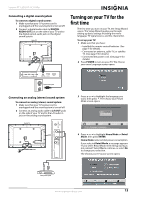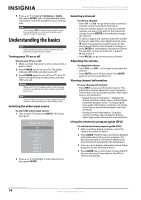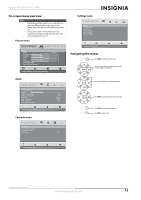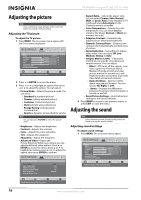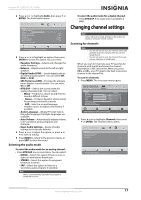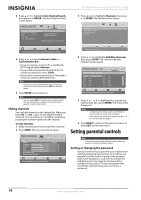Insignia NS-55E560A11 User Manual (English) - Page 17
Connecting a digital sound system, Connecting an analog (stereo) sound system, Turning on your TV - remote
 |
View all Insignia NS-55E560A11 manuals
Add to My Manuals
Save this manual to your list of manuals |
Page 17 highlights
Insignia 55" LED-LCD TV, 1080p Connecting a digital sound system To connect a digital sound system: 1 Make sure that your TV's power cord is unplugged and the sound system is turned off. 2 Connect a digital audio cable to DIGITAL AUDIO OUT jack on the side of your TV and to the digital optical audio jack on the digital sound system. Back of TV Turning on your TV for the first time The first time you turn on your TV, the Setup Wizard opens. The Setup Wizard guides you through setting up basic settings including the menu language, TV signal source, and the channel list. To set up your TV: 1 Make sure that you have: • Installed the remote control batteries. (See page 7 for details). • Connected an antenna, cable TV, or satellite TV. (See page 9 for details.) • Connected the power cord. (See page 9 for details.) 2 Press POWER to turn on your TV. The Choose your menu Language screen opens. Digital sound system Connecting an analog (stereo) sound system To connect an analog (stereo) sound system: 1 Make sure that your TV's power cord is unplugged and the sound system is turned off. 2 Connect an analog audio cable to L/R OUT jacks on the side of your TV and to the L/R audio in jack on the analog sound system. Back of TV 3 Press or to highlight the language you want, then press . The Choose your Picture Mode screen opens. Please choose your picture mode Home Mode Retail Mode Move ENTER Select MENU Previous Reduce total power consumption. EXIT Exit 4 Press or to highlight Home Mode or Retail Mode, then press ENTER. Home Mode reduces total power consumption. If you selected Retail Mode, a message appears "If you select Retail Mode, then Energy saving is not realized." Select Yes to continue, or select No to change your selection. The Choose your TV source screen opens. Analog sound system www.insigniaproducts.com 13