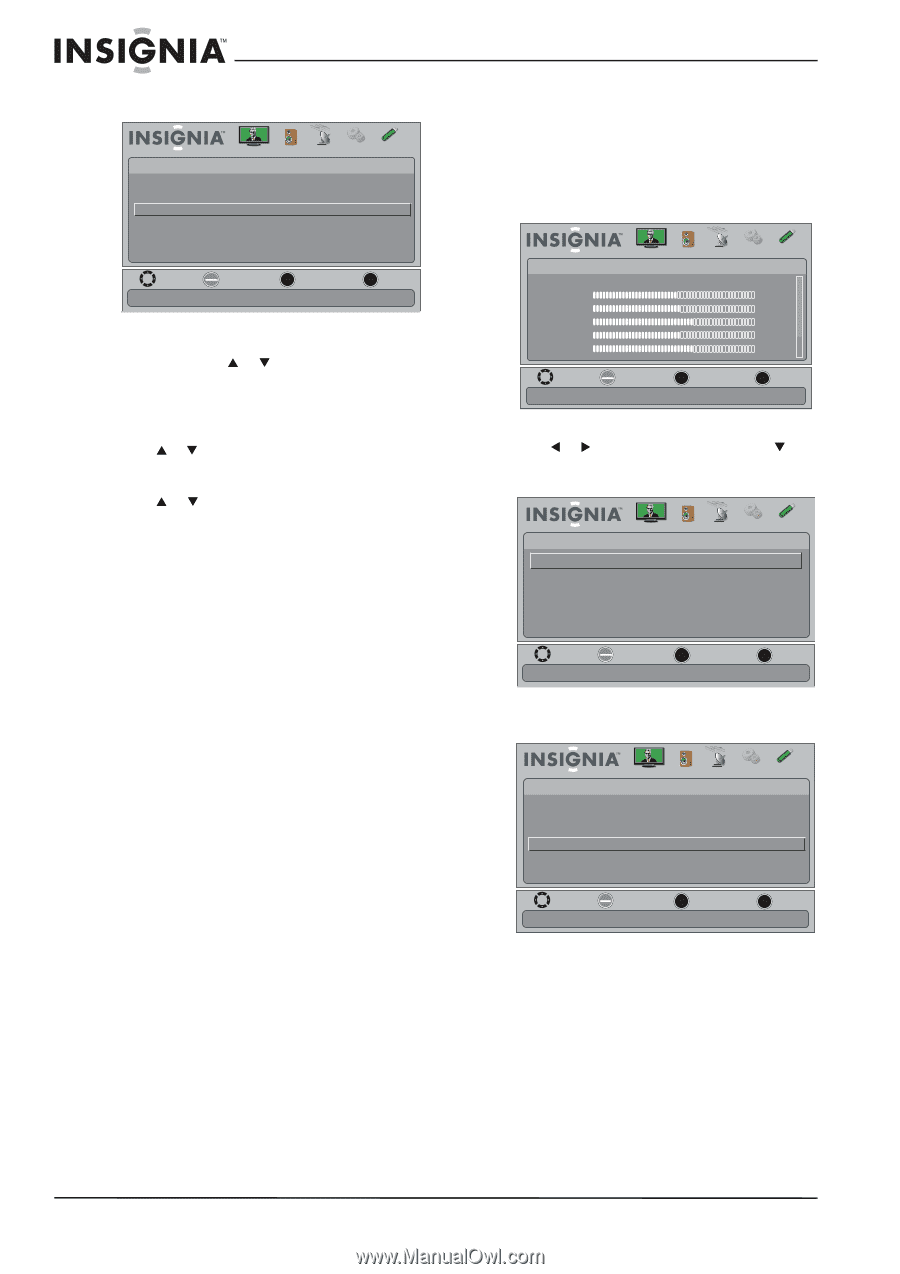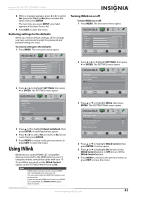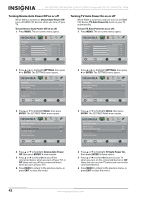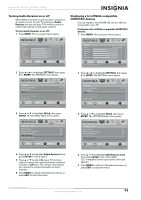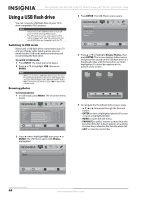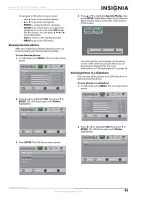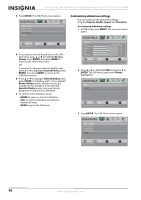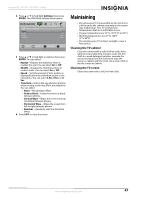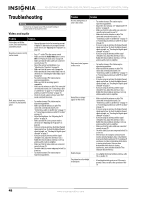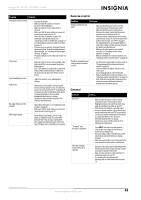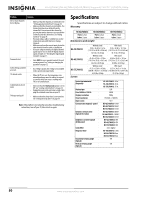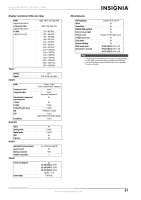Insignia NS-55L780A12 User Manual (English) - Page 50
Customizing slideshow settings, ENTER, Browse, Photos, Favorite Photos, Slideshow, Browse Photos
 |
View all Insignia NS-55L780A12 manuals
Add to My Manuals
Save this manual to your list of manuals |
Page 50 highlights
NS-42L780A12/NS-46L780A12/NS-55L780A12 Insignia 42"/46"/55" LCD HDTV, 1080p 3 Press ENTER. The USB-Photos menu opens. USB • Photos Browse Photos Favorite Photos View Slideshow Settings Picture Audio Channels Settings USB MOVE OK ENTER SELECT View your photos in a slideshow MENU PREVIOUS EXIT EXIT 4 If you want to view all the photos on the USB flash drive, press S or T to highlight Browse Photos, press ENTER, then press MENU to return to the USB-Photos menu. OR If you want to view your favorite photos only, press S or T to highlight Favorite Photos, press ENTER, then press MENU to return to the USB-Photos menu. 5 Press S or T to highlight View Slideshow, then press ENTER. A slideshow starts. If you selected Browse Photos mode, all your pictures are included in the slideshow. If you selected Favorite Photos mode, only your favorite photos are included in the slideshow. 6 To control in the slideshow, press: • ENTER to pause or start the slideshow. • EXIT to exit the slideshow and return to thumbnail index. • MENU to go to the USB menu. Customizing slideshow settings You can customize the slideshow settings, including Repeat, Shuffle, Speed, and Transition. To customize slideshow settings: 1 In USB mode, press MENU. The on-screen menu opens. Picture Mode Brightness Contrast Color Tint Sharpness Picture Audio Channels Settings USB Energy Savings 48 50 60 0 +10 MOVE OK ENTER SELECT Adjust settings to affect picture quality MENU PREVIOUS EXIT EXIT 2 Press W or X to highlight USB, then press T or ENTER. The USB menu opens with Photos highlighted. USB Photos Picture Audio Channels Settings USB MOVE OK ENTER SELECT MENU PREVIOUS View photos form a USB device that is connected to the TV EXIT EXIT 3 Press ENTER. The USB-Photos menu opens. USB • Photos Browse Photos Favorite Photos View Slideshow Settings Picture Audio Channels Settings USB MOVE OK ENTER Change slideshow settings SELECT MENU PREVIOUS EXIT EXIT 46 www.insigniaproducts.com